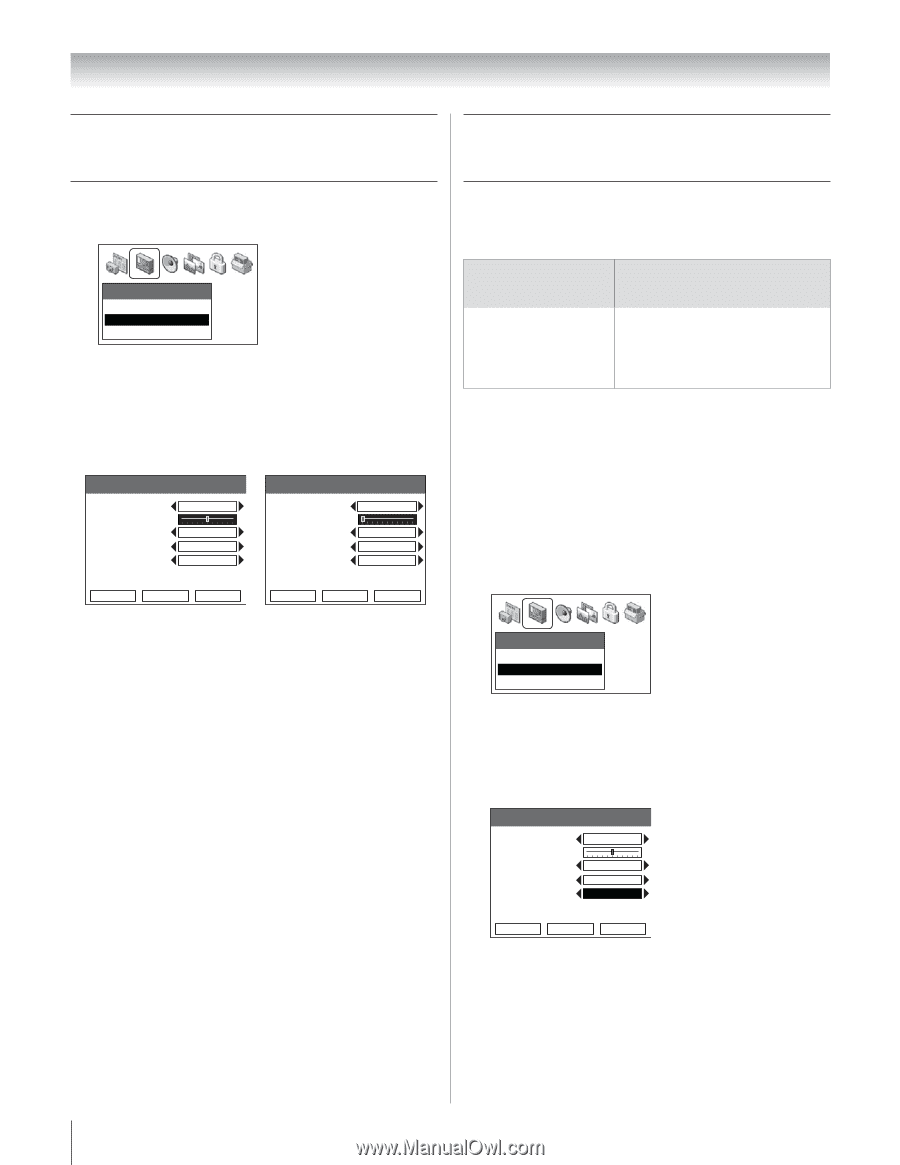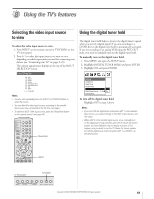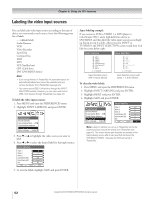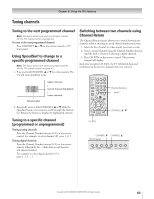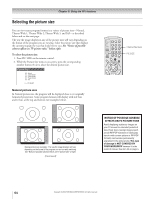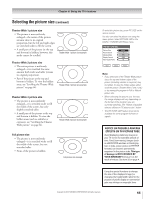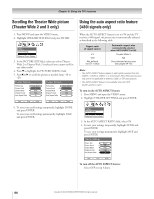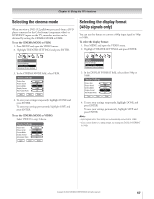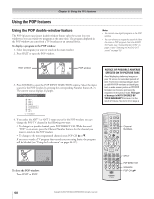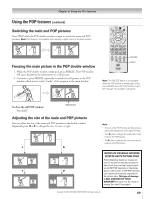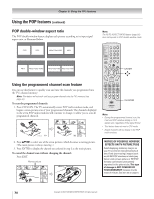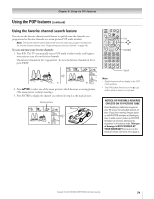Toshiba 51H93 Owner's Manual - English - Page 66
Using the auto aspect ratio feature, 480i signals only, Scrolling the Theater Wide picture, Theater
 |
UPC - 022265261781
View all Toshiba 51H93 manuals
Add to My Manuals
Save this manual to your list of manuals |
Page 66 highlights
Chapter 8: Using the TV's features Scrolling the Theater Wide picture (Theater Wide 2 and 3 only) 1. Press MENU and open the VIDEO menu. 2. Highlight THEATER SETTINGS and press ENTER. Video Picture Settings Theater Settings Advanced Picture Settings 3. In the PICTURE SIZE field, make sure either Theater Wide 2 or Theater Wide 3 is selected (you cannot scroll in any other mode). 4. Press z to highlight the PICTURE SCROLL field. 5. Pressx or • to scroll the picture as needed, from -10 to +20. Theater Settings Picture Size Picture Scroll Cinema Mode Display Format Auto Aspect Ratio Theater Wide 2 0 Video 1080i On Theater Settings Picture Size Theater Wide 2 Picture Scroll -10 Cinema Mode Video Display Format 1080i Auto Aspect Ratio On Save Done Reset Save Done Reset 6. To save your scroll settings temporarily, highlight DONE and press ENTER. To save your scroll settings permanently, highlight SAVE and press ENTER. Using the auto aspect ratio feature (480i signals only) When the AUTO ASPECT feature is set to ON and the TV receives a 480i signal, the picture size is automatically selected, as described in the following table. Aspect ratio of signal source 4:3 16:9 Not defined (no ID-1 data) Automatic aspect size (automatically selected when AUTO ASPECT is ON) Theater Wide 2 Full User-selected picture size (see pages 64-65) Note: • The AUTO ASPECT feature applies to 480i signals received from the VIDEO 1, VIDEO 2, VIDEO 3, or ColorStream HD1/HD2 input sources only, and is not applicable to antenna, Cable, or DVI input sources. • The AUTO ASPECT feature is not available when the POP double-window is open. To turn on the AUTO ASPECT feature: 1. Press MENU and open the VIDEO menu. 2. Highlight THEATER SETTINGS and press ENTER. Video Picture Settings Theater Settings Advanced Picture Settings 3. In the AUTO ASPECT RATIO field, select ON. 4. To save your settings temporarily, highlight DONE and press ENTER. To save your settings permanently, highlight SAVE and press ENTER. Theater Settings Picture Size Picture Scroll 0 Cinema Mode Display Format Auto Aspect Ratio Natural Video 1080i On Save Done Reset To turn off the AUTO ASPECT feature: Select OFF in step 3 above. 66 Copyright © 2003 TOSHIBA CORPORATION. All rights reserved.