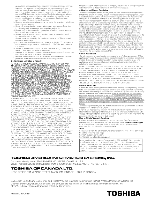Toshiba 55G310U Setup Guide - Page 5
Opower A6 V4
 |
View all Toshiba 55G310U manuals
Add to My Manuals
Save this manual to your list of manuals |
Page 5 highlights
TV front and side panel controls and connections Models 32C110U, 40E210U, and 55G310U are used in this Easy Setup Guide for illustration purposes. Left side panel 3 P6OWER TV front - 7 • (D CHANNEI- I- • 0 4- h • C) VOLUME 8 5- • O0IMNPEUNT U 6 O 9 EXIT /0 - rum 3i 11 55G310U Control panel 2 1 32C110U/40E210U L~J- Control panel 1 Green LED Power LED (Green) = Power indicator 2 Remote sensor - Point the remote control toward this remote sensor. 3 POWER - Press to turn the TV on and off. If the TV stops responding to the controls on the remote control or TV control panel and you cannot turn off the TV, please unplug the power cord few seconds then re-plug to try again. 4 ARROWS A V - When a menu is on-screen, these buttons function as up/down/left/right menu navigation buttons. 5 MENU (ENTER) - Press to access the menu system. When a menu is on-screen, the MENU button on the TV's control panel functions as the ENTER button. TV back panel connections For an explanation of cable types and connections. TV back 6 EXIT - Press to instantly close an on-screen menu. 7 CHANNEL AT - When no menu is on-screen, these buttons change the channel. 8 VOLUME - When no menu is on-screen, these buttons adjust the volume level. 9 INPUT - Repeatedly press to change the video source you are viewing. 10 HDMI® IN (55G310U only)- High-Definition Multimedia Interface input receives digital audio and uncompressed digital video from an HDMI device or uncompressed digital video from a DVI device. HDMI connection is necessary to receive 1080p signals. 11 USB port - To access JPEG or MP3 files. r r Power Cord IN sTfcATI., Pao Yo PC IN HDMI IN 110m. 2 %) L/KNO 4X-C © IN rO AUDIO O LDEOo 02 IN 011, CABLE I I 76 5 - 2 3 4 1 PC IN - For use when connecting a personal computer. 2 HDMI® IN - High-Definition Multimedia Interface input receives digital audio and uncompressed digital video from an HDMI device or uncompressed digital video from a DVI device. HDMI connection is necessary to receive 1080p signals. 3 PC/HDMI 1 (AUDIO) IN - PC audio input terminals are shared with HDMI-1 analog audio input terminals, and their use can be configured in the Audio Setup menu. 4 ANT/CABLE - Input that supports analog (NTSC) and digital (ATSC) off-air antenna signals and analog and digital Cable TV (QAM) signals. 5 Digital Audio OUT - Optical audio output in Dolby Digital or PCM (pulse-code modulation) format for connecting an external Dolby Digital decoder, amplifier, AN receiver, or home theater system with optical audio input. 6 VIDEO IN - Standard (composite) video and standard audio inputs plus for connecting devices with composite video. Note: Standard (composite) video cable carry only video information; separate audio cables are required for a complete connection. 7 ColorStream® HD - ColorStream® high-definition component video input (with standard stereo audio inputs) for connecting devices with component video output, such as a Toshiba DVD player with ColorStream®. Note: Component video cables carry only video information; separate audio cables are required for a complete connection. 4