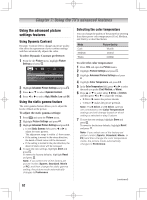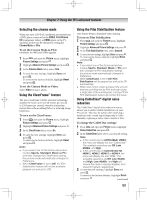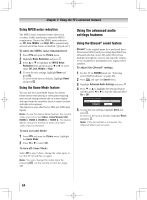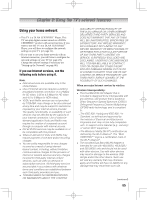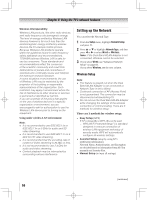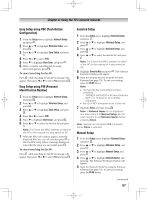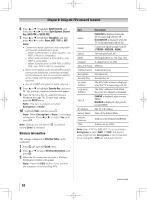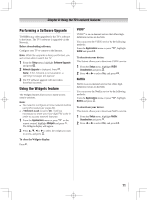Toshiba 55UL605U User Manual - Page 67
Easy Setup using PBC Push Button, Configuration, Easy Setup using PIN Personal, Identification
 |
View all Toshiba 55UL605U manuals
Add to My Manuals
Save this manual to your list of manuals |
Page 67 highlights
Chapter 8: Using the TV's network features Easy Setup using PBC (Push Button Configuration) 1無 From the Setup menu, highlight Network Setup and press . 2無 Press or to highlight Wireless Setup, and press . 3無 Press or to highlight Easy Setup, and press . 4無 Press or to select PBC. 5無 Press to highlight Start Scan, and press . 6無 When a window reporting that the setup succeeded appears, press . To cancel searching for the AP: Press while searching for the AP. A message will appear. Then press or to select Yes and press . Easy Setup using PIN (Personal Identification Number) 1無 From the Setup menu, highlight Network Setup and press . 2無 Press or to highlight Wireless Setup, and press . 3無 Press or to highlight Easy Setup, and press . 4無 Press or to select PIN. 5無 Press to highlight Start Scan, and press . 6無 Press or to select the desired AP and press . Note: If a Check the MAC address on label of the AP or the manual of it and select an AP. 7無 When the PIN code window appears, enter the displayed PIN into your AP, and then press to start the PIN Setup. When a message displays to report that the setup was successful, press . To cancel searching for the AP: Press while searching for the AP. A message will appear. Then press or to select Yes and press . Assisted Setup 1無 From the Setup menu, highlight Network Setup and press . 2無 Press or to highlight Wireless Setup, and press . 3無 Press or to highlight Assisted Setup, and press . 4無 Press or to select the desired AP and press . Note: If a Check the MAC address on label of the AP or the manual of it and select an AP. 5無 Highlight Security Key and press . The Software Keyboard window will appear. 6無 Input the Security Key by using the Software Keyboard ( page 70). To save your setting, press the BLUE button. Note: •• The Security Key must adhere to these conditions: −− TKIP/AES: 8-63 ASCII or 64 Hex characters −− WEP: 5 or 13 ASCII or 10 or 26 Hex characters •• Key ID of WEP encryption to set is only one. 7無 Highlight Done, and then press . Note: If Network Name is not displayed, see step 4 and 5 in Manual Setup ( the next column) to set Network Name before pressing Done. Note: Settings are not saved if is pressed before Done is selected. Manual Setup 1無 From the Setup menu, highlight Network Setup and press . 2無 Press or to highlight Wireless Setup, and press . 3無 Press or to highlight Manual Setup, and press . 4無 Press or to highlight Network Name, and press . The Software Keyboard window will appear. 5無 Input the Network Name by using the Software Keyboard ( page 70). To save your setting, press the BLUE button. (continued) 67