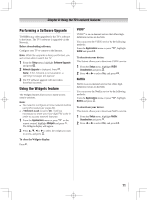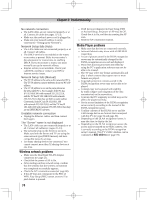Toshiba 55UL605U User Manual - Page 74
Wireless network problems, Media Player problems
 |
View all Toshiba 55UL605U manuals
Add to My Manuals
Save this manual to your list of manuals |
Page 74 highlights
Chapter 9: Troubleshooting No network connection •• The LAN cables are not connected properly or at all. Connect all cables ( pages 22-23). •• Make sure the modem's power cord is plugged in. •• Make sure your network address is set up correctly ( "Setting up the Network"). Network Setup fails (Auto) •• The LAN cables are not connected properly or at all. Connect all cables. •• The DHCP service is not enabled on the router, or no router is present. Refer to your router's documentation for instructions on enabling DHCP. If you do not have a router, you must manually set up the network address. •• Internet service is not available. Check your cable/DSL modem or contact your ISP for Internet service issues. Network Setup fails (Manual) •• The TV IP address is the same as the networked PC's. The TV IP address must be different from the PC's IP address. •• The TV IP address is not on the same subnet as the networked PC's. For example, if the PC has IP 192.168.0.100 with netmask 255.255.255.0, and the TV has IP 192.168.0.200 with netmask 255.255.255.0, then they are both on same subnet. Conversely, if the PC has IP 192.168.1.100 with netmask 255.255.255.0, and the TV has IP 192.168.0.200 with netmask 255.255.255.0, then they are on DIFFERENT sub-nets. Unstable network connection •• Unplug the Ethernet cables, and then connect them again. The "Server" name is not displayed •• The LAN cables are not connected properly or at all. Connect all cables ( pages 22-23). •• The network setup on the Server is incorrect. Make sure both the Server and TV are using the same network type (DHCP/manual) and have compatible network settings. •• Too many sharing devices are connected. You cannot connect more than 32 sharing devices at one time. Wireless network problems •• Make sure the Dual Band WLAN Adapter connection ( page 23). •• Check that the power of AP is On. •• After starting wireless network setup, confirm that the window that the wireless constitution was completed successfully appears. •• Check the AP's connection status ( page 68). •• If the AP does not correspond to the PBC of WPS, Easy Setup (PBC) cannot set even if its push-button is pressed. 74 •• If AP list is not displayed in Easy Setup (PIN) or Assisted Setup, the power of AP may be Off. Check that it is On, and then try starting the AP scan. •• Read the AP's instruction manual. Media Player problems •• Make sure that devices are connected correctly. •• Incorrect behavior may occur with a USB HUB connection. •• A size of pictures stored in the DLNA recognition server may be automatically changed by the DLNA recognition servers end and displayed. •• Photo files that was processed and edited by using the PC's application software may not be able to be viewed. •• The TV may select one format automatically and play it when contents that support two or more formats are played. •• Copyright protection contents stored in the DLNA recognition server may not be able to be played. •• Contents may not be played with stability by traffic (degree and congestion of the data transmission) on the network etc. •• Contents that PC originally recorded may not be able to be played correctly. •• Set the access limitation of the DLNA recognition server correctly according to the manual of the DLNA recognition server. •• Confirm contents of the DLNA server and the USB storage device are formats that correspond with this TV ( page 54 and page 56). •• Depending on the DLNA recognition server, it may take time to display the list. •• Depending on the DLNA recognition server, the access may be limited by the MAC address. Set it correctly according to the DLNA recognition server's manual. This TV's MAC Address can be confirmed at MAC address ( page 70).