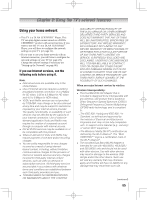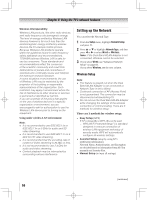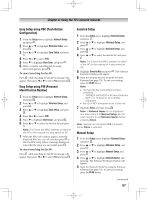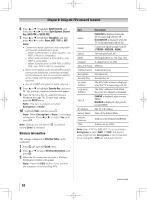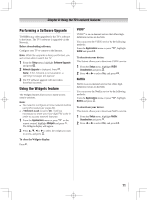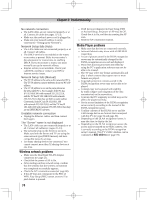Toshiba 55UL605U User Manual - Page 70
Using the software keyboard
 |
View all Toshiba 55UL605U manuals
Add to My Manuals
Save this manual to your list of manuals |
Page 70 highlights
Chapter 8: Using the TV's network features MAC Address You can view the fixed MAC address for the TV and for the Dual Band WLAN Adapter, if one is installed. 1無 From the Setup menu, highlight Network Setup and press . 2無 Press or to highlight Advanced Network Setup, and press . 3無 Press or to highlight MAC Address, and press . Network Connection Test This function checks the Internet connectivity. 1無 From the Setup menu, highlight Network Setup and press . 2無 Press or to highlight Network Connection Test, and press . Note: A message will appear to indicate if the connection was successful or if it could not be completed. Note: The result of Network Connection Test does not always guarantee the connection. Depending on the situation, VUDU or Netflix may not be able to be used. To cancel the Network Connection Test: Press while searching for the Internet connection. Using the software keyboard You can enter text by using the Software Keyboard. The Software Keyboard window will appear when you press on a field that accepts character input. To enter text using the software keyboard: 1無 Highlight the desired character on the on-screen software keyboard. 2無 Press . 3無 Repeat steps 1 and 2 until you have entered all desired text. 4無 Press the BLUE button to close the software keyboard and return to the previous screen. Note: If is pressed, changes are not saved and the software keyboard window is closed. The text will remain as it was before starting the keyboard. Input operation on the remote control: Button 0-9 RED GREEN YELLOW BLUE Description Inputs the selected character. Inputs the number directly. Moves the character highlight. Moves the cursor. Moves the cursor to the head of a character string. Moves the cursor to the end of a character string. Deletes 1 character to the left of the cursor. Cycles through upper case, lower case, numbers, and symbols, if available. Chooses an accented version of the current letter, if applicable. Saves changes and closes the Software Keyboard window. Closes the Software Keyboard window without saving changes. (continued) 70