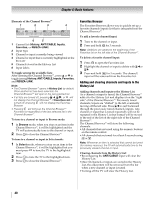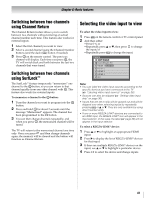Toshiba 55UX600U Owners Manual - Page 36
Setting AV Input mode, Setting channel skip, Setting video input skip, Labeling video input sources
 |
View all Toshiba 55UX600U manuals
Add to My Manuals
Save this manual to your list of manuals |
Page 36 highlights
Chapter 5: Setting up your TV Setting AV Input mode This setting determines the configuration of the shared AV input on the side of your TV. You can set this input for either ColorStream HD or Video. 1 From the PREFERENCES menu, highlight AV Connection and press . OK 2 Press B or b to select AV Input. 3 Press C or c to select your desired setting and press . EXIT Note: If you select the wrong setting, picture will have no color or be fuzzy. Setting channel skip To prevent certain channels from being viewed, channel positions can be skipped. 1 From the SETUP menu, highlight TV Settings and press . OK 2 Press B or b to select Channel Options and press OK . The list of channels will appear. Channel Options Ch. Type 5-1 DTV 6 ATV 6-1 DTV 8 ATV 9 ATV 10 ATV 11 ATV 12 ATV 3 Press B or b to select a channel position to be skipped and press OK . A check will appear in the box. To remove the check, press OK again. Note: Skipped channels cannot be selected with < or ,; however, they can still be accessed with the Channel Number buttons. Setting video input skip You can set certain video inputs to be skipped over when selecting inputs in the Input selection window. To turn on the skip: 1 From the PREFERENCES menu, highlight AV Connection and press . OK 2 Press B or b to highlight Input Labeling, and press . OK 3 Press B or b to highlight the item you want to be skipped, and then press the RED button to turn on Skip. To turn off the skip: 1 From the PREFERENCES menu, highlight AV Connection and press . OK 2 Press B or b to highlight Input Labeling, and press . OK 3 Press B or b to highlight the skipped item, and then press the RED button to turn off the skip. Labeling video input sources These input labels are shown in the input selector, and in the Channel Browser and banner displays. You can label video inputs according to the devices you have connected to the TV. 1 From the PREFERENCES menu, highlight AV Connection and press . OK 2 Press B or b to highlight Input Labeling, and press . OK 3 Press B or b to highlight the item you want to label, and then press C or c to select --, Amplifier, Cable, DVD, Game, PC, Recorder, Satellite or VCR, or press the GREEN button to select User Input. Note: When User Input is selected by pressing the GREEN button, the Software Keyboard window will appear. Input the desired characters (10 characters or less) by using the Software Keyboard (- page 69) or using the number buttons for a number input. To save your settings, press the BLUE button. 4 Repeat step 3 for other video inputs. Note: Skipped channels cannot be selected with < or ,; however, they can still be accessed with the Channel Number buttons. 36