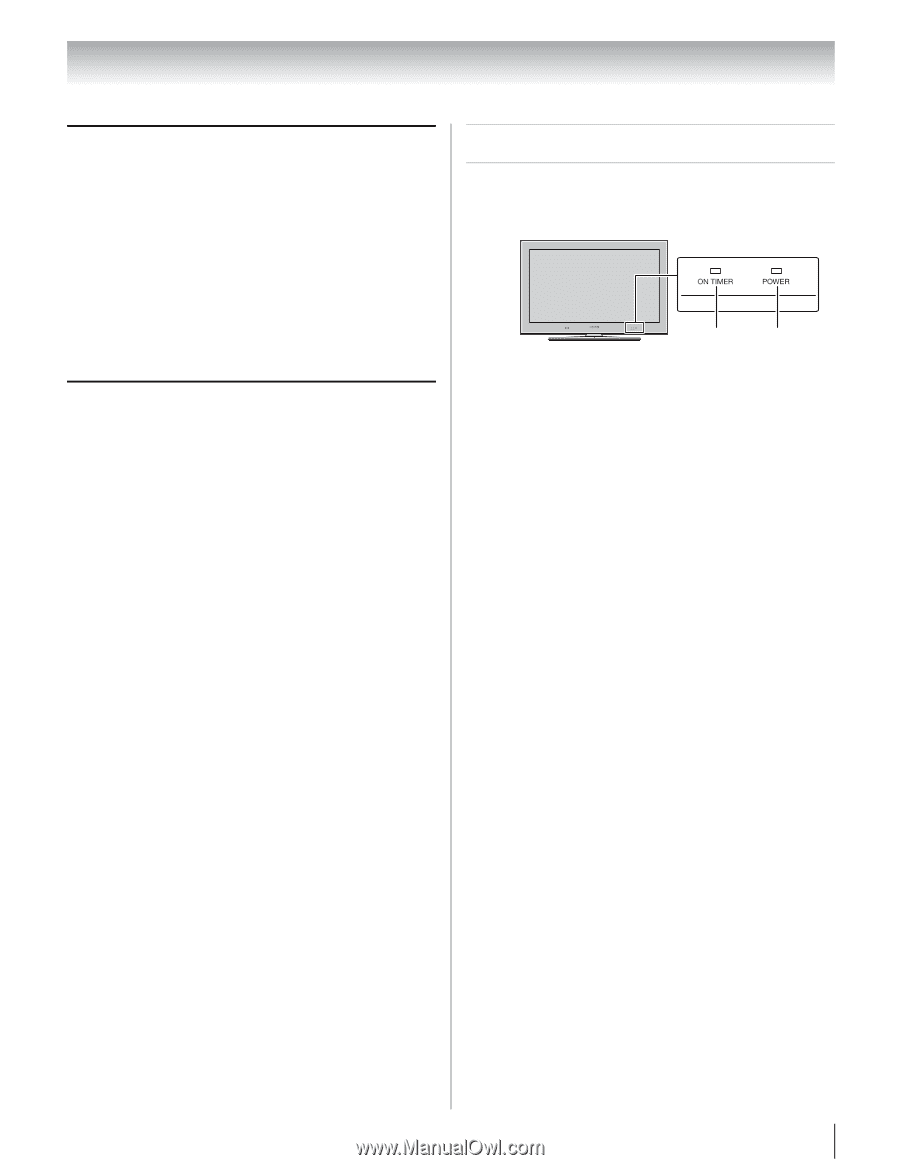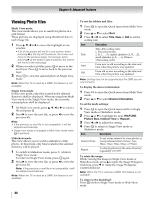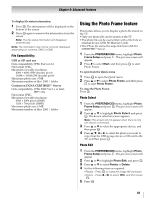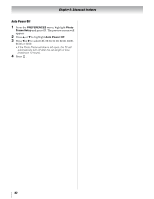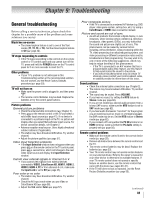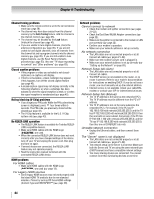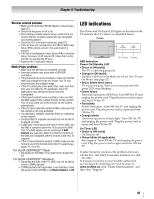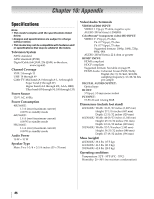Toshiba 55UX600U Owners Manual - Page 85
LED indications, For DLNA CERTIFIED, Player, Renderer
 |
View all Toshiba 55UX600U manuals
Add to My Manuals
Save this manual to your list of manuals |
Page 85 highlights
Chapter 9: Troubleshooting Wireless network problems • Make sure the Dual Band WLAN Adapter connection (page 22). • Check that the power of AP is On. • After starting wireless network setup, confirm that the window that the wireless constitution was completed successfully appears. • Check the AP's connection status (- page 67). • If the AP does not correspond to the PBC of WPS, Easy Setup (PBC) cannot set even if its push-button is pressed. • If AP list is not displayed in Easy Setup (PIN) or Assisted Setup, the power of AP may be Off. Check that it is On, and then try starting the AP scan. • Read the AP's instruction manual. Media Player problems • Make sure that devices are connected correctly. • Incorrect behavior may occur with a USB HUB connection. • If the played photo is low-resolution, make sure that the DMS may change the scale of a image. This TV may select and play the changed image. • If this TV cannot play some photo files, make sure that they were not edited by PC application. Some PC applications may change the photo format to incompatible. • If the played content is low-resolution, make sure that the DMS supports the multiple formats for this content. This TV may select one of the formats for the content automatically. • If this TV cannot play the content of DMS, make sure that the content is not copy-protected. • If a playback is unstable, check the traffic or congestion on the network. • Contents that PC originally recorded may not be able to be played correctly. • A DMS may restrict access from this TV to the DMS. See the DMS's manual to allow this TV to access the DMS. This TV's MAC address can be confirmed at MAC Address (- page 68). Make sure that the contents of the DMS are compatible with the formats which this TV supports. • If this TV cannot play the content of DMS, make sure the format is one of the formats which this TV supports (pages 78, 79 or 81). For DLNA CERTIFIED™ Player • Depending on the DMS, it may take time to display the list. For DLNA CERTIFIED™ Renderer • Depending the state of this TV, DMC may not be able to control a DMR playback. • If DMR playback start regardless a user intention, check the access control of DMS or set Media Renderer to Off. LED indications The Power and On Timer LED lights on the front of the TV indicate the TV's status, as described below. TV front On Timer Power LED Indication Power On/Standby LED • Green is ON (solid) The TV is operating properly. • Orange is ON (solid) Standby with Power-On Mode set to Fast. See "PowerOn Mode" (- page 52). • Green blinks three times TV is powering up. Wait several seconds until the green LED stops blinking. • Green blinks Abnormal operation of BUS line. Turn OFF the TV and unplug the power cord. Plug the power cord in again and turn ON the TV. • Red blinks Power-On Failure. Turn OFF the TV and unplug the power cord. Plug the power cord in again and turn ON the TV. • Orange blinks Abnormal operation of back light. Turn OFF the TV and unplug the power cord. Plug the power cord in again and turn ON the TV. On Timer LED • Green is ON (solid) On Timer is set. • Green blinks (if applicable) Fan Stopped. Turn OFF the TV and unplug the power cord. Plug the power cord in again and turn ON the TV. If, after trying the solutions, the problem still exists: •In the U.S., call TACP Consumer Solutions at 1-800- 631-3811. In Canada, locate the nearest Toshiba authorized service depot by directing your web browser to www.toshiba.ca; click "Home Entertainment," and then click "Support." 85