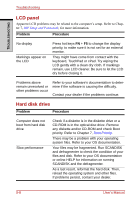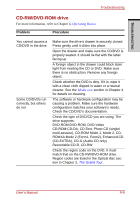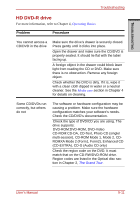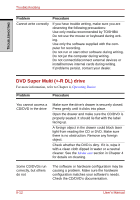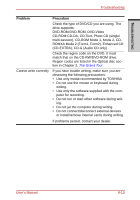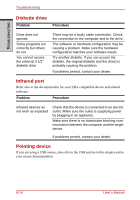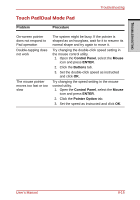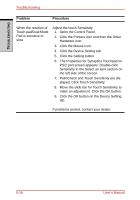Toshiba A210 PSAFGC-FS308C Users Manual Canada; English - Page 223
ROMXA Mode 2 Form1, Form2, Enhanced CD, CD-ROM:CD-DA, CD-Text, Photo CD single
 |
View all Toshiba A210 PSAFGC-FS308C manuals
Add to My Manuals
Save this manual to your list of manuals |
Page 223 highlights
TROUBLESHOOTING Troubleshooting Problem Procedure Check the type of DVD/CD you are using. The drive supports: DVD-ROM:DVD-ROM, DVD-Video CD-ROM:CD-DA, CD-Text, Photo CD (single/ multi-session), CD-ROM Mode 1, Mode 2, CDROMXA Mode 2 (Form1, Form2), Enhanced CD (CD-EXTRA), CD-G (Audio CD only) Check the region code on the DVD. It must match that on the CD-RW/DVD-ROM drive. Region codes are listed in the Optical disc section in Chapter 2, The Grand Tour. Cannot write correctly If you have trouble writing, make sure you are observing the following precautions: • Use only media recommended by TOSHIBA • Do not use the mouse or keyboard during writing. • Use only the software supplied with the com- puter for recording. • Do not run or start other software during writ- ing. • Do not jar the computer during writing. • Do not connect/disconnect external devices or install/remove internal cards during writing. If problems persist, contact your dealer. User's Manual 9-13