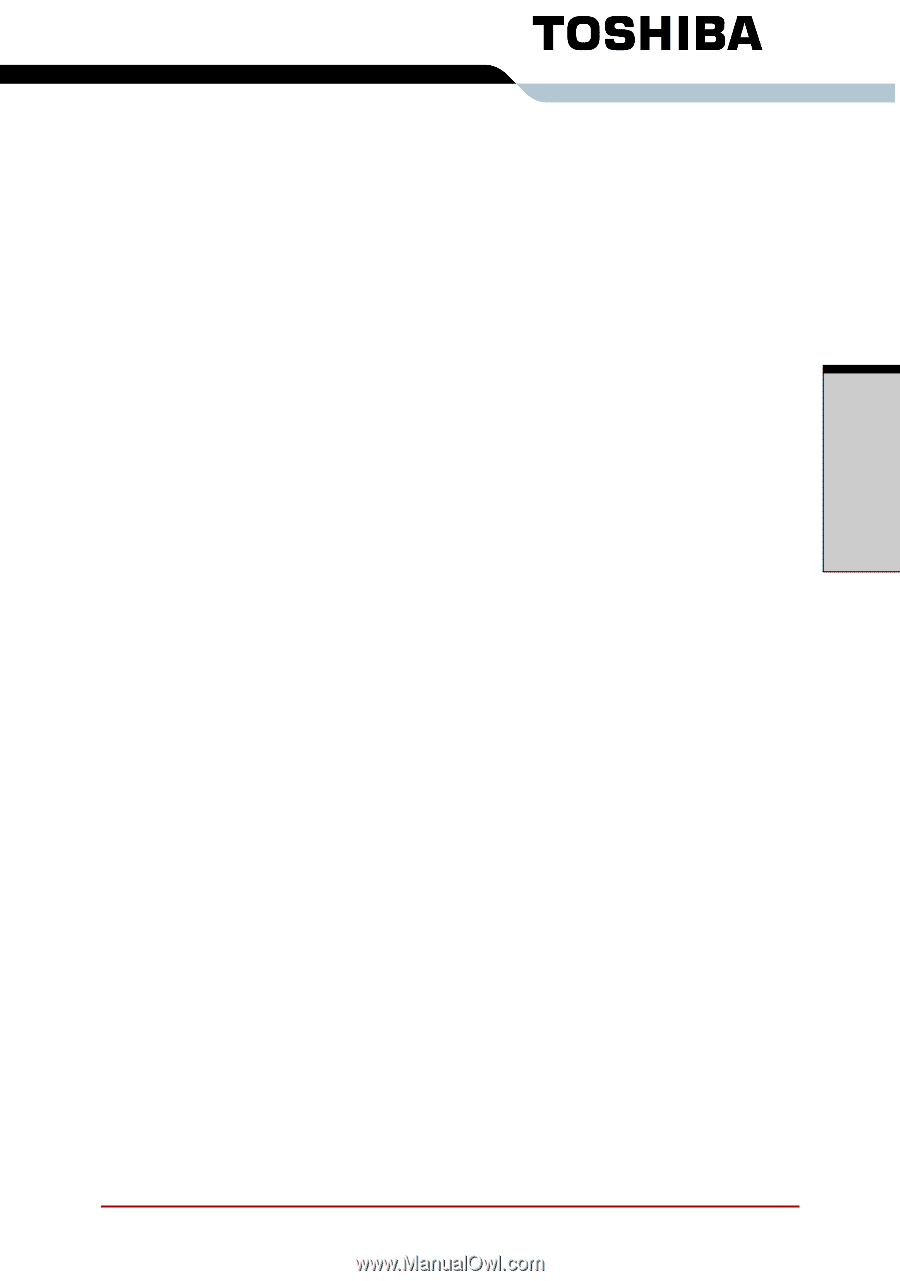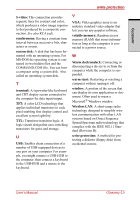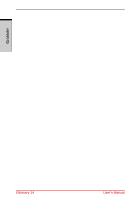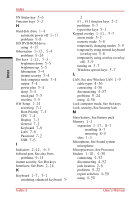Toshiba A210 PSAFGC-FS308C Users Manual Canada; English - Page 273
Index
 |
View all Toshiba A210 PSAFGC-FS308C manuals
Add to My Manuals
Save this manual to your list of manuals |
Page 273 highlights
Index A AC adaptor 1-8, 2-7 DC IN 15V port 2-6 additional 1-17, 8-10 connecting 3-2 ASCII characters 5-9 Auto power on, See Power B Battery pack 6-6 additional 8-10 location 2-8 replacing 6-14 Battery, See also Battery pack charging 6-9 extending life 6-13 indicator 2-12, 6-3 monitoring capacity 6-11 real time clock 6-5 safety precautions 6-6 types 6-4 C CD-RW/DVD drive 1-4, 4-29 Cleaning the computer 4-58 COM level, see Ports, serial D DC IN indicator 2-12, 6-3 Disk indicator 2-12 Display 2-9 automatic power off 1-11 opening 3-3 output, See Hot keys documentation list 1-1 DVD-ROM drive User's Manual using 4-29 E Equipment checklist 1-1 Expansion memory, See Memory expansion Express Card 9-19 location of slots 2-3 problems 9-19 External monitor 8-11 F Fingerprint sensor 2-10 location 4-1 problems 9-18 swipe 4-11 using 4-3 FN key emulation 5-2 FN + ALT (enhanced keyboard simu- lation) 5-3 FN + CTRL (enhanced keyboard sim- ulation) 5-3 FN + ENTER 5-3 FN + ESC (Sound mute) 5-3 FN + F1 (lock computer mode) 5-4 FN + F2 (power save mode) 5-4 FN + F3 (sleep) 5-4 FN + F4 (hibernation) 5-4 FN + F5 (display selection) 5-4 FN + F6 (display brightness) 5-5 FN + F7 (display brightness) 5-5 FN + F8 (wireless setting) 5-5 FN + F9 (Pad mode) 5-5 FN + F10 (arrow mode) 5-2 FN + F11 (numeric mode) 5-2 FN + F12 (ScrLock) 5-3 Index-1 INDEX