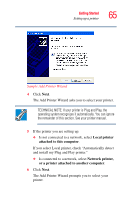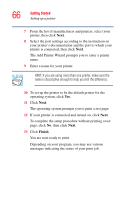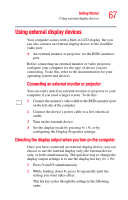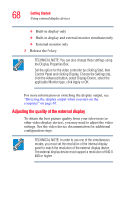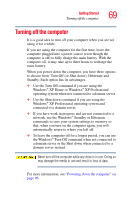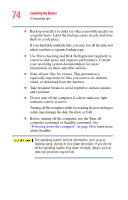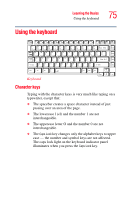Toshiba A75 S2762 Toshiba Online Users Guide for Satellite A70/A75 - Page 70
Closing the display panel, Caring for your computer, Cleaning the computer
 |
View all Toshiba A75 S2762 manuals
Add to My Manuals
Save this manual to your list of manuals |
Page 70 highlights
70 Getting Started Caring for your computer Closing the display panel When you are finished, shut the computer down and close the display panel to keep dust and dirt out of the computer. If you close the computer while it is still on, these actions will occur: ❖ If you have the LCD power-saver feature set, the LCD panel will automatically turn off until you open it again. ❖ If you have the audible warning set, the computer will beep to notify you that it is still on. ❖ If you have an action feature set, the computer will perform either: Nothing, Standby, Hibernate, or Turn Off. Caring for your computer This section gives tips on cleaning and moving your computer, and explains how to fit an antitheft lock. For information about taking care of your computer's battery, see "Running the computer on battery power" on page 105. Cleaning the computer To keep your computer clean, gently wipe the display panel and exterior case with a lightly dampened cloth. Ask your Toshiba dealer for suggestions for appropriate cleaning products. Keep liquid, including cleaning fluid, out of the computer's keyboard, speaker grille, and other openings. Never spray cleaner directly onto the computer. Never use harsh or caustic chemical products to clean the computer.