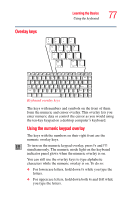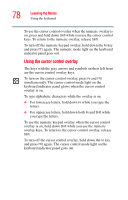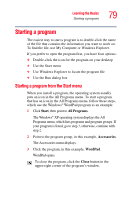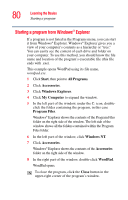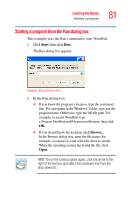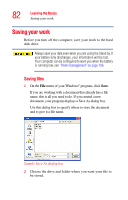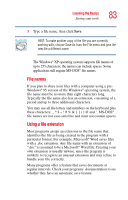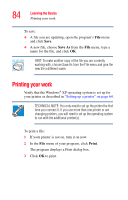Toshiba A75 S2762 Toshiba Online Users Guide for Satellite A70/A75 - Page 82
Saving your work, Saving files
 |
View all Toshiba A75 S2762 manuals
Add to My Manuals
Save this manual to your list of manuals |
Page 82 highlights
82 Learning the Basics Saving your work Saving your work Before you turn off the computer, save your work to the hard disk drive. Always save your data even when you are using the Stand by. If your battery fully discharges, your information will be lost. Your computer can be configured to warn you when the battery is running low, see "Power management" on page 106. Saving files 1 On the File menu of your Windows® program, click Save. If you are working with a document that already has a file name, this is all you need to do. If you created a new document, your program displays a Save As dialog box. Use this dialog box to specify where to store the document and to give it a file name. Sample Save As dialog box 2 Choose the drive and folder where you want your file to be stored.