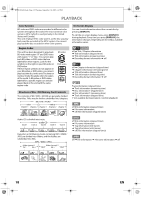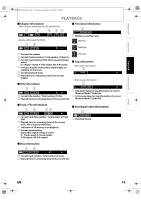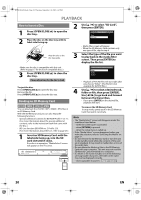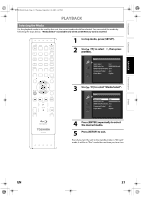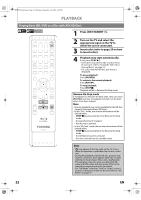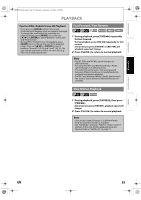Toshiba BDX2000KU Owner's Manual - English - Page 23
Playing Back Audio CD or a Disc with, MP3/Windows Media™ Audio, JPEG Files
 |
View all Toshiba BDX2000KU manuals
Add to My Manuals
Save this manual to your list of manuals |
Page 23 highlights
INTRODUCTION CONNECTIONS PLAYBACK FUNCTION SETUP E5PJ1UD_EN.book Page 23 Thursday, September 10, 2009 6:45 PM PLAYBACK Before you begin Using the Title / Disc / Pop-up Menu Many of BD-video and DVD-video discs contain title menu (BD-video / DVD-video / AVCHD), disc menu (DVD-video) or pop-up menu (BD-video) which guides you through the available functions in the disc. The contents of the menus may differ depending on the discs. Title menu (BD-video / DVD-video / AVCHD) 1 Press [TOP MENU]. 2 Use [K / L / s / B] to select an item, then press [ENTER]. 3 Press [TOP MENU] to exit. Disc menu (DVD-video) 1 Press [POP MENU / MENU]. 2 Use [K / L / s / B] to select an item, then press [ENTER]. 3 Press [POP MENU / MENU] to exit. Pop-up menu (BD-video) • This is a special feature available for some BD-videos. When you press [POP MENU / MENU], a menu pops out on the TV screen during the playback. 1 During the playback of BD-video, press [POP MENU / MENU]. 2 Use [K / L / s / B] to select an item, then press [ENTER]. 3 Press [POP MENU / MENU] to exit. Note • Contents of menus and corresponding menu operations may vary among discs. Refer to the manual accompanying the disc for details. • Title menu is also available for SD Memory Card with AVCHD files. Playing Back (Audio CD or a Disc with MP3/Windows Media™ Audio/ JPEG Files) Before you begin, make sure the correct media is selected. Refer to "Selecting the Media" on page 21. 1 Insert an audio CD or a disc/card with MP3, WMA or JPEG files. • Media filter screen will appear. • For audio CD and a disc contains only one type of file, skip to step 3. 2 Select the type of the file you want to play back in the media filter screen. Then press [ENTER] to display the file list. 3 Use [K / L] to select a desired track, folder or file, then press [ENTER]. Use [s / B] to go back and forward between the hierarchies (only for MP3 / WMA / JPEG files). • If you press [ENTER] on the desired file, playback will start. 1 2 34 5 6 - - / 20 File List JPEG_DISC Folder_1 Folder_2 Folder_3 JPEG_A JPEG_B JPEG_C JPEG_D Page Up Page Down e.g.) JPEG Media Mode 1 audio CD : Track information MP3 / WMA / : File information JPEG 2 audio CD : "CD-DA" will be displayed MP3 / WMA / : Current Disc, SD Memory Card, or JPEG folder name will be displayed 3 audio CD : List of the track number and time MP3 / WMA / : List of the file or folder names in the JPEG current folder or disc 4 Operation guide : Press [RED] to go to the previous page Press [GREEN] to go to the next page Press [YELLOW] to select "Media Mode" 5 Current page / Total page number 6 Playback status OTHERS EN 23