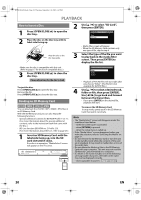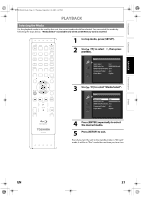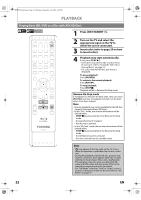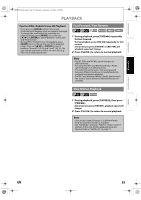Toshiba BDX2000KU Owner's Manual - English - Page 25
Fast Forward / Fast Reverse, Slow Motion Playback
 |
View all Toshiba BDX2000KU manuals
Add to My Manuals
Save this manual to your list of manuals |
Page 25 highlights
INTRODUCTION CONNECTIONS PLAYBACK E5PJ1UD_EN.book Page 25 Thursday, September 10, 2009 6:45 PM PLAYBACK Tips for JPEG / Kodak Picture CD Playback • Every press on [ANGLE] will turn the image clockwise by 90 degrees when an image is displayed. • To change the visual effect for switching the playback image, press [MODE] once, then use [s / B] or [ENTER] to switch between "Cut In/Out" and "Fade In/Out". • During JPEG / Kodak Picture CD playback, press [MODE] twice to change the size of the playback image, then use [s / B] or [ENTER] to switch between "Normal" (100 %) and "Small" (95 %). The size change may have no effect on some files (e.g. files with a small picture size). Fast Forward / Fast Reverse 1 During playback, press [FWD D] repeatedly for fast forward. During playback, press [REV E] repeatedly for fast reverse. Every time you press [FWD D] or [REV E], the playback speed will change. 2 Press [PLAY B] to return to normal playback. Note • For BD, DVD and AVCHD, speed changes in 5 different levels. • For audio CD, MP3 and Windows Media™ Audio, speed changes in 3 different levels. • For audio CD, fast forward / fast reverse search between different tracks are not available during program and random playback. • For MP3 and Windows Media™ Audio, fast forward / fast reverse search between different files are not available. Slow Motion Playback 1 During playback, press [PAUSE F], then press [FWD D]. Every time you press [FWD D], playback speed will change. 2 Press [PLAY B] to return to normal playback. Note • Slow motion speed changes in 3 different levels. • Only forward slow motion is available. • Set "Still Mode" setting to "Field" in "Video" menu if pictures in the slow motion playback mode are blurred. Refer to "Still Mode" on page 37. FUNCTION SETUP OTHERS EN 25