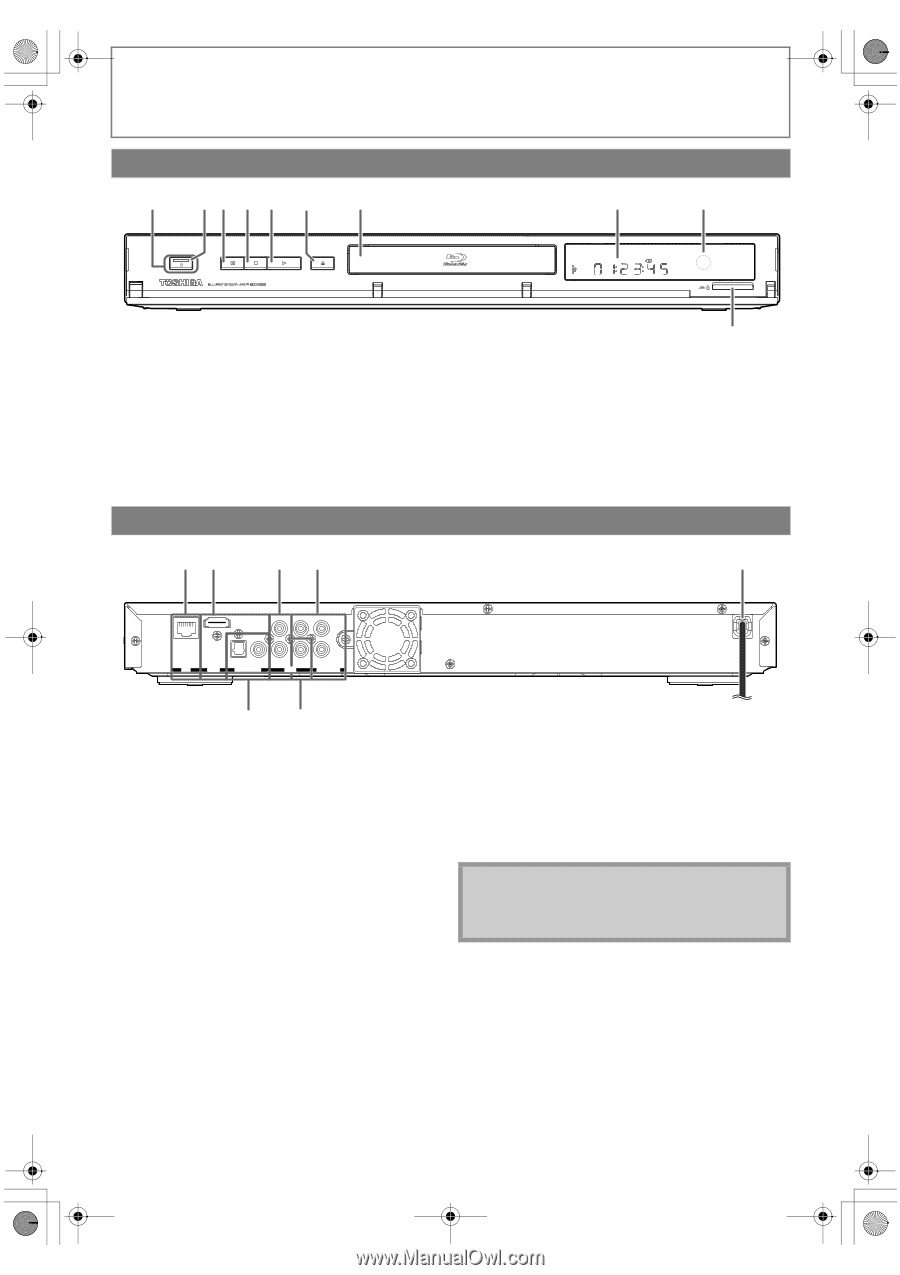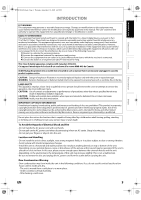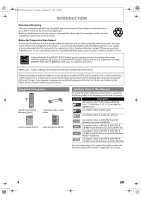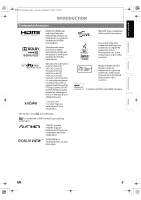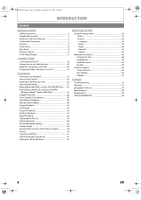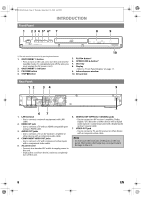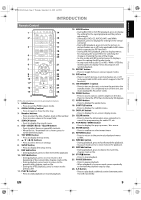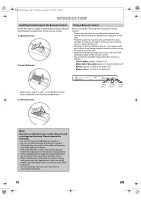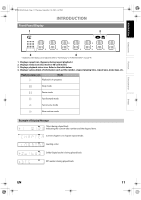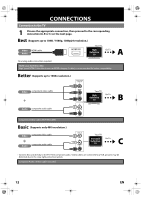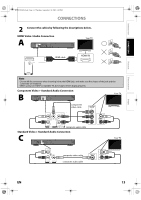Toshiba BDX2000KU Owner's Manual - English - Page 8
Front Panel, Rear Panel
 |
View all Toshiba BDX2000KU manuals
Add to My Manuals
Save this manual to your list of manuals |
Page 8 highlights
E5PJ1UD_EN.book Page 8 Thursday, September 10, 2009 6:45 PM INTRODUCTION Front Panel 1 2 3 4 5* 6* 7 8 9 ON/STANDBY PAUSE STOP PLAY OPEN/CLOSE (*) The unit can also be turned on by pressing these buttons. 1. ON/STANDBY Q button • Press to turn on the unit, or to turn the unit into the standby mode. (To completely turn off the unit, you must unplug the AC power cord.) 2. ON/STANDBY Q indicator 3. PAUSE F button 4. STOP C button 10 5. PLAY B button* 6. OPEN/CLOSE A button* 7. Disc tray 8. Display • Refer to "Front Panel Display" on page 11. 9. Infrared sensor window 10. SD card slot Rear Panel 12 3 4 5 L Y PR/CR OPTICAL COAXIAL R PB/CB LAN HDMI OUT DIGITAL OUT PCM / BITSTREAM AUDIO VIDEO OUT COMPONENT VIDEO OUT 67 1. LAN terminal • Use to connect a network equipment with LAN cable. 2. HDMI OUT jack • Use to connect a TV with an HDMI compatible port using an HDMI cable. 3. AUDIO OUT jacks • Use to connect a TV, an AV receiver / amplifier or other device with a composite audio cable. 4. COMPONENT VIDEO OUT jacks • Use to connect a TV with component video inputs with a component video cable. 5. AC power cord • Connect to a standard AC outlet to supply power to this unit. • Unplug this cord from the AC outlet to completely turn off the unit. 6. DIGITAL OUT (OPTICAL / COAXIAL) jacks • Use to connect an AV receiver / amplifier, Dolby Digital / DTS decoder or other device with a digital audio optical / coaxial input jack with a digital audio optical / coaxial cable. 7. VIDEO OUT jack • Use to connect a TV, an AV receiver or other device with a composite video cable. Note • Do not touch the inner pins of the jacks on the rear panel. Electrostatic discharge may cause permanent damage to the unit. 8 EN