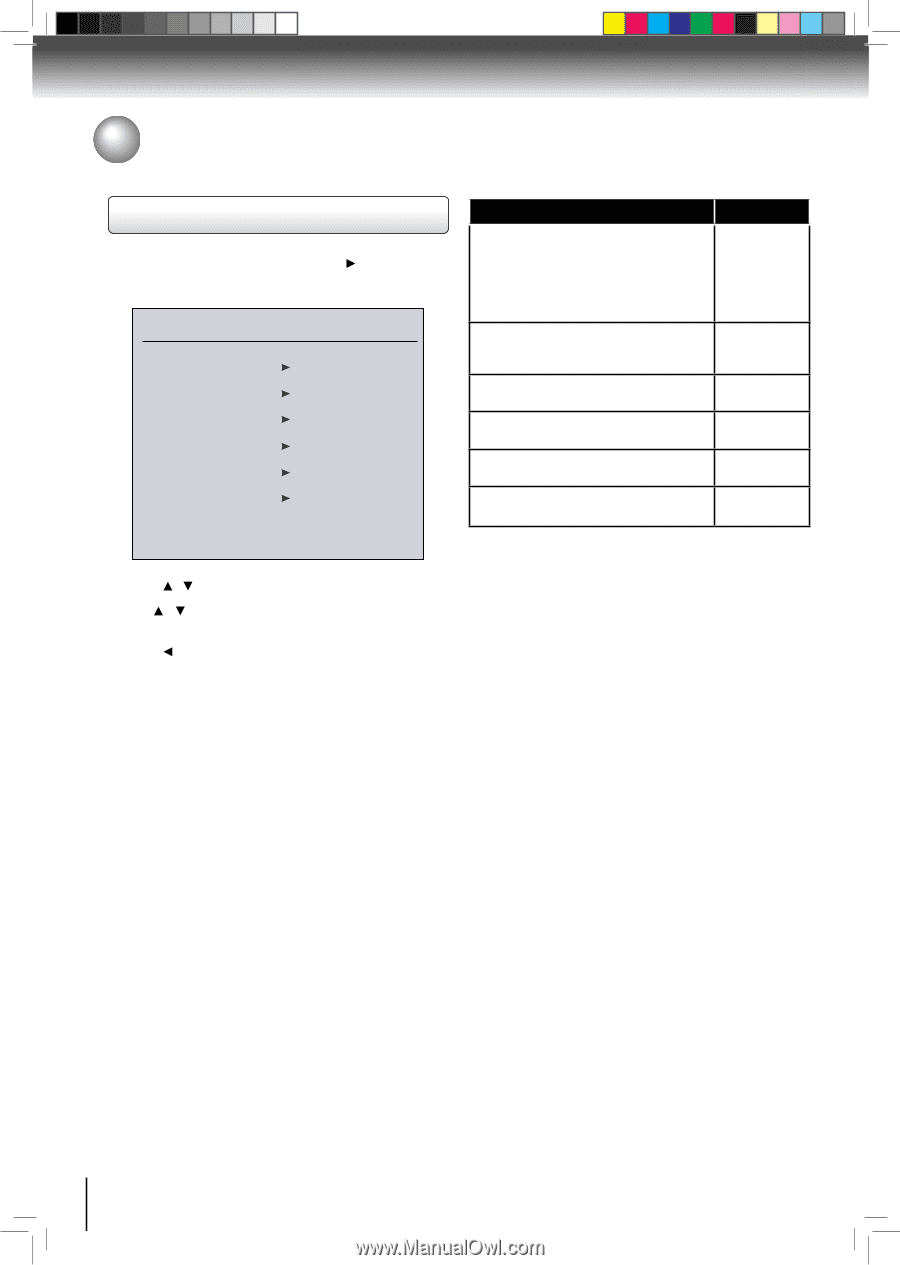Toshiba BDX2500KU Owners Manual - Page 30
Display Setting
 |
View all Toshiba BDX2500KU manuals
Add to My Manuals
Save this manual to your list of manuals |
Page 30 highlights
Function setup Customizing the Function Settings Display Setting 1. In the main menu of Settings, press button to select Display, and then press OK to confirm. Display HDMI Status Connected HDMI Preferred Format 1080p(HDMI) Resolution HDMI Auto TV Aspect 16:9 Pillarbox Film Mode Off Deep Color On TV Type If your TV is a high-definition TV(HDTV) connected to the HDMI jack on your player and you want your player to set the output resolution based on information exchanged between the TV and your player over the HDMI cable. If the TV is a high-definition TV (HDTV) capable of 1080p (any frame rate) connected to the HDMI jack on your player If your TV is a high-definition TV (HDTV) capable of 1080i only If your TV is a high-definition TV (HDTV) capable of 720p only If your TV is an enhanced-definition TV (EDTV) If your TV is a standard-definition NTSC TV (American or Asian SD TV) Resolution HDMI Auto 1080p (HDMI) 1080i 720p 480p 480i 2. Press / to select an option, and then press OK. 3. Use / to select the desired option, and then press OK to confirm your selection. 4. Press to go to the previous menu. HDMI Status: This option displays the HDMI status. If an HDMI TV is connected, Connected appears. If an HDMI TV is not connected, Disconnected appears. TV Aspect: 16:9 wide, 16:9 Pillarbox, 4:3 Pan and Scan and 4:3 Letter Box are available for your choice. Film Mode: Movies are recorded on film at a rate of 24 pictures (frames) per second. Many of the movies on Blu-ray discs are placed on the discs at this frame rate. If your TV supports 24 frames per second, but you would prefer viewing the video at a higher frame rate, you should turn off Film Mode. Off selects a 60 frames/second output format. HDMI Preferred Format: This option shows the best HDMI format for the connected TV. Resolution: You can define the video output resolution in this option. In case that the menu of "Resolution" setting disappears, make composite video (yellow) connection to restore it, then select the resolution which is compatible with the connected TV. Deep Color: This option decides whether to turn off the Deep Color (color depth) setting for video signals output from the HDMI OUT jack. Connecting the player and a TV that supports Deep Color allows more accurate color reproduction than when connecting it to a TV that does not support Deep Color. It is recommended to set this option Off if the picture is unstable or colors appear unnatural. Notes: • Selecting a resolution the TV does not support could result in an unstable picture or loss of the picture. See the documentation that came with the TV to find the resolutions the TV supports. • Only the HDMI output on your player supports 1080p video output at any frame rate. If the TV is connected to the component output, the video output is limited to 1080i or lower. 30