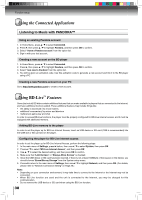Toshiba BDX2500KU Owners Manual - Page 35
Customizing the Function Settings, UPgrading Your player's Firmware - firmware update
 |
View all Toshiba BDX2500KU manuals
Add to My Manuals
Save this manual to your list of manuals |
Page 35 highlights
Function setup Customizing the Function Settings Screen Saver Duration: This Blu-ray disc player has a screen saver feature that turns the screen black when your player is inactive. You can set the interval time you want your player to wait before activating the screen saver. CEC Support: This option is used to allow the TV remote control to control certain functions of the Blu-ray disc player; and for the Blu-ray player to control certain functions of the TV. Note: Not all TVs are compatible with your Blu-Ray Player. On: Allow mutual control of devices through HDMI. Off: Do not allow CEC control. Update Via Network: This option displays the required storage space if the BD player is connected to internet for upgrade. For detailed upgrade operation, please refer to "Upgrading Your Player's Firmware" on this page. Restore factory defaults: Choose one of the following 7 options, then press OK to pop up a dialog box, choose Ok in the box, and then press OK to confirm. To apply the deactivation, please plug off the player after operating deactivation. Actions Response Restore factory settings and deactivate All settings (including Parental Password) will be restored to the factory all connected applications defaults and all connected applications will be deactivated. Restore factory settings Restores all settings (including Parental Password) to the factory defaults. Deactivate all connected applications Deactivates all connected applications (Netflix / Pandora / Blockbuster / VUDU) Deactivate Netflix Deactivates the connected Netflix application Deactivate Pandora Deactivates the connected Pandora application Deactivate Vudu Deactivates the connected VUDU application Deactivate Blockbuster Deactivates the connected Blockbuster application Upgrading Your Player's Firmware The company that produced this player may occasionally offer upgrades to the player's software. Automatic upgrades over the Internet 1. Make sure that your player is successfully connected to the Internet. If new software is available, you will see a message prompting you whether to update your firmware. 2. If you want to update the player's firmware, use / to highlight "OK", and then press OK. The software will begin downloading, and a status bar will appear on the TV screen. 3. Once the update is complete, a message will appear indicating that the player will turn itself off and on. 35