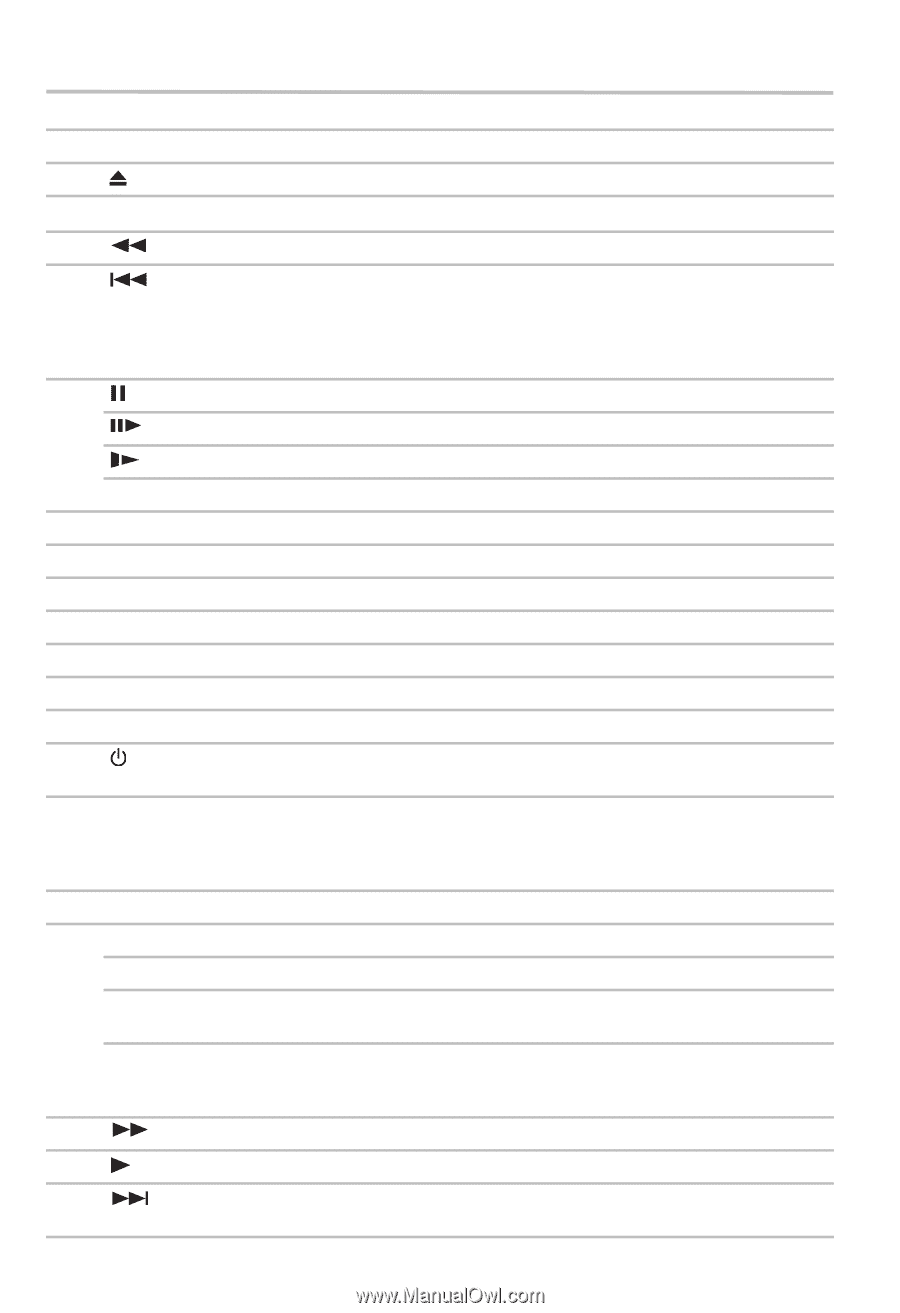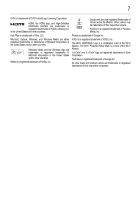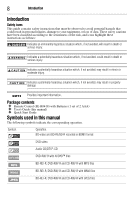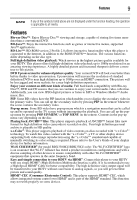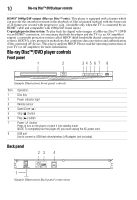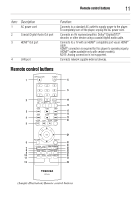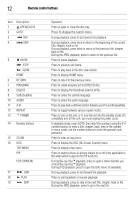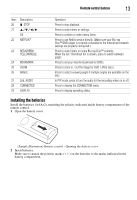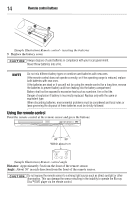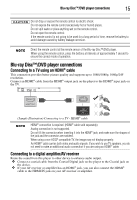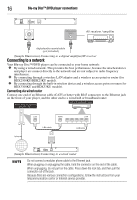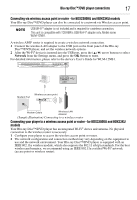Toshiba BDX3300KU User Guide - Page 12
Press to display the search menu., Press to display the OSC On Screen Control menu. - 1 18
 |
View all Toshiba BDX3300KU manuals
Add to My Manuals
Save this manual to your list of manuals |
Page 12 highlights
12 Remote control buttons Item: Description: 1 OPEN/CLOSE 2 GOTO 3 REV 4 SKIP 5 PAUSE STEP SLOW HOME 6 RETURN 7 PROGRAM 8 DIGEST 9 SUB (Subtitle) 10 AUDIO 11 A-B 12 REPEAT 13 POWER 14 Number buttons 15 CLEAR 16 OSC TOP MENU PIP POP UP/MENU 17 FWD 18 PLAY 19 SKIP Operation: Press to open or close the disc tray. Press to display the search menu. During playback, press to fast reverse the playback. During playback, press once to return to the beginning of the current title, chapter, track or file. During playback, press twice to return to the previous title, chapter, track or file. During the JPEG playback, press to return to the previous file. Press to pause playback. Press to advance one frame. Press to play back in the disc slow motion. Press to display HOME menu. Press to return to the previous menu. Press to create program list for DVD/CD disc. Press to display the thumbnail view for JPEG. Press to select the subtitle language. Press to select the audio language. Press to play back a defined section between point A and B repeatedly. Press to toggle between various repeat modes. Press to turn on the unit, or to turn the unit into the standby mode. (To completely turn off the unit, you must unplug the power cord.) In playback mode, press GOTO, then input the numbers using the 0-9 number buttons to enter a title, chapter, track, time or file number. In menu mode, use the number buttons to enter the parental code password. Press to clear an input error. Press to display the OSC (On Screen Control) menu. Press to display a top menu. Press to switch picture-in-picture feature on or off (only applicable to BD-video which supports the PIP function). During Blu-ray Disc™ playback, press to open a menu that lets you control Blu-ray Disc™ playback. During DVD playback, press to open the DVD menu (if available). During playback, press to fast forward the playback. Press to start playback or resume playback. During playback, press to skip to the next title, chapter, track or file. During the JPEG playback, press to go to the next file.