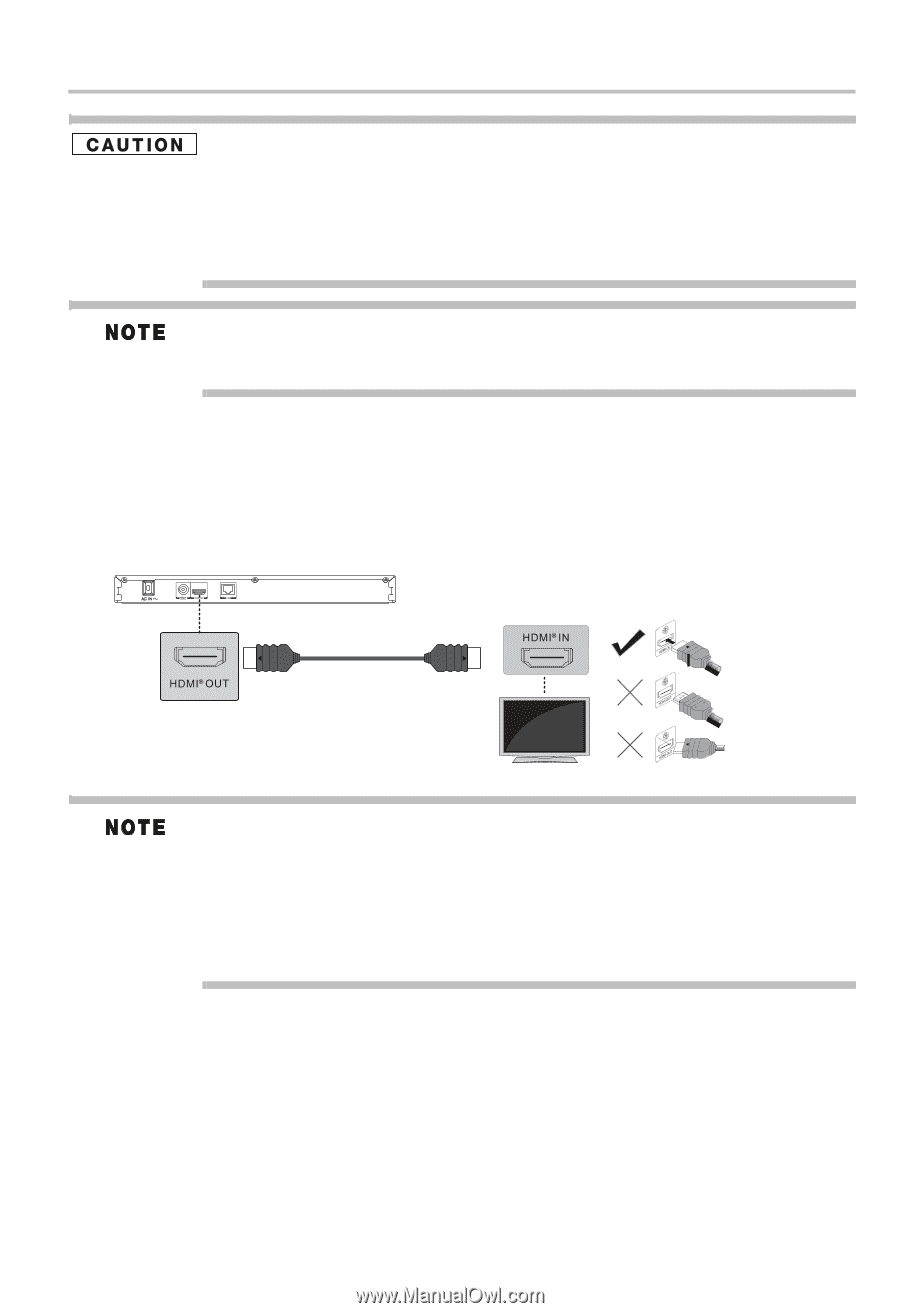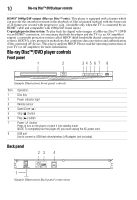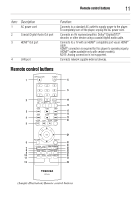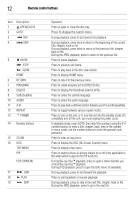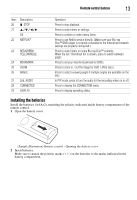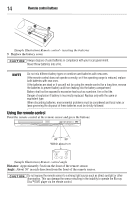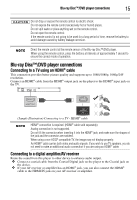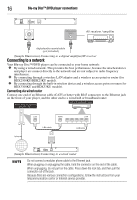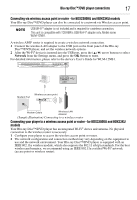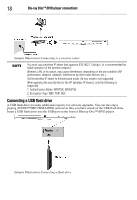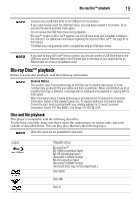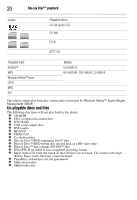Toshiba BDX3300KU User Guide - Page 15
Blu-ray Disc™/DVD player connections, Connecting to a TV using an HDMI® cable
 |
View all Toshiba BDX3300KU manuals
Add to My Manuals
Save this manual to your list of manuals |
Page 15 highlights
Blu-ray Disc™/DVD player connections 15 Do not drop or expose the remote control to electric shock. Do not expose the remote control excessively hot or humid places. Do not spill water or place anything wet on the remote control. Do not open the remote control. If the remote control is not going to be used for a long period of time, remove the battery to avoid damage caused by battery leakage corrosion. Direct the remote control at the remote sensor of the Blu-ray Disc™/DVD player. When using the remote control, press the buttons at intervals of approximately 1 second to ensure the correct mode of operation. Blu-ray Disc™/DVD player connections Connecting to a TV using an HDMI® cable This connection provides better picture quality and supports up to 1080i/1080p, 1080p/24F resolution. Connect an HDMI® cable from the HDMI® output jack on the player to the HDMI® input jack on the TV. High Definition TV (Sample Illustration) Connecting to a TV - HDMI® cable HDMI® connection is required. (HDMI® cable sold separately). Analog connection is not supported. Do not tilt the connector when inserting it into the HDMI® jack, and make sure the shapes of the jack and the connector are matched. When using a non-HDCP compatible TV, the image may not display properly. An HDMI® cable carries both video and audio signals. If you wish to use TV speakers, you do not need to make an additional audio connection if you are using an HDMI® cable. Connecting to a digital amplifier/AV receiver Route the sound from this player to other device to enhance audio output. ❖ Connect a coaxial cable from the Coaxial Digital jack on the player to the Coaxial jack on the device. ❖ If your AV receiver or amplifier has an HDMI® jack, you can also connect the HDMI® cable to the HDMI IN jack on your AV receiver or amplifier.