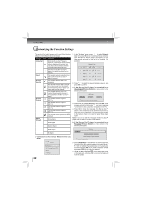Toshiba BDX5200KU Owners Manual - Page 30
System Setting
 |
View all Toshiba BDX5200KU manuals
Add to My Manuals
Save this manual to your list of manuals |
Page 30 highlights
Function setup Customizing the Function Settings System Setting 1. In the main menu of Settings, press button, then use / button to select System, then press OK. 2. Press / to select an option, and then press OK. 3. Use / to select the desired setting, and then press OK to confirm. 4. Press to go to the previous menu. Optical Disc Auto Play: If Enable is selected, it will load data and play back automatically when you insert a Blu-ray disc. When Disable is selected and if you insert a Blu-ray disc, the disc you can select will be displayed on the Settings menu. Media Player: Media Player technology enables you to create an interoperability network with other devices for resource sharing based on a network. Screen Saver Duration: This Blu-ray Disc™ player has a screen saver feature that turns the screen black when your player is inactive. You can set the interval time you want your player to wait before activating the screen saver. Note: The unit shuts down automatically in about thirty minutes if it remains idle and no activities are made. CEC Support: This option is used to allow the TV remote control to control certain functions of the Blu-ray Disc™ player; and for the Blu-ray Disc™ player to control certain functions of the TV. On: Allow mutual control of devices through HDMI. Off: Do not allow CEC control. Notes: • Not all TVs are compatible with your Blu-ray Disc™ player. • The default setting is Off. Select On if CEC control is necessary. Update Via Network: This option displays the required storage space if the Blu-ray Disc™ player is connected to internet for upgrade. For detailed upgrade operation, please refer to "Upgrading Your Player's Firmware" on page 33. Restore factory defaults: Choose one of the following options, then press OK to pop up a dialog box, choose Ok in the box, and then press OK to confirm. To apply the deactivation, please plug off the player after operating deactivation. Actions Response Restore factory settings and deactivate All settings (including Parental Password) will be restored to the factory all connected applications defaults and all connected applications will be deactivated. Restore factory settings Restores all settings (including Parental Password) to the factory defaults. Deactivate all connected applications Deactivates all connected applications Deactivate Netflix Deactivates the connected Netflix application Deactivate YouTube Deactivates the connected YouTube application Deactivate Pandora Deactivates the connected Pandora application Deactivate Vudu Deactivates the connected VUDU application Deactivate Blockbuster Deactivates the connected Blockbuster application Deactivate CinamaNow Deactivates the connected CinemaNow application 30