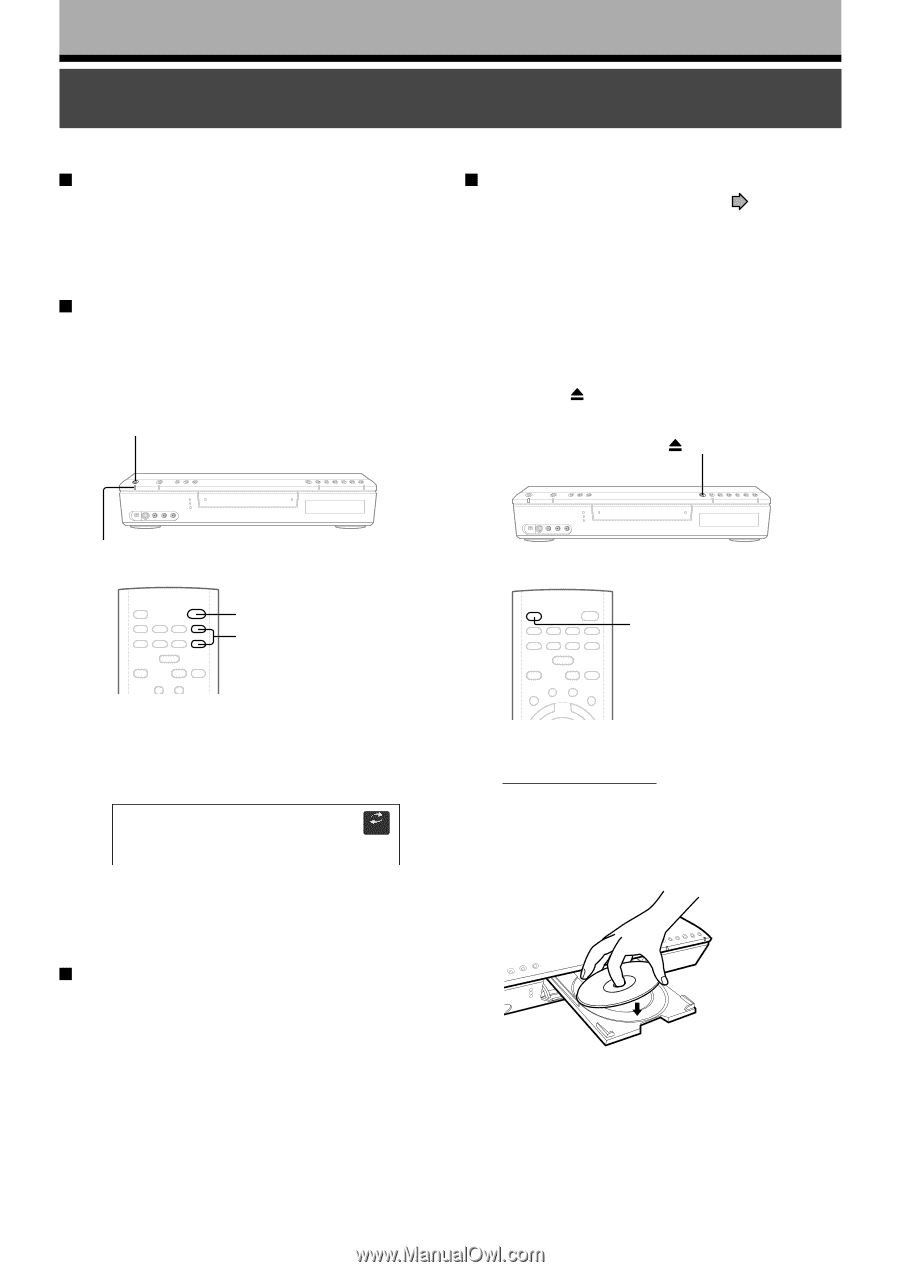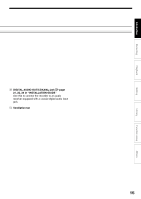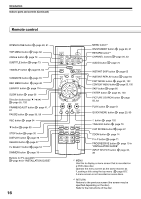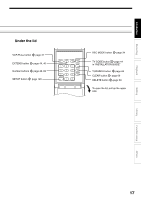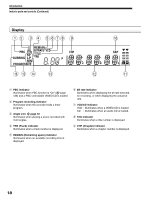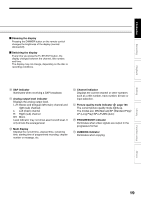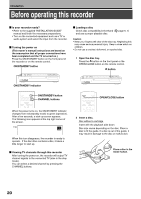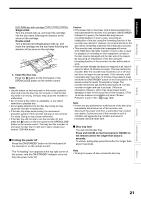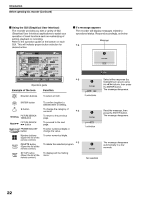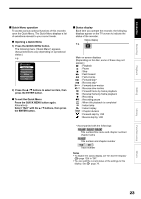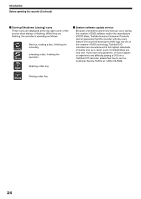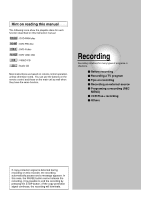Toshiba D-R1 Owners Manual - Page 20
Before operating this recorder - repair
 |
View all Toshiba D-R1 manuals
Add to My Manuals
Save this manual to your list of manuals |
Page 20 highlights
Introduction Before operating this recorder Is your recorder ready? • Refer to the supplied "INSTALLATION GUIDE" manual and finish the necessary preparations. • Turn on the connected equipment such as a TV or audio system and select the input from the recorder. Turning the power on (This owner's manual instructions are based on the assumption that all proper connections have been completed and the TV is turned on.) Press the ON/STANDBY button on the front panel of the recorder or on the remote control. ON/STANDBY button Loading a disc Check disc compatibility beforehand ( and use a proper playable disc. page 6, 7) Caution • Keep your fingers well clear of the disc tray. Neglecting this may cause serious personal injury. Keep a close watch on children. • Do not use a cracked, deformed, or repaired disc. 1 Open the disc tray. Press the button on the front panel or the OPEN/CLOSE button on the remote control. button ON/STANDBY indicator ON/STANDBY button CHANNEL buttons OPEN/CLOSE button When the power turns on, the ON/STANDBY indicator changes from red (standby mode) to green (operation). After a few seconds, a start-up screen appears. The following icon appears at the top right corner of the screen. e.g. Loading When this icon disappears, the recorder is ready to operate. If the disc drive contains a disc, it takes a little longer to start up. Viewing TV channels through this recorder After turning the power on, the recorder will output TV channel signals to the connected TV (also in the stop mode). You can select a desired channel by pressing the CHANNEL buttons. 2 Insert a disc. Disc without a cartridge Insert with the playback side down. Disc size varies depending on the disc. Place a disc to fit the guide. If a disc is out of the guide, it may result in damage to the disc or malfunction. Place a disc in the inside hollow. 20