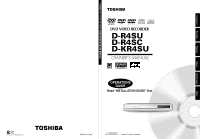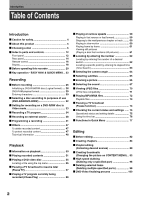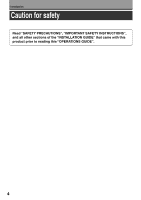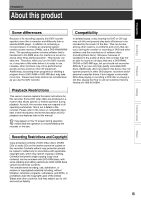Toshiba D-R4 Owner's Manual - English
Toshiba D-R4 Manual
 |
UPC - 022265411674
View all Toshiba D-R4 manuals
Add to My Manuals
Save this manual to your list of manuals |
Toshiba D-R4 manual content summary:
- Toshiba D-R4 | Owner's Manual - English - Page 1
Printed on 70% Recycled Paper TOSHIBA DVD VIDEO RECORDER D-R4SU/D-R4SC/D-KR4SU DIGITAL VIDEO DVD VIDEO RECORDER D-R4SU D-R4SC D-KR4SU OWNER'S MANUAL OPERATIONS GUIDE Read "INSTALLATION GUIDE" first. Printed in China P000416410 H PM0020461012 © 2005 Toshiba Corporation Others Function setup - Toshiba D-R4 | Owner's Manual - English - Page 2
controls 12 Front panel 12 Rear panel 14 Remote control 16 Display 18 Before operating this recorder 20 Key operation - EASY NAVI & QUICK MENU .. 23 Recording Before recording 26 Initializing a DVD-RAM/RW disc (Logical format) .... 28 DVD parts 98 DVD-Video finalizing process 100 2 - Toshiba D-R4 | Owner's Manual - English - Page 3
settings 113 Display settings 115 Operational settings 116 DVD recorder operation 117 Management settings 119 Others Before calling service personnel 122 Error codes on the display window 124 Recording duration 125 Language code list 126 Specification 127 Limited United States Warranty - Toshiba D-R4 | Owner's Manual - English - Page 4
Introduction Caution for safety Read "SAFETY PRECAUTIONS", "IMPORTANT SAFETY INSTRUCTIONS", and all other sections of the "INSTALLATION GUIDE" that came with this product prior to reading this "OPERATIONS GUIDE". 4 - Toshiba D-R4 | Owner's Manual - English - Page 5
computer drives. If you happen to encounter difficulties playing or recording a DVD disc or playing a CD disc, please feel free to call our Customer Service Hotline at 1-800-319-6684. Playback Restrictions This owner's manual explains the basic instructions for this recorder. Some DVD video - Toshiba D-R4 | Owner's Manual - English - Page 6
the disc instruction manual. • Toshiba cannot guarantee that all discs bearing the DVD or CD logos will operate as expected. Additionally, Toshiba cannot guarantee that discs recorded in this device will operate properly in other DVD players, recorders and/or personal computer drives. For recording - Toshiba D-R4 | Owner's Manual - English - Page 7
encoding (such as SACD discs) or the DVD audio portions of DVD Audio discs. • This recorder uses the NTSC color system, and cannot play DVD video discs recorded in any other color system (PAL, SECAM, etc.), even if they have region marks 1 or ALL . • Toshiba cannot assure that all discs bearing the - Toshiba D-R4 | Owner's Manual - English - Page 8
may not play, or may not be recorded or edited once it becomes dirty. There are two types of DVD-RAM cartridges; removable (TYPE 2/4) and not removable (TYPE 1). It is recommended you do not remove the disc even when you can. Refer to the instruction manual that comes with the disc if it is - Toshiba D-R4 | Owner's Manual - English - Page 9
copying is prohibited or restricted (copy once or copy prohibited) cannot be recorded. Even if the disc is labeled as CPRM compatible, this recorder can only be used to record copy-free material. DVD-VR mode recording is not possible. Recommended discs* JVC 2X * Operation has been confirmed with - Toshiba D-R4 | Owner's Manual - English - Page 10
or tape to discs. No Title: Chapter: Track: Divided contents of a DVD video disc. Roughly corresponds to a story title in short stories. Divided contents of Some discs may not have these numbers. When you record on a DVD-RAM/R/RW disc, one recording will always equal one title. You can divide a - Toshiba D-R4 | Owner's Manual - English - Page 11
, on other devices Contents can be played on any devices compatible with DVD-RAM discs. Follow the instruction of the device to play. Execute DVD-Video finalizing process on this recorder. This process makes the disc playable on other compatible devices. (Some models excepted.) No No Execute - Toshiba D-R4 | Owner's Manual - English - Page 12
and controls See pages with arrows for details. Front panel 57 1 234 6 89 10 11 14 recording. o (OPEN/CLOSE) button page 20, 21 Opens and closes the disc tray. !0 Disc tray page 20 Loads a disc into the disc drive. !1 Front panel display page 18 !2 Remote sensor page 18 in "INSTALLATION GUIDE - Toshiba D-R4 | Owner's Manual - English - Page 13
Editing Function setup !4 INPUT 2 jacks page 38 Use this when recording from other input source such as a VCR or a camcorder. To open or close the cover on the front panel Put open. Note • Do not place a heavy object on the cover while it is open. Doing so may damage the recorder. Others 13 - Toshiba D-R4 | Owner's Manual - English - Page 14
Introduction Index to parts and controls (Continued) Rear panel 1 23 4 56 q Power cord page 21 in "INSTALLATION GUIDE" w DIGITAL AUDIO OUT BITSTREAM/PCM OPTICAL jack page 26 in "INSTALLATION GUIDE" Use this to connect the recorder to an audio receiver equipped with an optical digital audio input - Toshiba D-R4 | Owner's Manual - English - Page 15
Introduction Recording Playback Editing Function setup Others u INPUT1 jacks page 38 Use this to connect the recorder to output jacks of external devices such as another player or camcorder. 15 - Toshiba D-R4 | Owner's Manual - English - Page 16
) Remote control 1 22 2 23 3 OPEN/CLOSE 24 4 DISPLAY FL SELECT DIMMER PROGRESSIVE 25 5 ANGLE SUBTITLE AUDIO/SAP FREEZE 26 REMAIN REC MODE EXTEND ZOOM 6 27 7 SETUP 28 8 VOL TIMESLIP CH 29 9 MUTE INPUT SELECT 30 EASY 10 TOP MENU NAVI MENU 31 11 TV 32 12 DVD 33 - Toshiba D-R4 | Owner's Manual - English - Page 17
( / / / ) page 51, 106 14 QUICK MENU button page 24, 77 15 SKIP REV recorded on a DVD video disc. Operate the menu screen as the same manner as "Locating a title using the top menu ( page 56)". A menu screen is not recorded on some discs. *2 Buttons for TV operation page 42 in "INSTALLATION GUIDE - Toshiba D-R4 | Owner's Manual - English - Page 18
program. r SAP indicator Illuminates when receiving a SAP broadcast. t Angle icon page 64 Illuminates when playing a scene recorded with multi angles. y PBC indicator Illuminates when a PBC-controllable VIDEO CD is loaded. u TIMESLIP indicator page 57, 58 Illuminates in the time slip mode. i REMAIN - Toshiba D-R4 | Owner's Manual - English - Page 19
Introduction Recording Playback Editing Function setup Dimming the display Pressing the DIMMER button on the remote control changes the the disc or recording conditions. !4 Disc indicator Indicates the category of a loaded disc. RAM : DVD-RAM disc RW : DVD-RW disc R : DVD-R disc !5 Picture - Toshiba D-R4 | Owner's Manual - English - Page 20
recorder Is your recorder ready? • Refer to "INSTALLATION GUIDE" and finish the necessary preparations. • Turn on the connected equipment such as a TV or audio system and select the input from the recorder. Turning the power on (This owner's manual instructions CLOSE on the remote control. LED ON/ - Toshiba D-R4 | Owner's Manual - English - Page 21
TOSHIBA dealer. Turning the power off Press ON/STANDBY on the front panel of the recorder or on the remote control recorder may indicate alert messages with some DVD-RAM discs right after insertion. If such a disc is used for playback or recording drive, immediately discontinue use of this recorder, - Toshiba D-R4 | Owner's Manual - English - Page 22
: Recording pause Title End : When title playback is completed : Instant skip : Instant replay Chapter Divide : Chapter division * Accompanied with the followings: DVD-RAM DVD-R DVD-RW : Title number/title name and chapter number/ chapter name DVD-VIDEO : Title number and chapter number - Toshiba D-R4 | Owner's Manual - English - Page 23
Editing Function setup Others STOP PLAY Operating the finder (For DVD-RAM discs and DVD-R/RW discs recorded on this recorder and not finalized yet) 1) When the cursor is on the finder, press / . You can view thumbnails of recorded contents. 2) When you find a desired content, press PLAY or - Toshiba D-R4 | Owner's Manual - English - Page 24
EASY NAVI then press the PLAY button, or select the "Play Contents" function. Quick Menu operation To access various optional functions of this recorder, open Quick Menu. Quick Menu displays a list of selections relevant to your current mode. Opening a Quick Menu 1) Press QUICK MENU. The following - Toshiba D-R4 | Owner's Manual - English - Page 25
function described on this instruction manual. DVD-RAM : DVD-RAM disc DVD-RW : DVD-RW disc DVD-R : DVD-R disc DVD-VIDEO : DVD video disc VCD : VIDEO CD CD : Audio CD (For CD containing JPEG or MP3/WMA files, see page 70, 72.) Most instructions are based on remote control operation, unless otherwise - Toshiba D-R4 | Owner's Manual - English - Page 26
make your own video library. Is your DVD recorder ready? Before recording a TV program on this recorder, insure that channels you want to record are correctly tuned in on this recorder. If not tuned in, read the separate "INSTALLATION GUIDE" volume again, and confirm all the necessary connections - Toshiba D-R4 | Owner's Manual - English - Page 27
Editing Note on recording on a DVD-R disc Confirm disc compatibility and prepare an available DVD-R disc to record on ( page 6, 9). To play a DVD-R disc recorded on this recorder on other devices, finalize the DVD-R disc on this recorder. ( page 100) The finalization permanently disables the - Toshiba D-R4 | Owner's Manual - English - Page 28
to request you to do so.) e.g. When you use a DVD-RAM/RW disc on this recorder for the first time. If data fragments produced by repeated recording or erasing have accumulated. If a disc error has occurred. When you want to record on a DVD-RAM disc for PC. ( page 8) Initializing formats a disc - Toshiba D-R4 | Owner's Manual - English - Page 29
Management settings Genre setting DVD-RAM physical format Software version DVD drive software SETUP 3) Press / to select "DVD-RAM physical format," then lot of voids beyond the limitation of this recorder. • If an error occurs in physical formatting, "ERR-01" appears in the front panel display. To - Toshiba D-R4 | Owner's Manual - English - Page 30
Recording Before recording (Continued) Entering characters e.g. Cursor An entered character will appear here. CONTENT MENU being selected appears. Operation guide Operation guidance of the remote control To enter the character, normally use / / / buttons on the remote. About the other buttons - Toshiba D-R4 | Owner's Manual - English - Page 31
Introduction Recording Playback Editing Function setup Entering characters The cursor may be followed by unwanted characters. You can erase them if necessary by either of the following - Toshiba D-R4 | Owner's Manual - English - Page 32
contents. Once you record on a DVD-R disc. You cannot delete or rewrite the contents in DVD-Video mode (Video mode). Finalizing a DVD-R/RW disc You can see the contents recorded on a DVD-R/RW disc with other DVD players by finalizing. For details, see page 100. When recording on a DVD-R/RW disc you - Toshiba D-R4 | Owner's Manual - English - Page 33
SETUP 3 Select "Aspect ratio (Video mode)" and press SELECT/ ENTER. e.g. SELECT/ ENTER DVD recorder operation AV record quality Picture record mode Input black level Aspect ratio(Video mode) DVD compatible mode DVD-Video:CHP create Standard 4:3 Main Off 4 Select an item and press SELECT/ENTER - Toshiba D-R4 | Owner's Manual - English - Page 34
the program. - Make sure the loaded disc is not write-protected. • If you record on a DVD-R or a DVD-RW disc, set "DVD compatible mode" ( RW recording, "Off" setting is regarded as "Main." • If you record on a DVD-R or DVD-RW disc, set "Aspect ratio(Video mode)" ( sources. page 33) to "Main" or - Toshiba D-R4 | Owner's Manual - English - Page 35
quality SAP Time bar Remain Exit 5 Press ADJUST (-/+) to select the setting number. ADJUST e.g. AV record quality DVD Setting 2 SP 4.6 D/M1 Custom setting Setting Mode Rate Audio quality 1 X P 9. 2 D / M1 2 S P 4. 6 D / M1 3 M P 3. 0 D / M1 4 L P 2. 2 D / M1 5 E P 1. 4 D / M1 - Toshiba D-R4 | Owner's Manual - English - Page 36
the left and right channels. • When "DVD compatible mode" is set to "Main" or "SAP", the unit records the same sounds on both the left and right channels when receiving monaural sound. When receiving the multi-channel sound, the selected sound, Main or SAP, is recorded on both the left and right - Toshiba D-R4 | Owner's Manual - English - Page 37
5 minutes later than the current time. To play a title recorded on a DVD-RAM disc while recording another on the same disc (Recorded Title Play) DVD-RAM During recording, you can play a title recorded on the same disc. 1) While recording on a DVD-RAM disc, press EASY NAVI. 2) Press / / / to select - Toshiba D-R4 | Owner's Manual - English - Page 38
• If a source of high quality sound track such as DVD audio is recorded with this recorder, the sound quality becomes regular audio CD quality. Refer to the instructions of the connected equipment. • When you record an external source onto a DVD-R/RW disc, set the connected equipment to output sound - Toshiba D-R4 | Owner's Manual - English - Page 39
Introduction Recording Playback Editing OPEN/CLOSE DISPLAY FL SELECT DIMMER PROGRESSIVE ANGLE SUBTITLE AUDIO/SAP FREEZE REMAIN REC MODE EXTEND ZOOM Start SETUP VOL TIMESLIP CH MUTE INPUT SELECT TOP MENU EASY NAVI MENU SELECT/ ENTER INSTANT REPLAY QUICK MENU TV DVD INSTANT SKIP SKIP - Toshiba D-R4 | Owner's Manual - English - Page 40
condition beyond adjustments on the source equipment may stop a recording on this recorder. Do not operate the source equipment during recording on this recorder. Operations such as pausing, resuming, fast-forwarding (CUE) and fast-reversing (REVIEW), etc. may produce noises, which may be detected - Toshiba D-R4 | Owner's Manual - English - Page 41
Recording Playback Recording DVD-RAM DVD-RW DVD-R Programing a recording Use REC MENU to program a recording. It will take less time to prepare, as it provides all necessary information for recording, including estimated disc space remaining. For more information, see "Before recording - Toshiba D-R4 | Owner's Manual - English - Page 42
end.) Even if you use a blank DVD disc, the maximum recording time is about 2 hours. Fixed. (Not adjustable.) * If you set summer time on the clock of the recorder, see the notes on page 34 in the "INSTALLATION GUIDE". ** The digital recording technology for consumer products of Dolby Laboratories - Toshiba D-R4 | Owner's Manual - English - Page 43
/ to select an item and press SELECT/ ENTER. For details, see "Quick menu items." Quick menu items AV record quality Select a recording mode. DVD compatible mode When recording onto a DVD-R/RW disc, make this selection ( page 33) for each timer program. "Off" setting is neglected and regarded as - Toshiba D-R4 | Owner's Manual - English - Page 44
and 15 seconds from the current time. 44 Deleting a timer program 1) Press EASY NAVI. EASY NAVI Main Menu appears. 2) Press / / / to select "Timer Recording", then press SELECT/ENTER. REC MENU appears. 3) Press / to select a timer program you want to delete. 4) Press QUICK MENU. Quick Menu appears - Toshiba D-R4 | Owner's Manual - English - Page 45
which will start after 5 minutes or later can be modified. • Available disc volume is not displayed for a DVD-R/RW disc on which DVD-Video finalize process was executed. To stop a programmed recording To finish, Press on the front panel twice. When you press it once, a message appears. While the - Toshiba D-R4 | Owner's Manual - English - Page 46
60 minutes. Notes • Pressing a button except EXTEND in the above procedure will set the currently selected delay. • You cannot delay the end time of a programmed recording which will end within 1 minute from the current time. • Even if you delay the end time of a programmed - Toshiba D-R4 | Owner's Manual - English - Page 47
Title and chapter which contains still pictures cannot be deleted. • On a DVD-R/RW disc, deleting is not possible if the disc is finalized ( page 100). • Chapters in a DVD-R/RW disc cannot be deleted. • On a DVD-RW disc, only a title last recorded can restore the disc capacity by being deleted. • On - Toshiba D-R4 | Owner's Manual - English - Page 48
, the "AT" mode automatically sets the appropriate bit rate corresponded to the recording time from about 1 hour to up to 2 hours so that you can achieve the best picture quality. If a part of a DVD-RAM disc has already been recorded, the "AT" mode sets the bit rate suitable for the remaining space - Toshiba D-R4 | Owner's Manual - English - Page 49
Playback Play your favorite contents. Information on playback Playing recorded contents Playing a DVD video disc Pausing a TV broadcast to resume later (Pause TV) Playing a TV program currently being recorded (Chase Play) Playing at various speeds Locating by entering the number Selecting the camera - Toshiba D-R4 | Owner's Manual - English - Page 50
disc. To play contents recorded onto a DVD-RAM disc Playing recorded contents ( page 51) To play a DVD video disc Playing a DVD video disc ( page 55) To play a DVD-R/RW disc DVD-R/RW discs recorded on this recorder Playing recorded contents ( page 51) DVD-R/RW discs recorded on other devices Playing - Toshiba D-R4 | Owner's Manual - English - Page 51
Introduction Recording Playback Playback DVD-RAM DVD-RW DVD-R Playing recorded contents Titles and chapters recorded on a DVD-RAM/R/RW disc are displayed pm TV:3 (0:52:40) Original 2005/04/12 11:00 pm TV:4 (0:30:08) Original DVD-RAM 2005/03/08 11:00 pm TV:6 (0:29:50) Original 2005/04/11 07:00 - Toshiba D-R4 | Owner's Manual - English - Page 52
playback, press PLAY button or button. Note • Sound is muted during still mode. Resuming playback from the location last stopped (Title resume) DVD-RAM The recorder memorizes the location you last stopped playback to resume there. To use this function, set "Title playback" ( page 116) to "Title - Toshiba D-R4 | Owner's Manual - English - Page 53
:e0te0nrpamn3maCemTHVe:32005 4/10(Su) 10:00 pm (2:06:32) Del chapter name Record date & time Lock MeGdeian:re DVD ModEexi:t L P Rate : 2. 2 Documentary/Culture(General) Original Chapter : 0001 (0:04:15) Audio : D/ M1 DVD Mode : Off Del chapter name: (First press FWD or REV button to - Toshiba D-R4 | Owner's Manual - English - Page 54
Disc information 001 - Disc Type DVD-RAM Record Time (h:m) Writing Mode VR mode 1:21 Original Titles 4 Remain Time (h:m) Playlist Titles 0 (Current) S P 4.6Mbps / D/M1: 0:46 Disc Status Normal Disc Lock Lock Off Finalize - 1) X P 9.2Mbps / 2) S P 4.6Mbps / 3) MP 3.0Mbps / 4) L P 2.2Mbps - Toshiba D-R4 | Owner's Manual - English - Page 55
Introduction Recording Playback Playback DVD-RW DVD-R DVD-VIDEO VCD CD Playing a DVD video disc You can also play VIDEO CDs, audio CDs or finalization processed DVD-R/RW discs in the same manner. To play recorded contents, follow the instructions on page 51. Preparation • Turn on a TV or audio - Toshiba D-R4 | Owner's Manual - English - Page 56
DVD-Video finalizing process of a DVD-RW disc. • There may be a difference in the location where playback resumes depending on the disc. • While the recorder a general example of how to operate a top menu. Also refer to the instructions of the disc itself. TOP MENU SELECT/ENTER / / / 1) Press TOP - Toshiba D-R4 | Owner's Manual - English - Page 57
viewing at a later, more convenient time, by storing the TV broadcast temporarily on a DVD-RAM disc. When this function is used, a DVD-RAM disc which can be recorded needs to be loaded into the recorder beforehand. OPEN/CLOSE DISPLAY FL SELECT DIMMER PROGRESSIVE ANGLE SUBTITLE AUDIO/SAP FREEZE - Toshiba D-R4 | Owner's Manual - English - Page 58
AUDIO/SAP FREEZE Start REMAIN REC MODE EXTEND ZOOM SETUP VOL TIMESLIP CH 1 While recording a TV program on a DVD-RAM disc, press TIMESLIP. TIMESLIP The recorder displays a TV program as it is being recorded. MUTE INPUT SELECT TOP MENU EASY NAVI MENU SELECT/ ENTER INSTANT REPLAY QUICK - Toshiba D-R4 | Owner's Manual - English - Page 59
playback at " " speed, sound is reproduced. (Not available on VIDEO CD.) • This function is not available when you play a title recorded on a DVD-RAM disc while recording another. Notes • The playback speed may vary depending on a disc. • Depending on the disc or data condition, picture and sound - Toshiba D-R4 | Owner's Manual - English - Page 60
you press twice, playback starts from the beginning of the previous chapter or track. Notes • Some titles may not display chapter numbers. • When playing a DVD-RAM disc, you can access chapters only in the current title if "Title playback" ( page 116) is set to "Title resume". To access chapters - Toshiba D-R4 | Owner's Manual - English - Page 61
Introduction Recording Playback Playing frame by frame DVD-RAM DVD-RW DVD-R DVD-VIDEO VCD SELECT/ ENTER INSTANT REPLAY QUICK MENU Viewing still pictures (Playing a disc that contains still pictures) DVD-RAM DVD-VIDEO DVD SELECT/ ENTER INSTANT REPLAY QUICK MENU SKIP REV INSTANT SKIP Start - Toshiba D-R4 | Owner's Manual - English - Page 62
on a disc that contains title numbers. • If a title is erased, the numbers of the following titles decrease respectively. • When you record a new title (Original) on a DVD-RAM disc, it is added prior to current titles (Playlist), and each following title (Playlist) reference number will advance by - Toshiba D-R4 | Owner's Manual - English - Page 63
Introduction Recording Playback Editing Locating a specific point by entering its elapsed time (Time Search) ANGLE SUBTITLE AUDIO/SAP FREEZE REMAIN REC MODE EXTEND ZOOM SETUP VOL TIMESLIP CH MUTE INPUT SELECT TOP MENU EASY NAVI MENU SELECT/ ENTER INSTANT REPLAY QUICK MENU TV DVD - Toshiba D-R4 | Owner's Manual - English - Page 64
MENU SELECT/ ENTER INSTANT REPLAY QUICK MENU TV DVD INSTANT SKIP SKIP REV STOP SKIP FWD REV PLAY FWD REC SEARCH T ADJUST CHP DIVIDE 1 Press ANGLE while playing a scene recorded with multiple angles. ANGLE While playing a scene recorded with multiple angles, the angle icon appears on - Toshiba D-R4 | Owner's Manual - English - Page 65
Playback DVD-RAM DVD-RW DVD-R DVD-VIDEO VCD Selecting subtitles You can display subtitles on the TV screen and select a subtitle language from those included on the disc. Introduction Recording Playback Editing Function setup Start OPEN/CLOSE DISPLAY FL SELECT DIMMER PROGRESSIVE ANGLE SUBTITLE - Toshiba D-R4 | Owner's Manual - English - Page 66
SELECT TOP MENU EASY NAVI MENU SELECT/ ENTER INSTANT REPLAY QUICK MENU TV DVD INSTANT SKIP SKIP REV STOP SKIP FWD REV PLAY FWD REC SEARCH T varies depending on the picture size you select ( page 40, "INSTALLATION GUIDE"). • The zoom feature is not available while displaying a GUI. - Toshiba D-R4 | Owner's Manual - English - Page 67
broadcast. The current audio setting appears. AUDIO/SAP The language code appears instead of the language name. Refer to the list → "SAP" → "Main + SAP" (→ Back to "Main") DVD-RW DVD-R DVD-VIDEO Language name / sound recording system / No. of channels e.g. Sound 1 English 2ch Output PCM • - Toshiba D-R4 | Owner's Manual - English - Page 68
to your setting of "SAP" on the setup menu screen, ( page 114), the sound is recorded onto different channels of the disc below. Set "SAP" to "On" or "Off" appropriately. Setting on the setup screen DVD Compatible Mode SAP Off Off On Main Off On SAP Off On Type of receiving broadcast - Toshiba D-R4 | Owner's Manual - English - Page 69
/16 bit 48 kHz/16 bit 48 kHz/16 bit 44.1 kHz or 32 kHz or 48 kHz/16 bit * "DVD video disc" above does not include DVD-R/RW discs recorded on this recorder. • Do not select a connection or setting indicated as "Noise" in the above list. Manufactured under license from Dolby Laboratories. "Dolby - Toshiba D-R4 | Owner's Manual - English - Page 70
recorder ( page 40, "INSTALLATION GUIDE"). If the TV is adjusted to other sizes, e.g. "WIDE," images will appear to be horizontally expanded. For details, refer to the owner's manual CONTENT MENU Picture List"" ( page 71) to operate. TV DVD SELECT/ ENTER Notes • Some files may not display their own - Toshiba D-R4 | Owner's Manual - English - Page 71
repeat the current folder. 3) Press SELECT/ENTER. Playback in the selected mode starts. JPEG files compatibility Discs whose compatibility with this recorder has been confirmed by TOSHIBA are as follows. CANON QuickCD FUJICOLOR CD Kodak Picture CD NORITSU QSS CD JPEG disc compatibility with this - Toshiba D-R4 | Owner's Manual - English - Page 72
have been recorded on a CD-R or CD-ROM on this recorder. Preparations • Make sure that a disc you want to play is compatible with this recorder. See • Playback starts from the first track of a current folder. SELECT/ TV DVD Notes • WMA tracks copy-protected cannot be played. • The DIGITAL AUDIO - Toshiba D-R4 | Owner's Manual - English - Page 73
still evolving, Toshiba cannot guarantee that all recordable discs will produce optimal playback quality. The technical criteria set forth in this owner's manual are meant only as a guide. Please be advised that you must obtain permission from the applicable copyright owners to download copyrighted - Toshiba D-R4 | Owner's Manual - English - Page 74
/SAP FREEZE REMAIN REC MODE EXTEND ZOOM SETUP VOL TIMESLIP CH MUTE INPUT SELECT TOP MENU EASY NAVI MENU TV DVD 1 While watching a TV broadcast through this recorder, press FREEZE. FREEZE The TV broadcast pauses just as a still picture. e.g. • When "Screen protector" is set to "On", the - Toshiba D-R4 | Owner's Manual - English - Page 75
Introduction Recording Playback Editing Playback DVD-RAM DVD-RW DVD-R DVD-VIDEO VCD CD Checking the CH MUTE INPUT SELECT TOP MENU EASY NAVI MENU SELECT/ ENTER INSTANT REPLAY QUICK MENU TV DVD INSTANT SKIP SKIP REV STOP SKIP FWD REV PLAY FWD REC SEARCH T ADJUST CHP DIVIDE 1 - Toshiba D-R4 | Owner's Manual - English - Page 76
TOP MENU EASY NAVI MENU SELECT/ ENTER INSTANT REPLAY QUICK MENU TV DVD INSTANT SKIP SKIP REV STOP SKIP FWD Start REV PLAY FWD REC SEARCH T ADJUST CHP DIVIDE 1 2 3 +10 4560 CLEAR 789 1 During playback or recording, press QUICK MENU. QUICK MENU 2 Press / to select "Time bar", then press - Toshiba D-R4 | Owner's Manual - English - Page 77
Introduction Recording Playback Editing Playback Functions in Quick Menu Besides these examples, various other ones are introduced on respective pages for your convenience. See page 24 on how to operate Quick Menu. To play repeatedly (Repeat playback) DVD-RAM DVD-RW DVD-R DVD-VIDEO VCD CD You - Toshiba D-R4 | Owner's Manual - English - Page 78
To play in favorite order (Memory playback) DVD-RW DVD-R DVD-VIDEO VCD CD You can select 30 07 T CT 08 T CT 09 T CT 10 T CT 11 T CT 12 T CT 13 T CT 14 T CT 15 T CT 16 T CT 17 T CT 18 T CT 19 T CT 20 T CT 21 a disc does not contain will result in error. • You cannot program/change selections during - Toshiba D-R4 | Owner's Manual - English - Page 79
Introduction Recording Playback Editing Function setup To display the current bit rate DVD-RAM DVD-RW DVD-R DVD-VIDEO 1) During playback, press rate display, select this item again. To check information on a title DVD-RAM DVD-RW DVD-R 1) During playback, press QUICK MENU. 2) Press / to select " - Toshiba D-R4 | Owner's Manual - English - Page 80
80 - Toshiba D-R4 | Owner's Manual - English - Page 81
Editing You can create your own movie from your assembled scenes. Before editing Creating chapters Playlist editing Creating thumbnails High speed dubbing Deleting selected Items DVD-Video finalizing process - Toshiba D-R4 | Owner's Manual - English - Page 82
Editing Before editing Process of editing You can edit recorded contents and create your own library. Basic editing procedure Record a TV program (An original title is created automatically) (Chapter Editing) Create chapters by dividing an original title. (Playlist Editing) Collect necessary - Toshiba D-R4 | Owner's Manual - English - Page 83
playlist and it becomes an original title. Once the dubbing is complete, you can delete unnecessary chapters to regain space for another recording. Using these editing functions to modify copyrighted content for any purpose other than your private viewing may be prohibited under the Copyright Laws - Toshiba D-R4 | Owner's Manual - English - Page 84
/ Fast-reverse, Fast-forward / Slow-motion • You cannot divide a title of a DVD-R/RW disc into chapters. It is possible to create chapters in a DVD-R/RW disc by selecting an option that inserts chapter marks automatically during recording at regular intervals. ( page 118) If you want to modify the - Toshiba D-R4 | Owner's Manual - English - Page 85
. SELECT/ ENTER EDIT MENU Chapter Editing appears. e.g. EDIT MENU Chapter Editing Fishing Guide DVD-RAM (VR) Original Aspect Ratio 4:3 Location 00:00:00:03F Divide To create new chapter, select desired start point via remote. To set, press enter. 00:00:00 Title:004 Chapter:0001 00:54 - Toshiba D-R4 | Owner's Manual - English - Page 86
to make a chapter division, press . The picture pauses. e.g. EDIT MENU Chapter Editing Fishing Guide DVD-RAM (VR) Original Aspect Ratio 4:3 Location 00:00:21:24F Divide To create new chapter, select desired start point via remote. To set, press enter. 00:00:00 Title:004 Chapter:0001 00:54 - Toshiba D-R4 | Owner's Manual - English - Page 87
the time bar. When complete, CONTENT MENU returns. Notes • This recorder supports a limited number of chapters on a disc. If exceeded, a Merge Divide 12 3 4 5 DVD-RAM (VR) Source DV Recording Chapter Editing Edit Functions Playlist Editing DVD-Video Finalizing Del Selected Items • To exit - Toshiba D-R4 | Owner's Manual - English - Page 88
create Edit chapter name Fishing Guide DVD-RAM (VR) Original Aspect Ratio 4:3 Location 00:00:21:24F Divide To create new chapter, select desired start point via remote. To set, press enter. List. • You can change chapter names also on a DVD-R/RW disc, if the disc is not finalized yet. B 88 - Toshiba D-R4 | Owner's Manual - English - Page 89
Editing DVD-RAM Playlist editing (Collecting desired scenes) Create a "Playlist" to omit unnecessary scenes for dubbing, or compile desired scenes. Introduction Recording Playback Editing Function setup OPEN/CLOSE DISPLAY FL SELECT DIMMER PROGRESSIVE ANGLE SUBTITLE AUDIO/SAP FREEZE REMAIN REC - Toshiba D-R4 | Owner's Manual - English - Page 90
TOP MENU EASY NAVI MENU SELECT/ ENTER INSTANT REPLAY QUICK MENU TV DVD INSTANT SKIP SKIP REV STOP SKIP FWD REV PLAY FWD REC SEARCH MENU Playlist editing appears. SELECT/ ENTER e.g. EDIT Playlist MENU Editing DVD-RAM (VR) Source:Title Original Object :Title PlayList Title: Entire - Toshiba D-R4 | Owner's Manual - English - Page 91
to a playlist. • By copying (dubbing) a Playlist, a title (Original) of the same contents is created. • You cannot program a Playlist of contents recorded on a DVD-R/RW disc. • Down arrow on the thumbnails means: Orange: This title already selected. Green trimmed: Some chapters in this title already - Toshiba D-R4 | Owner's Manual - English - Page 92
Editing Playlist editing (Continued) Canceling selection of a part 1) From EDIT MENU Playlist editing, press / / / to select a part to cancel. 2) Press QUICK MENU. Quick Menu appears. 3) Press / to select "Cancel selected title", then press SELECT/ENTER. The part you have selected is canceled. - Toshiba D-R4 | Owner's Manual - English - Page 93
on CONTENT MENU) You can register your favorite scene as a thumbnail displayed on CONTENT MENU. On a finalized DVD-R/RW disc, this feature is not available. Introduction Recording Playback Editing Function setup OPEN/CLOSE DISPLAY FL SELECT DIMMER PROGRESSIVE ANGLE SUBTITLE AUDIO/SAP FREEZE - Toshiba D-R4 | Owner's Manual - English - Page 94
press SELECT/ENTER. SELECT/ ENTER CONTENT MENU Create Thumbnail appears. e.g. CONTENT MENU Create Thumbnail DVD-RAM (VR) 2005/03/08 11:00pm Ch:6 (0:29:50) Original Location 00:00:00:03F Select desired thumbnail image via remote. To set, press enter. 00:00:00 Title:002 Chapter:0001 00:29:50 - Toshiba D-R4 | Owner's Manual - English - Page 95
Introduction Recording Playback Editing Function setup Notes • You cannot create thumbnails of chapters in a title that contains a still picture. • If you create a chapter thumbnail, and then record or edit the disc on other devices, the chapter thumbnail may return to the top of the chapter. - Toshiba D-R4 | Owner's Manual - English - Page 96
a specified part) This section explains how to copy a title or chapter recorded on a DVD-RAM disc within the same disc at high speed (high speed: in 00 pm TV:3 (0:52:40) Original 2005/04/12 11:00 pm TV:4 (0:30:08) Original DVD-RAM (VR) 2005/03/08 11:00 pm TV:6 (0:29:50) Original 2005/04/11 07:00 - Toshiba D-R4 | Owner's Manual - English - Page 97
Playlist as it is. • A title or a chapter becomes a title by being copied. • Copying is interrupted when a program recording is about to start. • This function is available only for copying contents on a DVD-RAM disc to the same disc. • If copying is not allowed due to some conditions, such as lack - Toshiba D-R4 | Owner's Manual - English - Page 98
in several titles can be deleted at one time. Title Title Title 12 3 12 123 12 3 123 DVD-RAM (VR) Source Chapter Editing Edit Functions Playlist Editing DVD-Video Finalizing Del Selected Items 4 Press SELECT/ENTER. SELECT/ ENTER EDIT MENU Del Selected Items appears. e.g. EDIT MENU Del - Toshiba D-R4 | Owner's Manual - English - Page 99
then press QUICK MENU button. Press / buttons to select "Preview" (or "Title information") then press SELECT/ENTER button. This is available only on contents recorded in DVD-RAM discs. • Titles and chapters show their names for about 2 seconds at the bottom of the screen when they are selected. • On - Toshiba D-R4 | Owner's Manual - English - Page 100
EDIT MENU Main Menu appears. SELECT/ ENTER 3 Press / e.g. SELECT/ ENTER to select "DVD-Video Finalizing". EDIT MENU Main Menu DVD-Video Finalizing Used to crete compatibility between the recorded DVD-R/-RW and DVD Players. Also used for setting up "menu picture", etc. Title Title Title - Toshiba D-R4 | Owner's Manual - English - Page 101
Title", a display of title menu selection appears. e.g. EDIT MENU DVD-Video Finalize (Title Menu Select) MR. SATO, PLEASE JOIN US TO CREATE MANUALS DO NOT DO NOT LEAVE HERE DO NOT LEAVE HERE DO NOT O button. (Continued) 101 Others Function setup Editing Playback Recording Introduction - Toshiba D-R4 | Owner's Manual - English - Page 102
next to "Chapter Menu" then press SELECT/ ENTER button. 10 On EDIT MENU DVD-Video Finalize (Chapter Menu Select), press SELECT/ENTER, and select "Yes" by / , then press SELECT/ENTER. A message disappears and the finalize process starts. The progress is displayed on the screen and in the - Toshiba D-R4 | Owner's Manual - English - Page 103
restored only by the volume of the title last recorded. • On DVD-RW discs, it is possible to cancel the DVD-Video finalizing process or to initialize for a new use. To cancel the finalize process DVD-RW You can cancel the DVD-Video finalizing process executed to a DVD-RW disc so that the disc can be - Toshiba D-R4 | Owner's Manual - English - Page 104
- Toshiba D-R4 | Owner's Manual - English - Page 105
Function Setup You can change the default settings to customize performance to your preference. Customizing the function settings - Toshiba D-R4 | Owner's Manual - English - Page 106
, Recorded Title Play, Chase Play or Pause TV modes. 106 1 During stop, press SETUP. SETUP The following setup display appears. e.g. DVD player settings DVD disc menu language English DVD audio language DVD subtitle language English No subtitle 2 Press / to select the icon of a group - Toshiba D-R4 | Owner's Manual - English - Page 107
Recording Playback Editing Setting DVD player settings DVD disc menu language DVD-VIDEO DVD audio language DVD-VIDEO DVD subtitle language DVD-VIDEO DVD dynamic range control DVD-RAM DVD-RW DVD-R DVD-VIDEO Karaoke vocal DVD-VIDEO DVD parental lock DVD-VIDEO DVD title stop DVD-RW DVD-R DVD - Toshiba D-R4 | Owner's Manual - English - Page 108
IR code Instant skip interval DVD-RAM DVD-RW DVD-R DVD-VIDEO VCD CD Instant replay interval DVD-RAM DVD-RW DVD-R DVD-VIDEO VCD CD Title thumbnail point DVD-RAM DVD-RW DVD-R Title playback DVD-RAM Still group interval DVD-RAM Priority contents To switch the codes that operate the recorder. 116 - Toshiba D-R4 | Owner's Manual - English - Page 109
mode) DVD-RW DVD-R DVD compatible mode DVD-RAM DVD-RW DVD-R DVD-Video:CHP create DVD-RW DVD-R Management settings Genre setting DVD-RAM DVD-RW DVD-R DVD-RAM physical format DVD-RAM Software version DVD drive software Initial settings Details Page To select a recording mode for manual programme - Toshiba D-R4 | Owner's Manual - English - Page 110
recorded in Spanish. Others: To make further choices. After pressing SELECT/ENTER button, follow steps 1) - 4) below. e.g. DVD player settings DVD disc menu language English DVD audio language English DVD subtitle language No subtitle DVD dynamic range control On Karaoke vocal Off Code - Toshiba D-R4 | Owner's Manual - English - Page 111
to hear even if you lower the volume during late-hour playback. Off: The DVD dynamic range control does not function. On: The DVD dynamic range control functions. Notes • This function is available only for a disc recorded in Dolby Digital format. • Depending on the disc you play back, the actual - Toshiba D-R4 | Owner's Manual - English - Page 112
titles on the disc after the current title has been viewed. On: Recorder is stopped after playback of current title being viewed is completed. DVD parental lock level setting Area Code U S L ev e l 8 Prohibited Level 7 Allowed Level 6 Level 5 Level 4 Level 3 Level 2 Level 1 Unless the - Toshiba D-R4 | Owner's Manual - English - Page 113
DVD-RAM DVD-RW DVD-R DVD-VIDEO VCD There are two types of source content in pictures recorded in DVD video discs: film content (pictures recorded and then press / to select each parameter. Brightness (0) Darker ⇔ Brighter (14) Contrast (-7) Lower ⇔ Higher (7) Color (-7) Duller ⇔ Brighter (7) Tint - Toshiba D-R4 | Owner's Manual - English - Page 114
Dolby Digital. • This function is only activated when "Audio out select" is set to "PCM" if the BITSTREAM/PCM jack of this DVD recorder is connected to an amplifier or similar device. • When the virtual surround effect is activated, Dolby Progressive Sound may be deactivated or sound differently - Toshiba D-R4 | Owner's Manual - English - Page 115
Recording Playback Display settings TV shape DVD-RAM DVD-RW DVD-R DVD-VIDEO VCD Select a picture size according to the aspect ratio of your TV. For details on this setting, see "TV shape setting" ( page 40, "INSTALLATION GUIDE"). Screen protector DVD-RAM DVD-RW DVD-R DVD Note • Toshiba does not - Toshiba D-R4 | Owner's Manual - English - Page 116
DVD video recorders, set the different remote codes for each recorder to avoid confusion in the response of the recorders. For details about this setting, refer to "Operating the second and third TOSHIBA DVD video recorders with the remote control of this recorder" ( page 44, "INSTALLATION GUIDE - Toshiba D-R4 | Owner's Manual - English - Page 117
mode also by displaying Quick Menu during stop mode, then selecting "AV record quality". Either of the above methods updates the setting of this recorder. Picture record mode DVD-RAM DVD-RW DVD-R Adjusts problems with the brightness of video signals of TV broadcasts or other external input - Toshiba D-R4 | Owner's Manual - English - Page 118
than when you set this mode to "Off". • You can change the setting from Quick Menu. DVD-Video:CHP create DVD-RW DVD-R To set whether chapters are to be automatically created at a selected interval during DVD-R/RW recording. Off: Chapters are not set. 5 min. : 10 min. : 15 min. : 20 min. To set the - Toshiba D-R4 | Owner's Manual - English - Page 119
Introduction Recording Playback Editing Function setup Management settings Genre setting DVD-RAM DVD-RW DVD-R This registers a frequently used genre name onto the menu. Genre names registered here are displayed in "Genre" on Quick Menu. 1) Press / to select a position in - Toshiba D-R4 | Owner's Manual - English - Page 120
- Toshiba D-R4 | Owner's Manual - English - Page 121
Others Before calling service personnel Error codes on the display window Recording duration Language code list Specification - Toshiba D-R4 | Owner's Manual - English - Page 122
service personnel If you experience any of the following difficulties while using this unit, check the list below before consulting your nearest Toshiba . Playback A DVD or CD does not play. • The format of the recorded data does not correspond to this recorder, or the region number is neither - Toshiba D-R4 | Owner's Manual - English - Page 123
→ Change the place of this recorder or shield the light. • The remote mode is not appropriate. → Adjust the remote mode of the remote control and this recorder ( page 44, "INSTALLATION GUIDE"). • The setting of the TV/DVD selector is not correct. → Set the TV/DVD selector to the equipment to operate - Toshiba D-R4 | Owner's Manual - English - Page 124
button on the remote control. Error code ERR-01 ERR-14 ERR-15 ERR-2E ERR-2F ERR-30 ERR-31 ERR-32 ERR-33 ERR-34 ERR-35 ERR-36 ERR-37 ERR-38 ERR-39 ERR-3A Description Error detected in the physical format. DVD disc access error detected. Other errors detected. Menu encode error detected. Overflow of - Toshiba D-R4 | Owner's Manual - English - Page 125
listed above are for reference purposes only and are not guaranteed. Recording durations may vary. • The recording durations for DVD-RAM discs listed above are applicable to DVD-RAM discs that have been initialized. Actual recording duration may vary depending on the disc used. • If you subtract - Toshiba D-R4 | Owner's Manual - English - Page 126
Others Language code list Table of languages and their abbreviations Abbreviation Language - - - CHI (ZH) DUT (NL) ENG (EN) FRE (FR) GER (DE) ITA (IT) JPN (JA) KOR (KO) - Toshiba D-R4 | Owner's Manual - English - Page 127
Format DVD-VR format DVD-Video format I Image recording system MPEG2 I Sound recording system Optical connector x 1 system I Remote control Wireless remote control (SE-R0176) I Operating conditions Guide are for reference purposes only. Because the screen illustrations used in this Operating Guide - Toshiba D-R4 | Owner's Manual - English - Page 128
operated in the Continental U.S.A. or Puerto Rico. (4) Labor service charges for set installation, setup, adjustment of customer controls and installation or repair of antenna systems are not covered by this warranty. Reception problems caused by inadequate antenna systems are your responsibility - Toshiba D-R4 | Owner's Manual - English - Page 129
instructions in this manual and checking the section "Before calling service personnel", you find that service is needed: (1) For instructions on how to obtain warranty service web site: www.tacp.toshiba.com. ALL WARRANTIES IMPLIED , OR MODIFICATION OR ERASURE OF RECORDED DATA CAUSED BY USE, MISUSE - Toshiba D-R4 | Owner's Manual - English - Page 130
130 - Toshiba D-R4 | Owner's Manual - English - Page 131
Memo 131 Introduction Recording Playback Editing Function setup Others
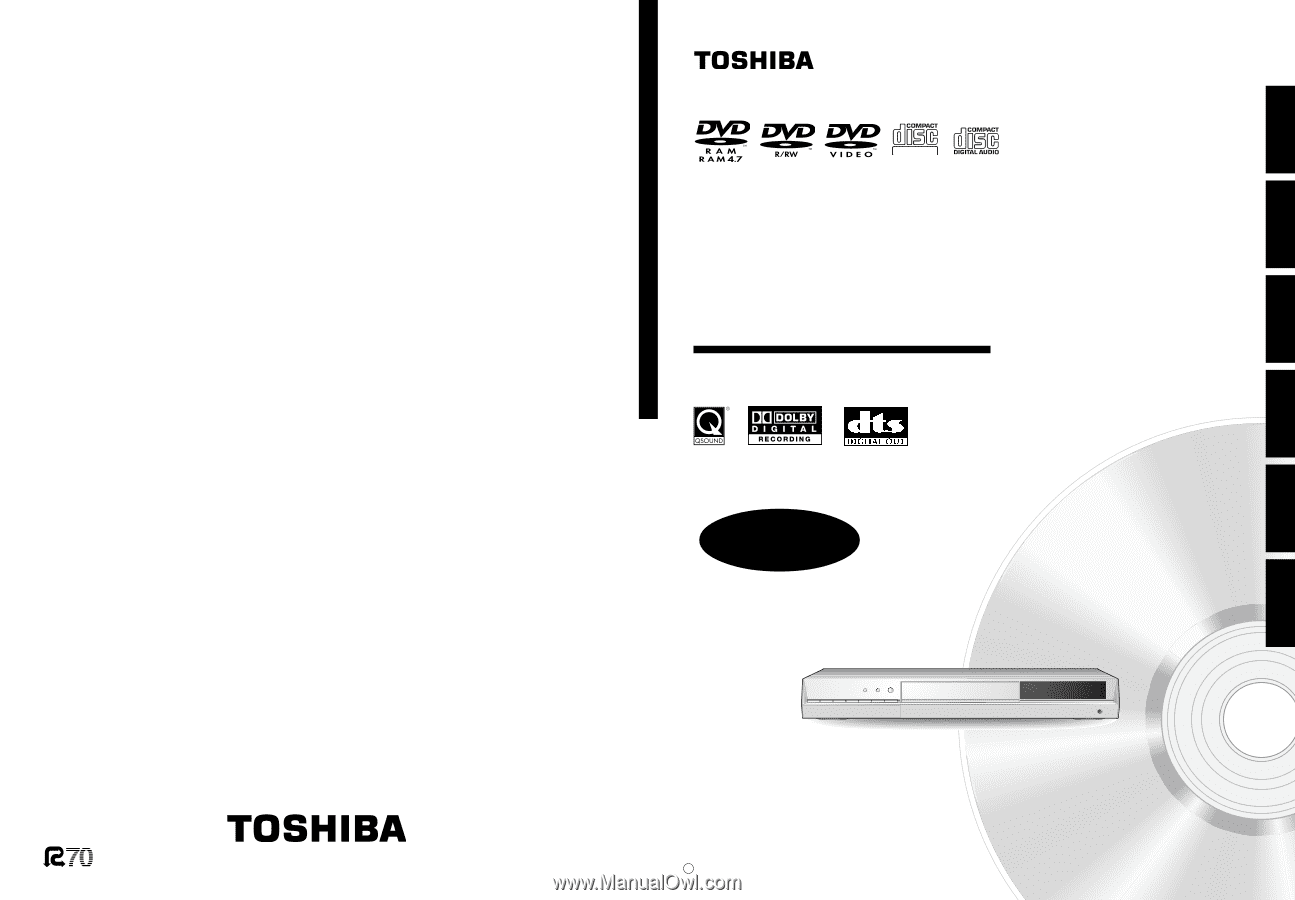
OWNER’S MANUAL
Recording
Playback
Function setup
Others
Introduction
Editing
OPERATIONS
GUIDE
Read “INSTALLATION GUIDE” first.
TOSHIBA
DVD VIDEO RECORDER
D-R4SU/D-R4SC/D-KR4SU
Printed in China
Printed on 70% Recycled Paper
DIGITAL VIDEO
DVD VIDEO RECORDER
© 2005 Toshiba Corporation
D-R4SU
D-R4SC
D-KR4SU
P000416410
PM0020461012
H