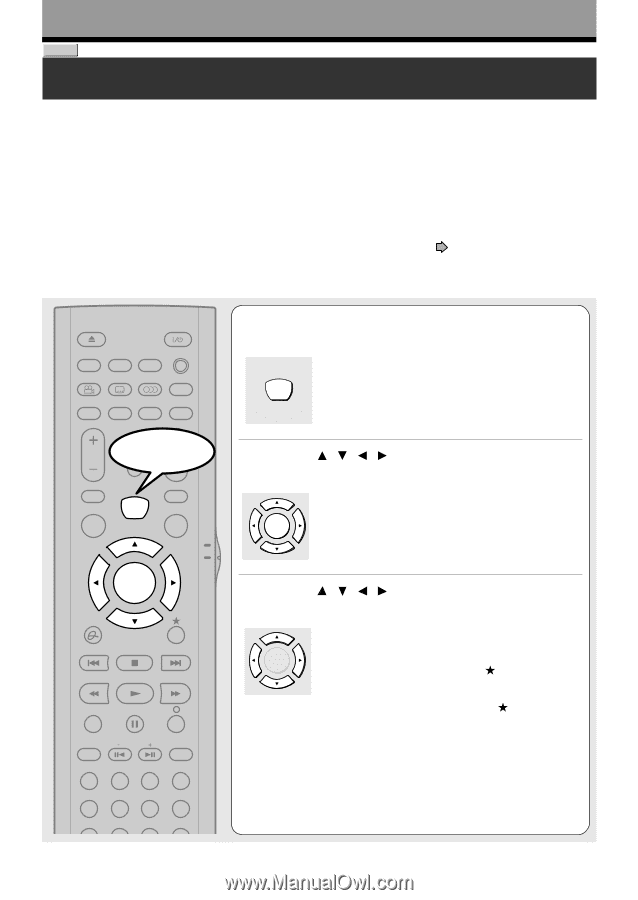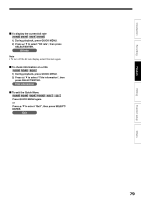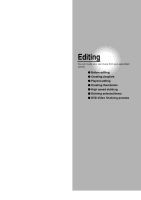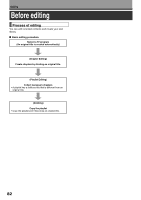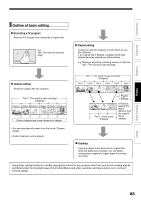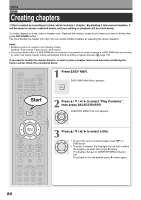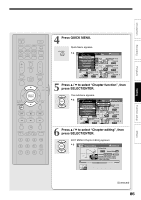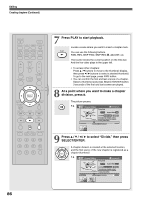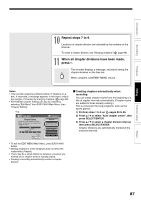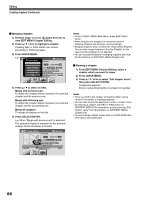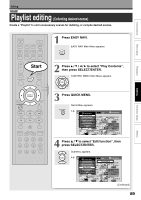Toshiba D-R4 Owner's Manual - English - Page 84
Creating s
 |
UPC - 022265411674
View all Toshiba D-R4 manuals
Add to My Manuals
Save this manual to your list of manuals |
Page 84 highlights
Editing DVD-RAM Creating chapters 1 title is created by recording at a time, which includes 1 chapter. By dividing it into several chapters, it will be easier to access a desired scene, and your editing or playback will be much easier. To create chapters in a title, insert a chapter mark. Playback the content, locate a point where you want to divide, then press CHP DIVIDE button. The point divides the chapter (into two). You can create multiple chapters by repeating the above operation. Notes • Chapters cannot be created in the following modes: Dubbing / Fast-reverse, Fast-forward / Slow-motion • You cannot divide a title of a DVD-R/RW disc into chapters. It is possible to create chapters in a DVD-R/RW disc by selecting an option that inserts chapter marks automatically during recording at regular intervals. ( page 118) If you want to modify the chapter division, or want to place a chapter mark more precisely monitoring the frame counter, follow the procedures below. OPEN/CLOSE DISPLAY FL SELECT DIMMER PROGRESSIVE ANGLE SUBTITLE AUDIO/SAP FREEZE REMAIN REC MODE EXTEND ZOOM SETUP Start VOL TIMESLIP CH MUTE INPUT SELECT TOP MENU EASY NAVI MENU SELECT/ ENTER INSTANT REPLAY QUICK MENU TV DVD INSTANT SKIP SKIP REV STOP SKIP FWD REV PLAY FWD REC 1 Press EASY NAVI. EASY NAVI Main Menu appears. EASY NAVI 2 Press / / / to select "Play Contents", then press SELECT/ENTER. CONTENT MENU Title List appears. SELECT/ ENTER 3 Press / / / to select a title. • To go to the next or previous page, press REV or FWD button. SELECT/ • To select a chapter, first highlight the title that contains ENTER the chapter you want, then press button. The display changes to CONTENT MENU Chapter List. To go back to the title display, press button again. SEARCH T ADJUST CHP DIVIDE 1 2 3 +10 4560 CLEAR 789 84