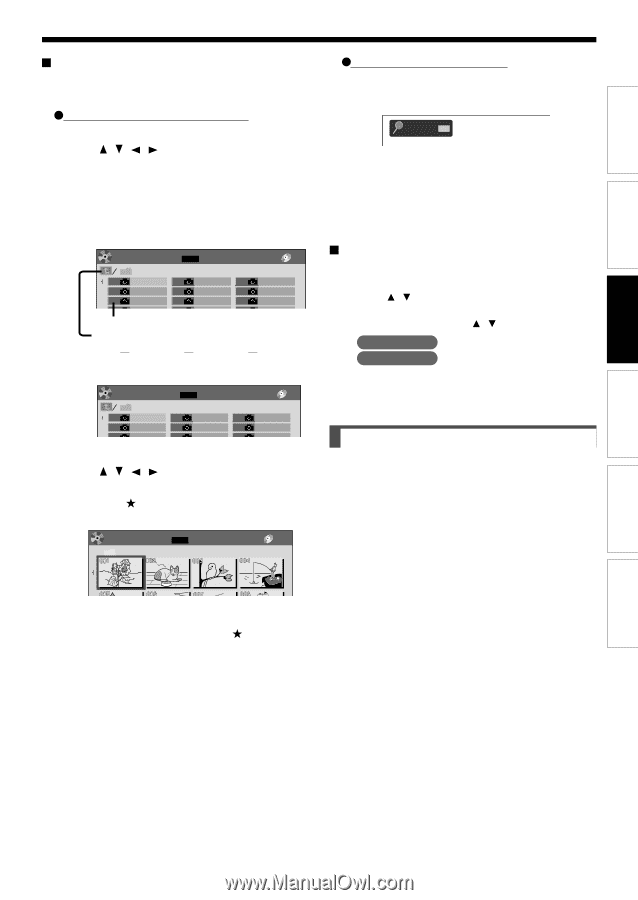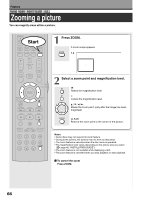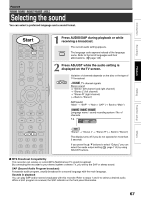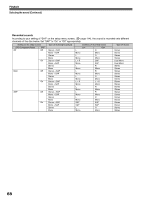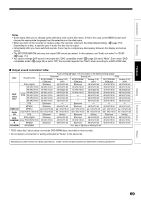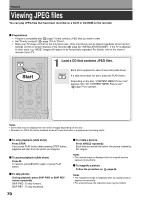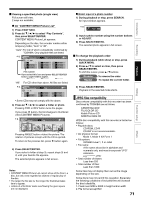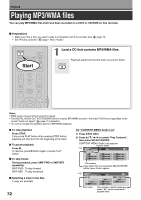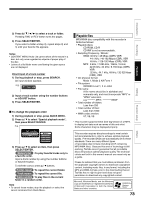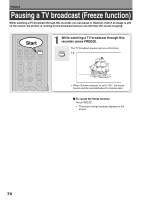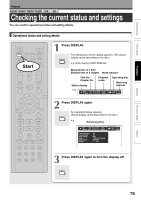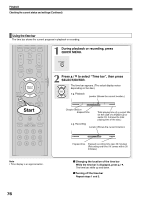Toshiba D-R4 Owner's Manual - English - Page 71
JPEG files compatibility
 |
UPC - 022265411674
View all Toshiba D-R4 manuals
Add to My Manuals
Save this manual to your list of manuals |
Page 71 highlights
Viewing a specified photo (single view) Full screen still view. 2 ways are available: On "CONTENT MENU Picture List" 1) Press EASY NAVI. 2) Press / / / to select "Play Contents", then press SELECT/ENTER. CONTENT MENU Picture List appears. Depending on the disc, the recorder creates either temporary folder, "Auto" or "All". "Auto": For CD of which compatibility confirmed by TOSHIBA. Only playable files are listed. e.g. CONTENT MENU Picture List 1 / 3 Page CD Auto 001 DH100001 002 DH100002 003 DH100001 004 DH100004 005 DH100001 006 DH100002 007 DH100003 008 DH100004 009 DH100005 010 DH100006 011 DH100007 012 DH100008 F0i1l3e nuDHm10b00e09r 014 DH100010 015 DH100011 Ibfuyto000t112ou692ns, euDDDlpHHHe111pc000000te000r111t258hfoisldice000o122rs703n anDHd10p00r1e3 ss apDDpHH11e0000a00r11.69 S00E1281LECDDHHT11/00E0000N1147TER 024 DH100020 "All": For CD other than above. All files are listed. e.g. CONTENT MENU Picture List All 001 DH100001 004 DH100004 007 DH100003 1 / 3 Page 002 DH100002 005 DH100001 008 DH100004 CD 003 DH100001 006 DH100002 009 DH100005 • Some CDs may not comply with the above. 3) Press / / / to select a folder or photo. Pressing FWD or REV button turns the pages. If you press button, the list changes to thumbnail view (CONTENT MENU Pictures). e.g. CONTENT MENU Pictures 1 / 8 Page CD / / JPEG Pressing ANGLE button rotates the picture. The rotation of pictures is kept until the CD is ejected. To return to the previous list, press button again. 4) Press SELECT/ENTER. If you select a folder at step 3), repeat steps 3) and 4) until your favorite file appears. The selected photo appears in full screen. Notes • CONTENT MENU Picture List cannot show all the files in a disc, but only ones regarded as objects of regular play of the disc. • The larger the file size is, the longer the thumbnail takes time to appear. • Letters of a file/folder name overflowing the given space are not displayed. Direct input of a photo number 1) During playback or stop, press SEARCH. An input window appears. e.g. Photo 001 Search 2) Input a photo number using the number buttons or ADJUST. 3) Press SELECT/ENTER. The selected photo appears in full screen. To change the playback order 1) During playback (slide show) or stop, press QUICK MENU. 2) Press / to select an item, then press SELECT/ENTER. To shift the cursor, press / buttons. Reverse Repeat : To reverse the order. : To repeat the current folder. 3) Press SELECT/ENTER. Playback in the selected mode starts. JPEG files compatibility Discs whose compatibility with this recorder has been confirmed by TOSHIBA are as follows. CANON QuickCD FUJICOLOR CD Kodak Picture CD NORITSU QSS CD JPEG disc compatibility with this recorder is limited as follows: • Playable discs: CD-ROM, CD-R CD-RW is not recommendable. • CD physical format: Mode 1, Mode 2 XA Form 1 • File system: ISO9660 Level 1, 2 or Joliet • File name: A file name should be in alphabet and numerals only, and must incorporate "JPG" extension. e.g."********.JPG" • Total number of folders: Less than 256 • Total number of files: Less than 1000 Some files may not display their own entire image depending on the size. Some discs may not permit this operation. Especially, the following conditions of included files will increase the disc's disability. 1. Pixels over 5000 x 5000 in height and/or width 2. File format except Exif 71 Others Function setup Editing Playback Recording Introduction