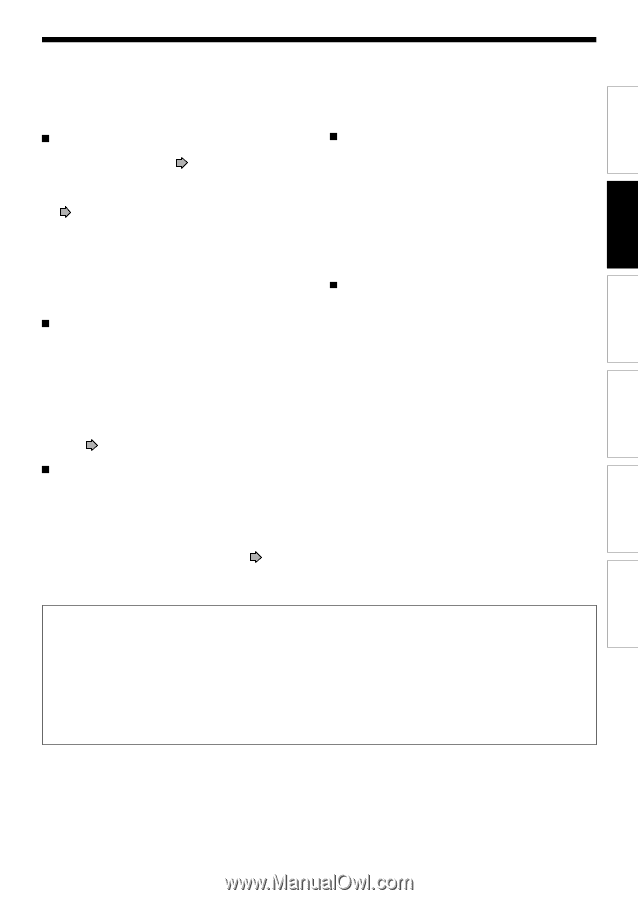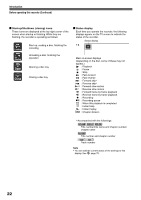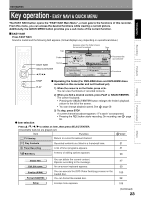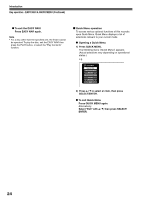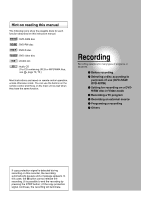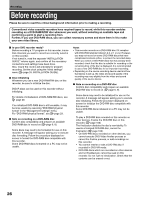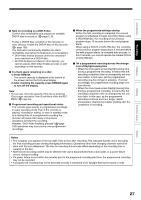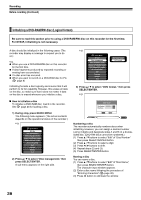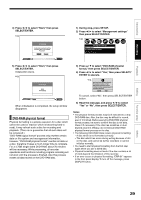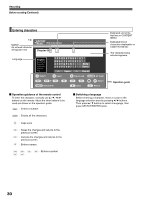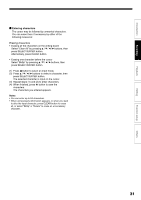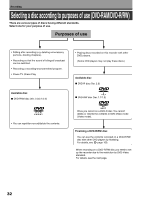Toshiba D-R4 Owner's Manual - English - Page 27
Playback, Editing, Others, Introduction, Function setup
 |
UPC - 022265411674
View all Toshiba D-R4 manuals
Add to My Manuals
Save this manual to your list of manuals |
Page 27 highlights
Introduction Recording Playback Editing Note on recording on a DVD-R disc Confirm disc compatibility and prepare an available DVD-R disc to record on ( page 6, 9). To play a DVD-R disc recorded on this recorder on other devices, finalize the DVD-R disc on this recorder. ( page 100) The finalization permanently disables the disc's rewritability. (Canceling the finalization is not possible.) • DVD-Video finalize process cannot be canceled if once executed on a DVD-R disc. • On DVD-R discs recorded on other devices, you cannot execute DVD-Video finalize process or add recordings on this recorder. To check space remaining on a disc 1) Press REMAIN. The current capacity is displayed at the bottom of the screen and on the front panel display. 2) After checking the capacity, press REMAIN again to turn off the display. Note • You can also check the capacity of the disc by selecting "Disc budget calculation" from Quick Menu within the REC MENU ( page 45). Programmed recording and operational status The recorder gives priority to programmed recordings in every operating mode. Even if the recorder is playing, recording or editing, or even in standby mode, at a starting time of a programmed recording the recorder will make itself ready or stop those operations and start the recording. However, "DVD-Video finalizing process" ( page 100) operations may have priority over programmed recordings. When the programmed settings overlap Before the first recording is completed, the second program is scheduled to begin recording. When using a DVD-RAM disc, the recording of the previous program stops 15 seconds before the next program starts. When using a DVD-R or DVD-RW disc, the recording of the previous program stops about 2 minutes before the next program starts, to complete data process. In this 2 minutes, you cannot operate the loaded DVD-R or DVD-RW disc. On a programmed recording across the changeover of Daylight-saving time • When the clock gains across Daylight-saving time during a programmed recording, it means that the recording completion time is consequently set onehour earlier. In this case, set the programmed recording one-hour longer in advance. If not set accordingly, the programmed recording stops onehour shorter. • When the clock loses across Daylight-saving time during a programmed recording, it means that the recording completion time is consequently set onehour later. In this case, as the programmed recording continues one-hour longer, delete unnecessary chapters by chapter dividing after the completion of recording. Notes • The "Loading" icon appears in the top right of the screen after recording. This indicates that the unit is executing the final recording process (writing managing information). Operations other than changing channels cannot be done until this icon disappears. The time for executing this process differs depending on the recording time or capacity of the disc. • Note that all recording content may be deleted if the unit is disconnected from a wall outlet, or a power failure occurs, during recording. • If a power failure occurs within five minutes prior to the programed recording start time, the programmed recording may not be executed. • A programmed recording may not be executed correctly if scheduled when Daylight-Saving time starts or ends. Function setup Others 27