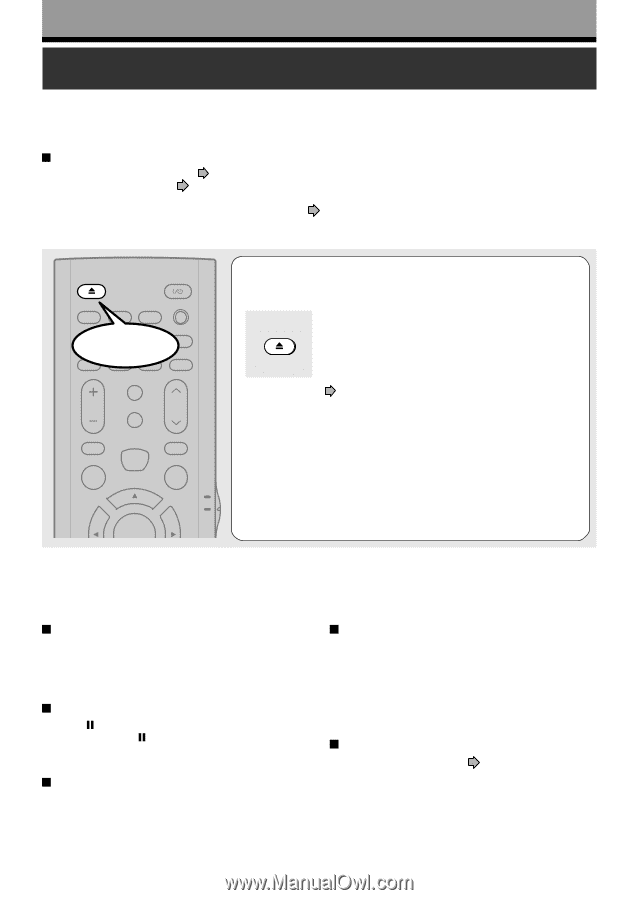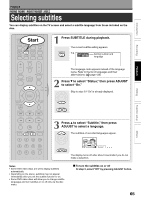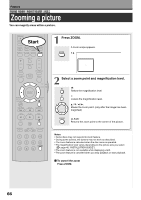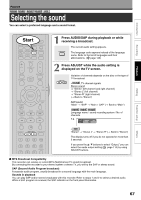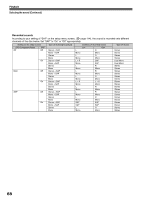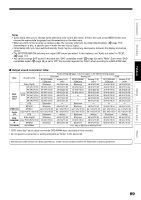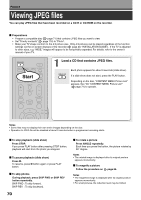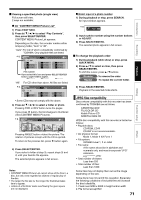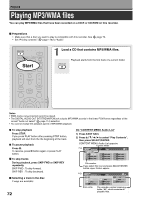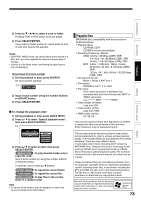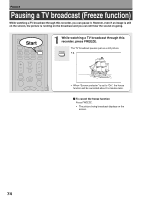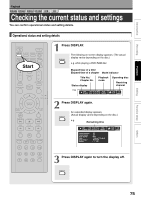Toshiba D-R4SU Owners Manual - Page 70
Viewing JPEG files - owners manual
 |
View all Toshiba D-R4SU manuals
Add to My Manuals
Save this manual to your list of manuals |
Page 70 highlights
Playback Viewing JPEG files You can play JPEG files that have been recorded on a CD-R or CD-ROM on the recorder. Preparations • Prepare a compatible disc ( page 71) that contains JPEG files you want to view. • Set "Priority contents" ( page 116) to "Photo". • Make your TV shape conform to the 4:3 picture size. Only 4:3 pictures can be played regardless of the function settings via the on-screen displays of the recorder ( page 40, "INSTALLATION GUIDE"). If the TV is adjusted to other sizes, e.g. "WIDE," images will appear to be horizontally expanded. For details, refer to the owner's manual of your TV. OPEN/CLOSE DISPLAY FL SELECT DIMMER PROGRESSIVE ANGLE SUBTITLE AUDIO/SAP FREEZE Start REMAIN REC MODE EXTEND ZOOM SETUP VOL TIMESLIP CH MUTE INPUT SELECT TOP MENU EASY NAVI MENU 1 Load a CD that contains JPEG files. Each photo appears for about 3 seconds (slide show). OPEN/CLOSE If a slide show does not start, press the PLAY button. Depending on the disc, "CONTENT MENU Picture List" appears. See "On "CONTENT MENU Picture List"" ( page 71) to operate. TV DVD SELECT/ ENTER Notes • Some files may not display their own entire images depending on the size. • Operation to JPEG file will be disabled at about 5 minutes before a programmed recording starts. To stop playback (slide show) Press STOP. If you press PLAY button after pressing STOP button, playback will start from the photo you stopped. To pause playback (slide show) Press . To resume, press button again or press PLAY button. To skip photos During playback, press SKIP FWD or SKIP REV button repeatedly. SKIP FWD : To skip forward. SKIP REV : To skip backward. 70 To rotate a picture Press ANGLE repeatedly. Each time you press the button, the picture rotates by 90° degree. Notes • The rotated image is displayed after its original posture appears momentarily. To magnify a picture Follow the procedure on page 66. Notes • The magnified image is displayed after its original posture appears momentarily. • For small pictures, the reduction level may be limited.