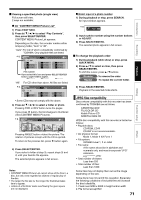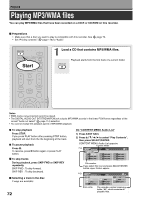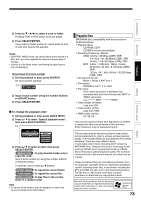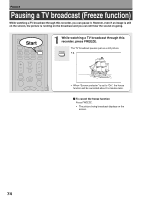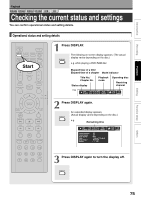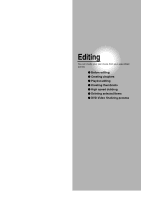Toshiba D-R4SU Owners Manual - Page 76
Using the time bar
 |
View all Toshiba D-R4SU manuals
Add to My Manuals
Save this manual to your list of manuals |
Page 76 highlights
Playback Checking the current status and settings (Continued) Using the time bar The time bar shows the current progress in playback or recording. REMAIN REC MODE EXTEND ZOOM SETUP VOL TIMESLIP CH MUTE INPUT SELECT TOP MENU EASY NAVI MENU SELECT/ ENTER INSTANT REPLAY QUICK MENU TV DVD INSTANT SKIP SKIP REV STOP SKIP FWD Start REV PLAY FWD REC SEARCH T ADJUST CHP DIVIDE 1 2 3 +10 4560 CLEAR 789 1 During playback or recording, press QUICK MENU. QUICK MENU 2 Press / to select "Time bar", then press SELECT/ENTER. The time bar appears. (The actual display varies depending on the disc.) SELECT/ ENTER e.g. Playback Locator (Shows the current location.) 00:00:00 Location 00:55:00:00F 01:30:00 Chapter division Elapsed time Total playing time of a current title (In the case of a VIDEO CD or audio CD, it shows the total playing time of the disc.) e.g. Recording Locator (Shows the current location.) 00:00:00 Location 00:18:00 00:30:00 Elapsed time Elapsed recording time (per 30 minutes) (Recording end time if it comes within 30 minutes.) Note • Time display is an approximation. Changing the location of the time bar While the time bar is displayed, press / . The time bar shifts up and down. Turning off the time bar Repeat steps 1 and 2. 76