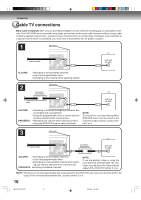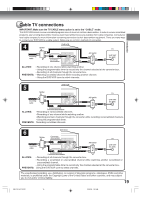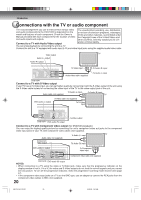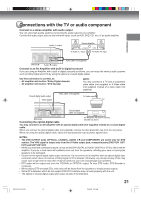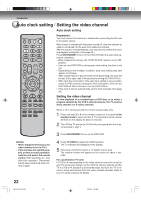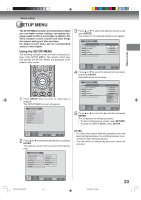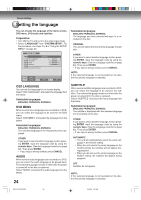Toshiba D-VR4X Owners Manual - Page 20
Connections with the TV or audio component - owners manual
 |
View all Toshiba D-VR4X manuals
Add to My Manuals
Save this manual to your list of manuals |
Page 20 highlights
Introduction Connections with the TV or audio component The exact arrangement you use to interconnect various video and audio components to the DVD/VCR is dependent on the model and features of each component. Check the Owner's Manual provided with each component for the location of video and audio inputs and outputs. The unauthorized recording, use, distribution, or revision of television programs, videotapes, DVDs and other materials, is prohibited under the Copyright Laws of the United States and other countries, and may subject you to civil Connect to a TV with Audio/Video output and/or criminal liability. You can enjoy playback by connecting the unit to a TV. Connect the unit to a TV equipped with audio input (L/R) and video input jacks using the supplied audio/video cable. TV Video output Audio (L) output Audio (R) output To Video input To Audio (R) input Audio/video cable (supplied) To Audio (L) input DVD/VCR Connect to a TV with S-Video output If your TV has an S-Video input, you can get higher quality by connecting it with the S-Video output of the unit using the S-Video cable instead of connecting the video input of the TV to the video output jack of the unit. Audio cable (not supplied) To Audio (L) input To Audio (R) input TV DVD audio (L) output S-Video cable (not supplied) To S-Video input S-Video output DVD/VCR DVD audio (R) output Connect to a TV with Component video output (for DVD/CD playback) You can enjoy the highest quality picture by connecting the unit's component video out jacks to the component video input jacks of your TV, with component video cables (not supplied). TV To Audio (L) input Audio cable (not supplied) Component video output To Audio (R) input DVD audio (L) output To Component video input Component video cable (not supplied) DVD/VCR DVD audio (R) output NOTES: • When connecting to a TV using the video or S-Video jack, make sure that the progressive indicator on the display window is not lit. If it is lit, the video and S-Video outputs do not feed the correct signals and you cannot see any picture. To turn off the progressive indicator, make the progressive scanning mode inactive (see page 47). • If the component video input jacks on a TV are the BNC type, use an adapter to convert the RCA jacks from the component video cables to BNC (not supplied). 20 2G10101A P12-P21 20 2/25/05, 1:30 AM