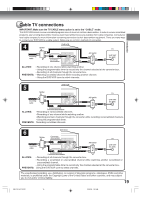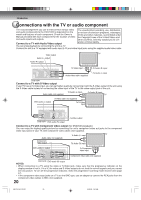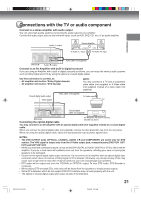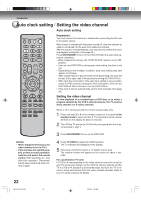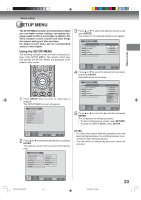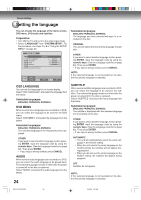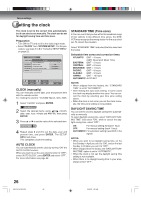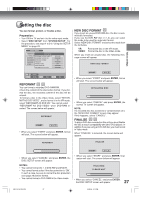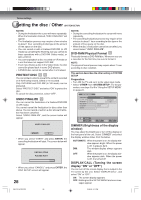Toshiba D-VR4X Owners Manual - Page 24
Setting the language
 |
View all Toshiba D-VR4X manuals
Add to My Manuals
Save this manual to your list of manuals |
Page 24 highlights
Various settings Setting the language You can choose the language of the menu screen, DVD menu, DVD audio and subtitles. Preparation: • Turn ON the TV and set it to the video input mode. • Select "LANGUAGE" from "SYSTEM SETUP". For the procedure, see steps 1 to 3 in "Using the SETUP MENU" on page 23. SETUP MENU TIMER REC SET S Y S T E MOSSEDTLUAPN G UAG E AV SETUDPVD MENU REC SETAUPDIO CH SETUSPUBTITLE OTHER LANGUAGE ENGLISH ENGLISH ENGLISH AU TO M AT I C ENTER SELECT ENTER RETURN BACK SETUP END Selectable languages: ENGLISH, FRANCAIS, ESPANOL The language you have selected will play if it is recorded on the disc. ORIGINAL The unit will select the first priority language of each disc. OTHER If you want to select another language, before pressing ENTER, input the language code by using the numeric keys. (See the Language code list on page 82). Then press ENTER. • If you input a wrong number, press CANCEL. NOTE: If the selected language is not recorded on the disc, the first-priority language is selected. OSD LANGUAGE You can set the language for on screen display. Select "OSD LANGUAGE" and select the language from the below. Selectable languages: ENGLISH, FRANCAIS, ESPANOL DVD MENU When several menu languages are recorded on a DVD, you can select the language to be used for the DVD menu. Select "DVD MENU" and select the language from the below. Selectable languages: ENGLISH, FRANCAIS, ESPANOL The selected language is the first priority menu language. OTHER If you want to select another language, before pressing ENTER, input the language code by using the numeric keys. (See the Language code list on page 82). Then press ENTER. • If you input a wrong number, press CANCEL. AUDIO When several audio languages are recorded on a DVD, you can select the audio language to be played back. The selected language remains in effect after the power is turned off or the disc is replaced. Select "AUDIO" and select the audio language from the below. 24 SUBTITLE When several subtitles languages are recorded on DVD, you can select the language to be used for the subtitles. The selected language remains in effect after the power is turned off or the disc is replaced. Select "SUBTITLE" and select the menu language from the below. Selectable languages: ENGLISH, FRANCAIS, ESPANOL The subtitle is displayed with the selected language if it is recorded on the disc. OTHER If you want to select another language, before pressing ENTER, input the language code by using the numeric keys. (See the Language code list on page 82). Then press ENTER. • If you input a wrong number, press CANCEL. AUTOMATIC • The unit will automatically select the same language in the AUDIO setting. • When the unit selects the same language as the AUDIO setting, the subtitles will not appear during playback. • When you do not use the same language as the AUDIO setting, the subtitles will appear during playback. OFF Subtitles do not appear. NOTE: If the selected language is not recorded on the disc, the first-priority language is selected. 2G10101A P22-P32 24 2/25/05, 1:30 AM