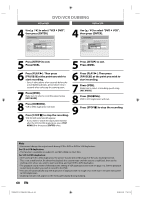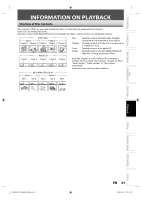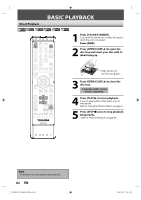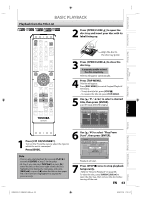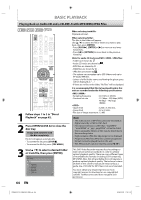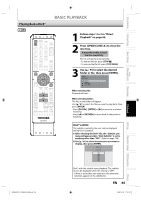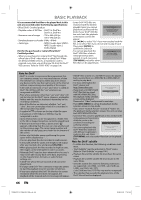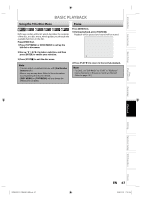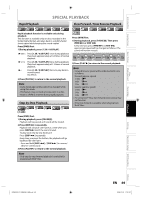Toshiba D-VR650KU Owner's Manual - English - Page 65
Playing Back a DivX®
 |
View all Toshiba D-VR650KU manuals
Add to My Manuals
Save this manual to your list of manuals |
Page 65 highlights
Introduction Connections Playing Back a DivX® BASIC PLAYBACK Basic Setup Disc Management Recording Playback OPEN/ INPUT CLOSE SELECT HDMI .@/: ABC DEF GHI JKL MNO CH PQRS TUV WXYZ SPACE TIMER PROG. DTV/TV SETUP DISPLAY AUDIO DISC MENU TOP MENU CLEAR ENTER RETURN INSTANT 1.3x/0.8x SKIP PLAY TIME SLIP REV PLAY FWD SKIP STOP SKIP PAUSE VCR DVD DUBBING REC MODE REC REPEAT TIMER SET SEARCH ZOOM SE-R0294 1 Follow steps 1 to 2 in "Direct Playback" on page 62. 2 Press [OPEN/CLOSE A] to close the disc tray. It may take awhile to load the disc completely. File list will appear automatically. • To exit the file list, press [STOP C]. • To resume the file list, press [TOP MENU]. 3 Use [K / L] to select the desired folder or file, then press [ENTER]. File List DISC NAME Folder1 Folder2 1 DivX File1 2 DivX File2 When selecting file: Playback will start. When selecting folder: The files in the folder will appear. Use [K / L] to select the file you want to play back, then press [ENTER]. • Press [PLAY B], [ENTER] or [B] to move to any lower hierarchy. • Press [s] or [RETURN] to move back to the previous hierarchy. DivX® subtitle The subtitle created by the user can be displayed during DivX® playback. 1) After selecting the DivX® file, the "Subtitle List" menu will appear when "DivX Subtitle" is set to anything other than "OFF". (Refer to page 106.) 2) Use [K / L] to select the extension you want to display, then press [ENTER]. Subtitle List DivX File1 OFF SMI SRT SUB ASS SSA TXT DivX® with the subtitle starts playback. The subtitle cannot be displayed when the setting is "OFF". • If there is more than one extension, the extension selection appears in the subtitle list. EN 65 Editing Function Setup VCR Function Others E9MG0UD_D-VR660KU_EN.indd 65 2008/01/29 17:21:21