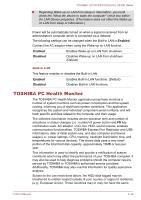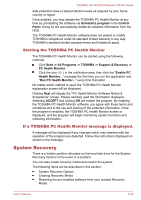Toshiba DX730 PQQ11C-00J006 Users Manual Canada; English - Page 111
Supervisor Password, Starting the computer by password, Owner String
 |
View all Toshiba DX730 PQQ11C-00J006 manuals
Add to My Manuals
Save this manual to your list of manuals |
Page 111 highlights
TOSHIBA DX730/DX735/Qosmio DX730 Series Not Registered Click to delete a registered password. Before you can delete a password, you must first enter the current password correctly. Owner String (text box) You can use this box to associate text with the password. After you enter text, click Apply or OK. When the computer is started, this text will be displayed together with the prompt asking you to enter a password. Supervisor Password If you set a Supervisor Password, some functions will be restricted when a user logs on with the User Password. To set a Supervisor Password: Start -> All Programs -> TOSHIBA -> Support & Recovery -> TOSHIBA Assist -> SECURE -> Supervisor password This utility lets you do the following: Register or delete the Supervisor Password. Specify restrictions for general users. Starting the computer by password If you have already registered a password, there is one way to start the computer: Enter the password manually. The password is necessary only if the computer was shut down in boot mode, not in Hibernation or Sleep mode. To enter a password manually, follow the steps as detailed below: 1. Turn on the power as described in Chapter 1, Getting Started. The following message will appear in the screen: Enter Password [ ] At this point, the hotkeys FN + F1 to F4 and FN + F6 to F8 do not work. They will function after you enter the password. 2. Enter the Password. 3. Press ENTER. If you enter the password incorrectly three times in a row, the computer shuts off. In this case, you must turn the computer back on to retry password entry. User's Manual 4-15