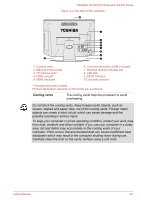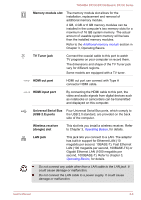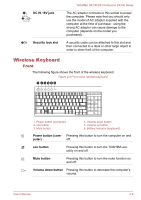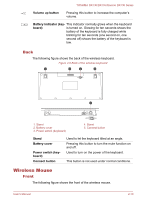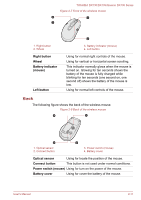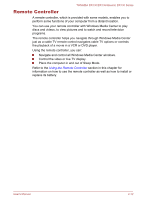Toshiba DX730 PQQ11C-00J006 Users Manual Canada; English - Page 36
Cooling vents, The cooling vents help the processor to avoid, overheating.
 |
View all Toshiba DX730 PQQ11C-00J006 manuals
Add to My Manuals
Save this manual to your list of manuals |
Page 36 highlights
TOSHIBA DX730/DX735/Qosmio DX730 Series Figure 2-4 The back of the computer 1 2 3 4 5 6 7 8 10 9 1. Cooling vents 2. Memory module slots 3. TV antenna jack* 4. HDMI out port* 5. HDMI input port 6. Universal Serial Bus (USB 2.0) ports 7. Wireless receiver (dongle) slot 8. LAN jack 9. DC IN 19V jack 10. Security lock slot * Provided with some models. Product appearance depends on the model you purchased. Cooling vents The cooling vents help the processor to avoid overheating. Do not block the cooling vents. Keep foreign metal objects, such as screws, staples and paper clips, out of the cooling vents. Foreign metal objects can create a short circuit, which can cause damage and fire, possibly resulting in serious injury. To keep your computer in prime operating condition, protect your work area from dust, moisture and direct sunlight. If you use your computer in a dusty area, dirt and debris may accumulate on the cooling vents of your computer. If this occurs, the accumulated dust can cause insufficient heat dissipation which may result in the computer shutting down during use. Carefully clean the dust on the vents' surface using a soft cloth. User's Manual 2-7