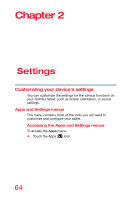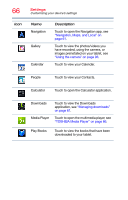Toshiba Excite Pure AT15-A16A User's Guide for Excite Pure (Jellybean 4.2) - Page 68
Back up your settings and data to, Account, or perform a factory data reset
 |
View all Toshiba Excite Pure AT15-A16A manuals
Add to My Manuals
Save this manual to your list of manuals |
Page 68 highlights
68 Icon Settings Customizing your device's settings Name Battery Apps Accounts Location access Security Language & input Backup & reset Date & time Accessibility About tablet Description Displays battery status, see "Battery Notice" on page 28. Touch to view and manage the installed applications, see "Apps settings" on page 74. Add, remove, and manage all of your accounts, and sync accounts to work together, see "Accounts settings" on page 77. Touch to change the settings for location services, see "Location access settings" on page 72. Configure how you want the tablet to determine your location, see "Location access settings" on page 72. Configure the various input methods available on your tablet, see "Language & input settings" on page 80. Back up your settings and data to Google™ servers, using your Google Account, or perform a factory data reset, see "Backup & reset settings" on page 78. Configure your preferences for the way in which dates are displayed, see "Date & time settings" on page 82. Touch to change the settings for accessibility features to activate an accessibility application, see "Accessibility settings" on page 81. Displays information regarding your operating system software and hardware, see "About tablet" on page 83.