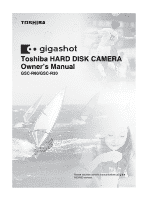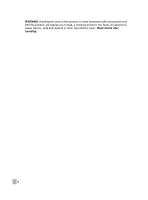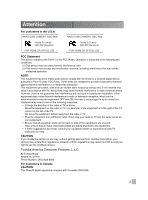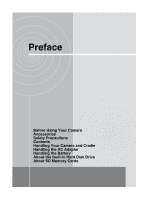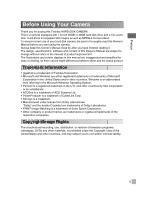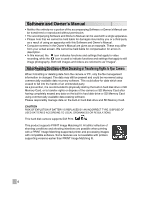Toshiba GSC-R60 Owners Manual
Toshiba GSC-R60 Manual
 |
View all Toshiba GSC-R60 manuals
Add to My Manuals
Save this manual to your list of manuals |
Toshiba GSC-R60 manual content summary:
- Toshiba GSC-R60 | Owners Manual - Page 1
Toshiba HARD DISK CAMERA Owner's Manual GSC-R60/GSC-R30 Please read the owner's manual before using the R30/R60 camera. - Toshiba GSC-R60 | Owners Manual - Page 2
WARNING: Handling the cord on this product or cords associated with accessories sold with this product, will expose you to lead, a chemical known to the State of California to cause [cancer, and] birth defects or other reproductive harm. Wash hands after handling. 2 - Toshiba GSC-R60 | Owners Manual - Page 3
HARD DISK CAMERA GSC-R60 HARD DISK CAMERA GSC-R30 with the instructions, may equipment OFF and ON, the user is encouraged to try to camera. Toshiba America Consumer Products, L.L.C. 82 Totowa Road Wayne, NJ 07470 Phone Number. (973) 628-8000 For customers in Canada CAUTION This Class B digital - Toshiba GSC-R60 | Owners Manual - Page 4
Preface Before Using Your Camera Accessories Safety Precautions Contents Handling Your Camera and Cradle Handling the AC Adapter Handling the Battery About the Built-in Hard Disk Drive About SD Memory Cards - Toshiba GSC-R60 | Owners Manual - Page 5
Toshiba HARD DISK CAMERA. This is a camera equipped with 1.8-inch 60GB or 30GB hard disk drive and a 10× zoom lens. It will shoot 2-megapixel still images as well as MPEG-2 format videos. To ensure correct use of your hard disk camera, be sure to thoroughly read this Owner's Manual before you start - Toshiba GSC-R60 | Owners Manual - Page 6
available data erasing software. Please responsibly manage data on the built-in hard disk drive and SD Memory Card. CAUTION RISK OF EXPLOTION IF BATTERY IS REPLACED BY AN INCORRECT TYPE. DISPOSE OF USED BATTERIES ACCORDING TO LOCAL ORDINANCES OR REGULATIONS. This hard disk camera supports Exif Print - Toshiba GSC-R60 | Owners Manual - Page 7
Remote control USB cable (only with GSC-R60 for cradle connection) USB cable (only with GSC-R30 for camera connection) Battery for remote control AV cable Cradle (only with GSC-R60) CD-ROM Application software (1) Owner's Manual (1) • Quick Start Guide • Quick Help Guide • Safety Precaution - Toshiba GSC-R60 | Owners Manual - Page 8
Safety Precautions • Read these safety precautions carefully before using this product. • These precautions provide valuable safety instructions that you must observe. • The indications used for the precautions have the following meanings: ■ Graphic symbol definitions Graphic Symbol Meaning - Toshiba GSC-R60 | Owners Manual - Page 9
For repair or internal inspection, ask the Toshiba Customer Service Department or Toshiba Customer Support Department. Do not touch power cables, TV cables, or LAN/USB cables during a thunderstorm. This might cause electric shock. Do not use the camera while walking, driving, or riding a motorcycle - Toshiba GSC-R60 | Owners Manual - Page 10
camera to strong impact. This might cause fire, electric shock, or malfunction. Before moving the camera, disconnect the cables. Neglecting this might damage the cables resulting in injury or malfunction. Before cleaning the camera, remove the battery and AC adapter. Neglecting this might cause - Toshiba GSC-R60 | Owners Manual - Page 11
might cause fire or malfunction. Observe the following when handling the AC adapter cord. • Do not damage, modify (e.g., to extend), or heat the AC adapter cable. • Do not pull the AC adapter cable, place something heavy on it, or pinch it. • Do not bend, twist, or bundle the AC adapter - Toshiba GSC-R60 | Owners Manual - Page 12
plug when removing it. Use only the specified AC adapter (SQPH20W10P-02) and power cable. Use of an AC adapter other than specified might cause fire or malfunction. About the battery CAUTION If you plan not to use the camera for a long period of time, remove the AC adapter plug from a wall outlet - Toshiba GSC-R60 | Owners Manual - Page 13
a doctor immediately. Do not remove the battery immediately after the camera has been used for a long time. The battery becomes hot during use. Touching a hot battery might cause burns. Do not insert unusable battery or discharged battery. Otherwise, the battery may rupture, ignite or heat up - Toshiba GSC-R60 | Owners Manual - Page 14
Contents Preface Before Using Your Camera 5 Accessories 7 Safety Precautions 8 Contents 14 Handling Your Camera and Cradle 16 Handling the AC Adapter 18 Handling the Battery 19 About the Built-in Hard Disk Drive 21 About SD Memory Cards 22 Preparation Component Names 24 Inserting and - Toshiba GSC-R60 | Owners Manual - Page 15
150 Connecting to a DVD Recorder with DVR . 153 Working with Images on Your PC About the Software 156 Supported PCs 157 Installing the Software 159 Viewing Camera Images on a PC 160 Backing up Camera Data 162 Printing Still Images 166 Resizing Images 167 Copying Still Images from a PC to the - Toshiba GSC-R60 | Owners Manual - Page 16
products for a long period of time Avoid Subjecting the Camera to Vibrations or Impacts If the camera is subjected to strong vibrations, not only will the camera become damaged, there might also be a loss of hard disk drive data. Prevent the Hard Disk Camera from Coming into Contact with Sand If the - Toshiba GSC-R60 | Owners Manual - Page 17
. Be Careful of Magnetic Fields • Please do not allow items that are easily affected by magnetic fields to come close to the speaker of the camera; these include credit and cash cards, magnetic passes, computer diskettes, etc. Doing so could result in data loss and render the item unusable. • Do not - Toshiba GSC-R60 | Owners Manual - Page 18
the DC IN 10V terminal on the camera or the cradle (comes with GSC-R60). • When disconnecting the AC adapter cable or DC plug, turn the power because it could interfere with the radio. • If you remove the battery or AC adapter while the camera is in operation, the date may be lost from the memory. - Toshiba GSC-R60 | Owners Manual - Page 19
you replace the battery pack with battery model number GSC-BT5. When not Using the Battery for a Long Time • When the battery is not in use for a lengthy period of time, be sure to remove it from the camera body. If the battery is left attached to the camera body or battery charger, a minute current - Toshiba GSC-R60 | Owners Manual - Page 20
performance that has been impaired by low temperatures will recover when the camera is returned to room temperature (77°F (25°C)). Specifications Lithium-ion battery (GSC-BT5) Nominal voltage : 7.4 V Nominal capacity : 1200 mAh Operating temperature : +32°F (0°C) to +104°F (+40°C) Dimensions - Toshiba GSC-R60 | Owners Manual - Page 21
Hard Disk Drive This camera has its own built-in hard disk drive. Hard disk drive will also be referred to as "HDD" throughout this Owner's Manual. The hard disk on the hard disk drive frequently in case of damage to the hard disk drive or any modification or erasing of the data. Toshiba accepts no - Toshiba GSC-R60 | Owners Manual - Page 22
) are referred to in this manual as "SD cards". Note the but misuse can result in data corruption (loss). Toshiba accepts no liability whatsoever for any damages or loss SD cards in the camera. Formatting an SD card on another device (such as a PC) can cause problems that may prevent data being - Toshiba GSC-R60 | Owners Manual - Page 23
Preparation Component Names Inserting and Removing the Battery Charging Inserting and Removing SD Cards Turning the Camera On and Off Setting the Date and Time Creating Albums Using the LCD Monitor About the Remote Control Quick Reference Guide - Toshiba GSC-R60 | Owners Manual - Page 24
Component Names Camera Flash Assist light Grip belt Tripod screw socket Microphone LCD monitor (assist light) button (backlight compensation) button Jog dial Mode LED Mode switch OK button SD card slot Lens Front LED Remote control sensor Battery cover Connection terminal Speaker REC - Toshiba GSC-R60 | Owners Manual - Page 25
menus. In this manual, the " , , , " symbols are used to indicate the direction in which the OK button should be moved. Camera LEDs Mode LED Color Blinking Charging error Hardware fault Hardware fault Hardware fault Hardware fault - Preparing to shoot - Preparing to connect Cable not connected - Toshiba GSC-R60 | Owners Manual - Page 26
Lit Off Lit Blinking Lit At power OFF - - - Charging completed Charging Charging error - In Playback/ Recording { - mode - - - - Media access In LAN mode { { - - - - Media access In USB mode { - { - - - Media access * The cradle only operates when the AC adapter - Toshiba GSC-R60 | Owners Manual - Page 27
T button W button button button button button button Buttons/levers REC button REC button OK button button MENU button MODE REC button MODE PLAY button Camera POWER Mode switch Mode switch REC REC half-pressed REC fully pressed Zoom lever T direction Zoom lever W direction MENU OK OK button OK - Toshiba GSC-R60 | Owners Manual - Page 28
is turned off. Inserting the Battery 1 Open the battery cover. Slide the battery cover lock on the bottom of the camera in the direction of the arrow and open the battery cover in the direction of the arrow . Battery lock lever 2 Use the battery to push the battery lock lever in the direction of - Toshiba GSC-R60 | Owners Manual - Page 29
the direction of the arrow and remove the battery. When you push the battery lock lever, the battery pops up slightly and comes out. 3 Close the battery cover. IMPORTANT • Always turn the camera off before removing the battery. Removing the battery while the camera is still turned on may damage the - Toshiba GSC-R60 | Owners Manual - Page 30
needed for recharging increases or decreases depending on factors including the surrounding temperature. Check that the battery is loaded in the camera and that the camera is turned off. Charging with the Camera in the Cradle RELEASE button 1 Connect the components in the sequence to above. When - Toshiba GSC-R60 | Owners Manual - Page 31
. Never attempt to charge the battery with another charger. • If a problem arises during charging, unplug the power cord from the mains power outlet, remove the battery from the camera and contact Toshiba Customer Service Department or Toshiba Customer Support Department. Be careful when removing - Toshiba GSC-R60 | Owners Manual - Page 32
on the corresponding terminals in the camera, can obstruct current flow and the camera to incorrectly indicate that the battery is not charged. When loading and removing the battery, take care not to touch the battery or camera terminals. If the battery and/or camera terminals are dirty, clean them - Toshiba GSC-R60 | Owners Manual - Page 33
Inserting and Removing SD Cards Turn the camera off before inserting or removing an SD card (sold separately). Inserting an SD Card 1 Insert SD card that has been used on another device, always format the card in the camera before recording. • This camera does not support the MultiMediaCard™ format. - Toshiba GSC-R60 | Owners Manual - Page 34
139). • If you load the battery or connect the AC adapter without correctly shutting down the camera first, the camera may not operate correctly. If this occurs, turn the camera off and on again. • To forcibly turn off the camera when there is a problem such as a system error, slide the POWER switch - Toshiba GSC-R60 | Owners Manual - Page 35
Time The first time you use the camera, or when the battery has been left out of the camera for a long period, the screen for your albums. See "Creating Albums" p.36. If you have already created albums, the camera switches to recording mode. To cancel out of date and time setting, select [CANCEL] - Toshiba GSC-R60 | Owners Manual - Page 36
Creating Albums When there are no created albums on the disk drive (the first time you use the camera or after you format the hard disk drive ( p.145), etc.), the create album screen is WINTER HAPPY SAD LOVE LUCKY PARK * Toshiba reserves the right to add or delete album types without prior - Toshiba GSC-R60 | Owners Manual - Page 37
of album based on the recording date or on the type of shot (travel, pets, etc.). Drives are where your albums are kept. On this camera, albums are kept on the hard disk drive and on SD cards. Still images Album SDDrcivaerd Album hardDdrisivkedrive Videos - Toshiba GSC-R60 | Owners Manual - Page 38
the same as the actual subject. Viewer position*2 • For playback Up Left Right Down *2: When the LCD monitor is in the viewer position and the camera is in playback mode or the menu is displayed, the up, down, left and right positions on the OK button change as shown above. Note - Toshiba GSC-R60 | Owners Manual - Page 39
on the remote control sensor, you may be unable to operate the camera from the remote control even within the effective range as shown above. hot or humid locations. Loading the Battery Use the bundled coin-shaped CR2025 lithium battery. Slide open the battery cover in the lower section of the - Toshiba GSC-R60 | Owners Manual - Page 40
Quick Reference Guide To erase unwanted parts of a video To reduce wind noise when recording videos To extend video recording time Editing Videos p.124 Wind Noise Reduction p.86 - Toshiba GSC-R60 | Owners Manual - Page 41
p.110 Viewing Rotated Still Images p.106 To move images from the hard disk drive to an SD card To print still images To save images onto directly from the camera Writing Print Information p.119 Writing Print Information on a PC p.169 Printing Directly from the Camera Using PictBridge p.122 - Toshiba GSC-R60 | Owners Manual - Page 42
Shooting Video Before You Shoot Shooting Video Taking Still Images Shooting with the Zoom Playback Erasing Images (Erase one Image) - Toshiba GSC-R60 | Owners Manual - Page 43
as you shoot. Correct (one-handed) Correct (two-handed) When holding the camera one-handed, brace your elbow firmly against the side of your body. For a grip belt to ensure that you maintain a firm grip on the camera. Release the Velcro tape on the grip belt and adjust the belt length. After - Toshiba GSC-R60 | Owners Manual - Page 44
left: White balance*, Assist light* Operation guide DISPLAY No. of available shots Battery level From left: Self-timer*, Continuous recording displayed. Album type and number Date and time * Icons displayed when the camera settings are not Auto (Scene, Flash and White balance), Auto focus (Focus - Toshiba GSC-R60 | Owners Manual - Page 45
battery is loaded in the camera and that you have removed the lens cap. Then open the LCD monitor to turn the camera on. Use the grip belt to avoid dropping the camera the LCD Brightness" p.96. 2 Press the REC button. The camera starts shooting the video. Press the REC button again to end video - Toshiba GSC-R60 | Owners Manual - Page 46
Do not disconnect the AC adaptor, open or close the battery cover, or remove the battery or SD card while the camera is in operation. Doing so may damage the camera, hard disk drive and/or SD card, and may corrupt the data stored on the hard disk drive or SD card. • Avoid low temperature-burns when - Toshiba GSC-R60 | Owners Manual - Page 47
End recording - - AF/AE lock Takes a still image Manual focus - - Sets the exposure Zooms in Zooms out Turns camera settings. Video icon Available video recording time Zoom bar Battery level Elapsed shooting time* Video recording icon Changes to when recording is paused. Operation guide - Toshiba GSC-R60 | Owners Manual - Page 48
to press the button down fully to take the picture. Note that camera movement when you press the shutter button down fully will cause blurring in the button down fully to take the picture and then do not use the camera controls for around 3 seconds, the screen display reverts to its original area. - Toshiba GSC-R60 | Owners Manual - Page 49
, holding down halfway the REC button so that the focus is set, recompose the shot as desired and press the REC button down fully. • This camera may have difficulty auto focusing and be unable to focus due to the following conditions. • Where there are also objects behind or in front of - Toshiba GSC-R60 | Owners Manual - Page 50
ATTENTION • The more you zoom in, the more susceptible the image is to camera shake. 1 Set the mode switch to recording mode. 2 Use the zoom zoom setting. Digital zoom area Optical zoom area Slider Optical zoom area When digital zooming is - Toshiba GSC-R60 | Owners Manual - Page 51
20✕ or OFF in the recording menu. See "Digital Zooming" p.88. • During digital zooming, the camera focuses on the subject in the center of the LCD monitor, regardless of the AF mode setting. See "Selecting the Focus Area (AF Mode)" p.90. • When the camera is turned off or the Auto power off function - Toshiba GSC-R60 | Owners Manual - Page 52
The text, numbers and icons displayed differ depending on the selected camera settings. Playback drive Playback icon Protect icon* Album icon Album number File number Battery level Previous image Next image Operation guide DISPLAY * Displayed for protected images ( p.112). Shooting date and - Toshiba GSC-R60 | Owners Manual - Page 53
Playing Back Video 1 Slide the mode switch in the direction of the arrow to select playback mode. The last image shot appears on the LCD monitor. If the LCD monitor is too bright or too dark, adjust the monitor brightness. See "Changing the LCD Brightness" p.96. 2 Use the jog dial to select the - Toshiba GSC-R60 | Owners Manual - Page 54
Button Operations during Video Playback Status Button/lever Stopped Playing Paused Fast-forwarding OK Switches the display OK button Plays the video Pauses the video Plays the video OK button Selects the playback method Stops the video OK button Previous image One-touch replay - OK - Toshiba GSC-R60 | Owners Manual - Page 55
camera settings. Playback drive Playback icon Album number Album icon File number Video playback method icon Battery level Volume bar* Direction key operation guide appears. Dolby® Digital Stereo Creator enables consumers to create stereo DVD-Videos with stunning Dolby Digital sound tracks at - Toshiba GSC-R60 | Owners Manual - Page 56
Erasing Images (Erase one Image) This section describes how to erase images one at a time. Note that you cannot use this method to erase protected images ( p.112), images with DPOF settings ( p.119), images included on a DVD creation list ( p.127), or images stored on a locked SD card ( p.22). - Toshiba GSC-R60 | Owners Manual - Page 57
with Natural Color Tones (White Balance) Changing the Sensitivity Shooting with Image Stabilization Wind Noise Reduction Changing the Microphone Sensitivity Digital Zooming Selecting the Metering Mode Selecting the Focus Area (AF Mode) Changing Image Colors Changing the Image Contrast Changing the - Toshiba GSC-R60 | Owners Manual - Page 58
scene you are shooting or the purpose of the shot. Your scene setting is retained even when you turn the camera off or the Auto power off function is activated. 1 Set the camera to recording mode and move the OK button to . A list of scene icons appears. AUTO OK CANCEL 2 Use the - Toshiba GSC-R60 | Owners Manual - Page 59
MEMO • You cannot specify scene settings when shooting video. • The explanations for the different scenes are only intended as a general guide. Select the scene setting that works best for you. - Toshiba GSC-R60 | Owners Manual - Page 60
or animals where you want to reduce the red-eye effect (see "Glossary" p.198). Works best when the subject is looking directly at the camera and is relatively close. [AUTO], [PORTRAIT], [SKIN ENHANCEMENT] FORCED FLASH The flash fires for every shot.Used for backlit shots and shots taken under - Toshiba GSC-R60 | Owners Manual - Page 61
IMPORTANT • For still images shot during video recording, the flash is set to Suppressed flash. MEMO • You cannot use the flash while recording video. However, you can use the flash to shoot a still image while video recording is paused (when [REC PAUSE] is enabled). See "Pausing Video Recording" p. - Toshiba GSC-R60 | Owners Manual - Page 62
using the [MACRO] setting are more likely to be affected by camera shake. 1 Set the camera to recording mode and move the OK button to . A to . MACRO OK CANCEL Shooting Range Imposed by Focus Settings Focus AUTO FOCUS MACRO MANUAL FOCUS Type of shot Zoom W: Approx. 10 cm. to infinity Zoom T : - Toshiba GSC-R60 | Owners Manual - Page 63
jog dial to focus the shot. The focus is locked. To re-focus the shot, use the jog dial. DISPLAY MEMO • During video recording, the camera toggles between the currently selected focus setting and manual focusing each time you move the OK button to . If the current focus setting is - Toshiba GSC-R60 | Owners Manual - Page 64
197) to get the correct image brightness (exposure). The exposure bias values range from -2.0 to +2.0 and can be set in 1/3-EV increments. 1 Set the camera to recording mode and move the OK button to . The exposure bias icon and current exposure value appear. 2 Use the jog dial to set the - Toshiba GSC-R60 | Owners Manual - Page 65
that the subject appears brighter in the shot. The backlight compensation setting reverts to off when you turn the camera off or the Auto power off function is activated. 1 Set the camera to recording mode and press the button. Backlight compensation is enabled and the backlight compensation icon is - Toshiba GSC-R60 | Owners Manual - Page 66
reverts to off when you change the mode, turn the camera off or the Auto power off function is activated. 1 Set the camera to recording mode and press the button. The assist light on the front of the camera lights and the assist light icon appears on the screen. - Toshiba GSC-R60 | Owners Manual - Page 67
time is less than 10 seconds, you cannot shoot still images during video recording. 1 During video recording, press the fully. REC button down The camera shoots a still image. MEMO • While video recording is paused (when [REC PAUSE] is enabled), you can press the REC button down halfway to set - Toshiba GSC-R60 | Owners Manual - Page 68
conversion lens is mounted, set image stabilization to [OFF]. • When a conversion lens is mounted, the camera may have difficulty auto focusing or the distance displayed for shooting range ( p.62) and manual focus may be incorrect. • When a conversion lens or lens hood is mounted, the corners of the - Toshiba GSC-R60 | Owners Manual - Page 69
settings. Except for the "self-timer" setting, your recording menu settings are retained even when you turn the camera off or the Auto power off function is activated. 1 In recording mode, press the MENU button. ■ RECORDING MENU The recording menu appears. SELF-TIMER CONTINUOUS - Toshiba GSC-R60 | Owners Manual - Page 70
Button Operations during Recording Menu Setting Screen Button/lever OK OK button OK button OK button OK button Jog dial right Jog dial left MENU Mode switch Mode switch Menu displayed Setting displayed Confirms the selected setting Selects a menu setting Selects a setting Selects a menu - Toshiba GSC-R60 | Owners Manual - Page 71
on and off. 85 WIND NOISE REDUCTION Turns wind noise reduction on and off. 86 MICROPHONE SENSITIVITY Sets the microphone sensitivity. 87 DIGITAL ZOOM Turns digital zooming on and off. 88 METERING MODE Sets the metering mode used to calculate the exposure. 89 AF MODE Sets the area used - Toshiba GSC-R60 | Owners Manual - Page 72
and organize your images into categories according to date, location, etc. Creating Albums on the Hard Disk Drive 1 From the recording menu, use the jog dial to select [DRIVE & ALBUM] location for images and the camera is ready to shoot. Album types include [ART], [KIDS], etc. See "Creating Albums" - Toshiba GSC-R60 | Owners Manual - Page 73
Changing the Type of an Album on the Hard Disk Drive 1 From the recording menu, use the jog dial to select [DRIVE & ALBUM] and press the OK button. 2 Use the jog type and press the OK button. The changed album is set as the save location for images and the camera is ready to shoot. LOVE SELECT OK - Toshiba GSC-R60 | Owners Manual - Page 74
Selecting an Album on the Hard Disk Drive as the Save Location 1 From the recording menu, use the . ALBUM SELECTION 102 The selected album is set as the save location for images and the camera is ready to shoot. 2006_04_07_102 CHANGE ALBUM CREATE NEW Selecting an SD Card as the Save Location - Toshiba GSC-R60 | Owners Manual - Page 75
-timer shooting, when you press the REC button or REC button, a timer on the screen starts counting down and the front LED starts flashing. Once the selected delay (10 seconds or 2 seconds) has elapsed, the camera starts shooting or takes the picture. • The self-timer can also be used in continuous - Toshiba GSC-R60 | Owners Manual - Page 76
Continuous Recording The gigashot offers two continuous recording modes: normal continuous recording or continuous set the focus, and then press the button down fully. The camera starts recording in the selected continuous recording mode. If you release the REC button during continuous recording, - Toshiba GSC-R60 | Owners Manual - Page 77
factors such as the still image size settings and the amount of space available on the media. • If there is insufficient available space on the hard disk drive or SD card, recording ends before the limit on the number of shots is reached. • The flash cannot be used in continuous recording. • The - Toshiba GSC-R60 | Owners Manual - Page 78
videos recorded on to the camera's hard disk drive and SD cards. Because the amount of data used varies depending on the subject being recorded, the recording durations listed below are approximate and may vary. Video quality Hard disk drive 60GB* 30GB (GSC-R60) (GSC-R30) 2GB SD card 1GB 512MB - Toshiba GSC-R60 | Owners Manual - Page 79
MEMO • When you select [SHQ(WIDE)], [HQ(WIDE)] or [SP(WIDE)], a black border appears at the top and bottom of the LCD monitor. • If you shoot a still image with [SHQ(WIDE)], [HQ(WIDE)] or [SP(WIDE)] selected, the still image is also shot in the wide size. • The available recording time actually - Toshiba GSC-R60 | Owners Manual - Page 80
be stored on to the camera's hard disk drive and SD cards. Because the amount of data used varies depending on the size of each image, the number of storable images listed below is approximate and may vary. Still image size Hard disk drive 60GB* 30GB (GSC-R60) (GSC-R30) 2GB SD card 1GB 512MB - Toshiba GSC-R60 | Owners Manual - Page 81
image may shift. If you release the REC button or press the button down fully to take the picture and then do not use the camera controls for around 3 seconds, the screen display reverts to its original area. - Toshiba GSC-R60 | Owners Manual - Page 82
If the stored white balance setting is unsuitable, you can use presets to manually set the white balance. ATTENTION • If you use a setting other than or "Using preset data". If you selected another setting, the camera reverts to recording mode. To cancel the setting, press the stored by the user) - Toshiba GSC-R60 | Owners Manual - Page 83
(a white dish or piece of paper) so that it fills the displayed frame and press the OK button. WHITE BALANCE A message is displayed and the camera is then ready to shoot. DISPLAY A WHITE OBJECT IN THE CENTER, THEN PRESS THE OK BUTTON. MEMO • When you are setting the white balance, ensure - Toshiba GSC-R60 | Owners Manual - Page 84
Changing the Sensitivity This option sets the sensitivity used when you shoot images. When you are shooting in dark locations or anywhere flash use is forbidden, it is recommended that you increase the sensitivity. POINT • When you are shooting fast-moving subjects, increasing the sensitivity also - Toshiba GSC-R60 | Owners Manual - Page 85
with Image Stabilization Image stabilization reduces the problem of camera shake when you are shooting video. POINT • Image stabilization is particularly useful when you are using the zoom. ATTENTION • Image stabilization may be ineffective with excessive camera shake or when you are tracking - Toshiba GSC-R60 | Owners Manual - Page 86
to select [WIND NOISE REDUCTION] and press the OK button. ■ RECORDING MENU ISO SENSITIVITY IMAGE STABILIZATION WIND NOISE REDUCTION ON MICROPHONE SENSITIVITY DIGITAL ZOOM EXIT 2 Use the jog dial to select the setting and press the OK button. WIND NOISE REDUCTION OFF CANCEL Wind noise reduction - Toshiba GSC-R60 | Owners Manual - Page 87
jog dial to select [MICROPHONE SENSITIVITY] and press the OK button. ■ RECORDING MENU IMAGE STABILIZATION WIND NOISE REDUCTION MICROPHONE SENSITIVITY STANDARD DIGITAL ZOOM METERING MODE EXIT 2 Use the jog dial to select the sensitivity and press the OK button. MICROPHONE SENSITIVITY MORE CANCEL - Toshiba GSC-R60 | Owners Manual - Page 88
AF MODE 2 Use the jog dial to select the magnification and press the OK button. DIGITAL ZOOM 4X CANCEL The digital zoom is set and the recording menu reappears. To cancel the setting, press the MENU button. 4✕ : The 4✕ digital zoom is used. (max. 40✕ together with 10✕ optical zoom) 20✕ : The 20 - Toshiba GSC-R60 | Owners Manual - Page 89
select [METERING MODE] and press the OK button. ■ RECORDING MENU MICROPHONE SENSITIVITY DIGITAL ZOOM METERING MODE SPOT AF MODE EXIT COLOR 2 Use the jog dial to the setting, press the MENU button. CENTER WEIGHTED : The camera sets the exposure by metering the entire image but with particular - Toshiba GSC-R60 | Owners Manual - Page 90
points should be used for measuring the focal distance. The focus area is displayed in the part of the image used for focusing. MEMO • During digital zooming, the camera focuses on the subject in the center of the LCD monitor regardless of the AF mode setting. See "Shooting with the Zoom" p.50. - Toshiba GSC-R60 | Owners Manual - Page 91
Changing Image Colors Use this procedure to select the colors used in images you shoot. This also allows you to shoot images in black and white or in sepia tone. 1 From the recording menu, use the jog dial to select [COLOR] and press the OK button. RECORDING MENU METERING MODE AF MODE COLOR SEPIA - Toshiba GSC-R60 | Owners Manual - Page 92
SOFT CANCEL The selected contrast is set and the recording menu reappears. To cancel the setting, press the MENU button. STANDARD : Sets the contrast automatically. HARD : Heightens the contrast. SOFT : Softens the contrast. - Toshiba GSC-R60 | Owners Manual - Page 93
tone of the image. 1 From the recording menu, use the jog dial to select [SHARPNESS] and press the OK button. RECORDING MENU COLOR CONTRAST SHARPNESS HARD PREVIEW EXIT REC PAUSE 2 Use the jog dial to select the sharpness setting and press the OK button. SHARPNESS STANDARD CANCEL The selected - Toshiba GSC-R60 | Owners Manual - Page 94
Previewing Images This function displays the photographed image on the camera's LCD monitor immediately after you take the picture. Previewing is useful for checking the composition and brightness of photographed images. 1 From the recording menu, use - Toshiba GSC-R60 | Owners Manual - Page 95
during video recording pauses shooting and inserts a chapter. OFF : The REC PAUSE function is disabled. MEMO • Inserting chapters in a video allows you to select different starting points during video playback. See "Selecting the - Toshiba GSC-R60 | Owners Manual - Page 96
Changing the LCD Brightness POINT • Making the LCD brighter makes it easier to see when you are outdoors or in other bright conditions. ATTENTION • If you reduce the LCD brightness and then move to a bright location, there may appear to be no image on the LCD monitor. Changing the LCD Brightness - Toshiba GSC-R60 | Owners Manual - Page 97
Changing the LCD Brightness during Video Recording 1 While recording video, press the MENU button. The LCD brightness icon appears on the screen. STOP 2 Use the jog dial to adjust the brightness and press the OK button. The LCD brightness is set. STOP - Toshiba GSC-R60 | Owners Manual - Page 98
Playback Method Capturing Single Video Frames as Still Images Selecting the Starting Point for Video Playback Using Zoomed Playback Viewing Rotated Still Images Information (DPOF Settings) Printing Directly from the Camera Using PictBridge Editing Videos Creating Image Lists for Recording to DVD - Toshiba GSC-R60 | Owners Manual - Page 99
Displaying Images as a List (Thumbnail Display) This feature allows you to view a collection of your images at a smaller (thumbnail) size. In this manual, this way of viewing reduced images is called "thumbnail display". Thumbnail display allows you to view 6 images at once. 1 Select playback mode - Toshiba GSC-R60 | Owners Manual - Page 100
Selecting Albums and Drives for Playback 1 Select thumbnail display. 2 Slide the zoom lever towards W. ALBUM 101 The screen changes to album display. Use the jog dial to select the album to want to play back. Slide the zoom lever towards T to display the thumbnails 2006_04_03_101 FAMILY 1 4 - Toshiba GSC-R60 | Owners Manual - Page 101
Selecting the Video Playback Method You can choose from 2 video playback methods: CONTINUOUS PLAY Plays through to the end of the videos in the album in order. 1 FILE Plays just the selected video. 1 Select playback mode. 2 Use the jog dial to select the video you want to play. 3 Move the OK - Toshiba GSC-R60 | Owners Manual - Page 102
Capturing Single Video Frames as Still Images You can capture one frame from a video as a still image. The size of captured still images is 0.3MB. 1 Select playback mode. 2 Use the jog dial to select the video you want to play. 3 Move the OK button to . Video playback begins. DISPLAY 4 In the scene - Toshiba GSC-R60 | Owners Manual - Page 103
procedure to specify a chapter (see "Glossary" p.197) that was inserted when the video was paused during shooting and select the chapter as the starting point for playback. ATTENTION • You cannot add chapters after a video has been recorded. 1 Select playback mode. 2 Use the jog dial to select the - Toshiba GSC-R60 | Owners Manual - Page 104
Using Zoomed Playback Use zoomed playback for detailed image checking. Zoomed Still Image Playback 1 Select playback mode and use the jog dial to select the still image you want to view zoomed. 2 Slide the zoom lever towards T. The image is enlarged. The pale blue frame displayed in the image shows - Toshiba GSC-R60 | Owners Manual - Page 105
Zoomed Video Playback 1 Select playback mode and use the jog dial to select the video you want to view zoomed. 2 After video playback begins, press the MENU button. 3 Slide the zoom lever towards T. The image is enlarged. The pale blue frame displayed in the image shows the currently enlarged area. - Toshiba GSC-R60 | Owners Manual - Page 106
. To cancel rotated display and return to the original view, move the OK button to . MEMO • The rotated display remains even if you turn the camera off. However, rotated display is disabled for protected still images and still images stored on a locked SD card. • Rotated still images are also shown - Toshiba GSC-R60 | Owners Manual - Page 107
Switching the Playback Display Use this procedure to change the display mode for playback images. 1 Select playback mode and use the jog dial to select the image. 2 Press the OK button. Each time you press the OK button, the information display mode changes as shown below. Normal - Toshiba GSC-R60 | Owners Manual - Page 108
the desired options in the settings screen. Exiting settings returns you to the play menu. 4 To exit the play menu, press the MENU button. The camera reverts to play mode. - Toshiba GSC-R60 | Owners Manual - Page 109
DPOF Selects the images to be printed and sets the number of prints and the date display. 119 PictBridge Prints images by connecting the camera directly to the printer. 122 VIDEO EDITING Deletes unwanted sections of videos. 124 DVD CREATION LIST Creates a list for copying saved images onto - Toshiba GSC-R60 | Owners Manual - Page 110
Setting up and Running Auto Play Auto play automatically plays back images sequentially. Setting up Auto Play 1 From the play menu, use the jog dial to select [AUTO PLAY] and then press the OK button. PLAY MENU The Auto play menu screen appears. ERASE AUTO PLAY EXIT PROTECT COPY 2 Use the - Toshiba GSC-R60 | Owners Manual - Page 111
3 Use the jog dial to select the desired setting and press the OK button. The selected setting is set and the Auto play menu screen reappears. TARGET IMAGES STILL IMAGE : Plays only still images. VIDEO : Plays only videos. STILL & VIDEO : Plays both videos and still images. DVD CREATION - Toshiba GSC-R60 | Owners Manual - Page 112
Protecting Images To prevent images from being inadvertently erased, you can make them read-only files. Images with this status are referred to as "protected" images. ATTENTION • Formatting erases all your images, including protected images. Erased images cannot be restored. Selecting and - Toshiba GSC-R60 | Owners Manual - Page 113
Protecting Albums You can use this procedure to protect all the images in an album. 1 From the play menu, select [PROTECT] and press the OK button. 2 Slide the zoom lever towards W. 3 Use the jog dial to select the album to be protected and press the OK button. PROTECT 101 SELECT ALL OK SELECT - Toshiba GSC-R60 | Owners Manual - Page 114
Removing Protection 1 From the play menu, select [PROTECT] and press the OK button. 2 Use the jog dial to select the image to be unprotected and press the OK button. PROTECT 101-0001 PREVIOUS ALBUM SELECT ALL OK RELEASE CLEAR ALL CANCEL The [ ] icon (black) below the protected image - Toshiba GSC-R60 | Owners Manual - Page 115
• You should connect the AC adapter when copying images. If the battery runs flat while images are being copied, copying stops and the camera automatically turns off. If this happens, connect the AC adapter or ensure that the battery is fully charged before copying the images again. 1 From the play - Toshiba GSC-R60 | Owners Manual - Page 116
6 Use the jog dial to select the drive to which the images are to be copied and press the OK button. COPY SELECTED FILE 626MB MEMORY REMAINING 1270MB OK CANCEL 7 Use the jog dial to select the album to which the images are to be copied and press the OK button. COPY 101 2006_04_03_101 CREATE - Toshiba GSC-R60 | Owners Manual - Page 117
Use this procedure to move photographed images to another album. ATTENTION • You should connect the AC adapter when moving images. If the battery runs flat while images are being moved, moving stops and the camera automatically turns off. If this happens, connect the AC adapter or ensure that the - Toshiba GSC-R60 | Owners Manual - Page 118
OK CANCEL If the images are being moved to a different drive, the sizes of the files selected for moving are displayed. E.g. Moving images from the hard disk drive to an SD card. 7 Use the jog dial to select the album to which the images are to be moved and press the OK - Toshiba GSC-R60 | Owners Manual - Page 119
specified for still images on an SD card. Copy the images from the hard disk drive to an SD card beforehand. See "Copying Images" p.115. Specifying button. PLAY MENU DPOF COPY MOVE PictBridge VIDEO EDITING EXIT If the hard disk drive is set as the playback drive, a message appears saying [ONLY - Toshiba GSC-R60 | Owners Manual - Page 120
corner of the photo. • The date printed on the photo depends on the date set by the camera. To ensure that the correct date is printed on the photo, check the date setting on the camera before shooting the image. See "Setting the Date and Time" p.35. • Note that some types of - Toshiba GSC-R60 | Owners Manual - Page 121
Clearing DPOF Settings 1 From the play menu, use the jog dial to select [DPOF] and press the OK button. If the hard disk drive is set as the playback drive, a message appears saying [ONLY STILL IMAGES ON SD CARDS ARE DPOF TARGET IMAGES.]. Use the jog dial to - Toshiba GSC-R60 | Owners Manual - Page 122
, connect the AC adapter or ensure that the battery is fully charged before printing the images again. • The camera is not guaranteed to connect successfully to all PictBridgecompatible printers. • If you disconnect the USB cable while the camera is connected to a printer, malfunctions may occur - Toshiba GSC-R60 | Owners Manual - Page 123
press the MENU button. When the [DISCONNECT USB CABLE.] message appears, disconnect the USB cable from the camera and printer. Confirming Images in Enlarged View In adapter when connecting the camera to a printer. • You cannot specify images on the hard disk drive and an SD card at the same time. - Toshiba GSC-R60 | Owners Manual - Page 124
of the video before or after a specified point (position). ATTENTION • You should connect the AC adapter when editing a video. If the battery runs flat while a video is being edited, editing stops and the camera automatically turns off. If this happens, connect the AC adapter or ensure that the - Toshiba GSC-R60 | Owners Manual - Page 125
6 Use the jog dial to select the editing details and press the OK button. VIDEO EDITING DELETING THE PREVIOUS PART DELETING THE REMAINDER SPECIFY THUMBNAIL IMAGES RETURN OK CANCEL An editing details confirmation message is displayed. DELETING THE PREVIOUS PART : Deletes the section prior to the - Toshiba GSC-R60 | Owners Manual - Page 126
screen, even if the scene specified as the thumbnail screen is not included in the section deleted during editing. MEMO • If there is no available disk space, videos cannot be edited. Delete some images or move images to a PC, etc. to increase the available - Toshiba GSC-R60 | Owners Manual - Page 127
for Recording to DVD This function allows you to pre-select some of the images saved on the hard disk drive for recording onto a DVD. Using a PC and the bundled application software, you can quickly and easily burn a DVD with the created list of images. See "Using a DVD Creation List to Create DVDs - Toshiba GSC-R60 | Owners Manual - Page 128
. • The [ ] icon is displayed for images specified in the DVD creation list. When erasing images set to a DVD creation list, remove the protection. An error may occur during creation of a DVD if you had erased images set to the DVD creation list, create the DVD creation list again. See "Protecting - Toshiba GSC-R60 | Owners Manual - Page 129
Advanced Deletion Erasing Selected Images Erasing Albums Erasing all the Files on a Drive - Toshiba GSC-R60 | Owners Manual - Page 130
Erasing Selected Images Use this procedure to select multiple images to be erased. ATTENTION • Deleted images cannot be recovered. • Protected images cannot be erased. See "Protecting Images" p.112. 1 Press the MENU button. 2 Use the jog dial to select [ERASE] and press the OK button. The erase menu - Toshiba GSC-R60 | Owners Manual - Page 131
6 Move the OK button to to select [OK] and press the OK button. An erase confirmation message is displayed. 7 Use the jog dial to select [YES] and press the OK button. When erasing ends, the menu reappears. ERASE If you do not want to erase the images, select [NO] and ERASE THE SELECTED IMAGE(S). - Toshiba GSC-R60 | Owners Manual - Page 132
Erasing Albums Use this procedure to erase multiple albums. ATTENTION • Erased images cannot be recovered. • Protected images cannot be erased. See "Protecting Images" p.112. 1 From the erase menu, use the jog dial to select [ERASE SELECTION] and press the OK button. 2 Use the jog dial to select - Toshiba GSC-R60 | Owners Manual - Page 133
ends, the menu reappears. ERASE If you do not want to erase the drive, select [NO] and ERASE ALL THE ALBUMS AND FILES ON THE HARD DISK DRIVE. press the OK button. If there are any protected images, the images other than YES NO the protected images are erased. MEMO • The contents - Toshiba GSC-R60 | Owners Manual - Page 134
Basic Camera Settings Changing the Basic Camera Settings Sound Setting the LEDs Auto Power Off LCD-linked Power Video Output LANGUAGE System - Toshiba GSC-R60 | Owners Manual - Page 135
Settings This procedure specifies the underlying settings that apply when you use the camera, and is referred to as Setup. These settings are retained when the camera is turned off or Auto power off is activated. 1 Press the MENU button. 2 Use the jog dial to select [SETUP] and press the OK button - Toshiba GSC-R60 | Owners Manual - Page 136
LED Specified the front LED settings. 138 AUTO POWER OFF Specifies the Auto power off function setting. 139 LCD-LINKED POWER Specifies whether the camera turns on/off when the LCD is opened/closed. 140 LAN SETTINGS Settings for LAN connection to a DVD recorder with DVR. 173 VIDEO OUTPUT - Toshiba GSC-R60 | Owners Manual - Page 137
OFF EXIT 2 Use the jog dial to select a setting and press the OK button. STARTUP ON OFF CANCEL STARTUP : Sets the tone emitted when the camera starts up. OPERATION: Sets the tone emitted when a button is pressed, etc. SHUTTER : Sets the sound emitted when the shutter is released. 3 Use the jog - Toshiba GSC-R60 | Owners Manual - Page 138
Setting the LEDs This option specifies whether the camera LEDs light during shooting. 1 From the setup menu, use the jog dial to select [LED] and press the OK button. ■ SETUP SOUND LED AUTO POWER - Toshiba GSC-R60 | Owners Manual - Page 139
itself off. MEMO • This function does not operate during Auto play. • This function does not operate when the camera is connected to an other DVD recorder with DVR, computer, or printer, etc. • To restore camera operation after Auto power off has been activated, slide the POWER switch to turn the - Toshiba GSC-R60 | Owners Manual - Page 140
The selected time is set and the setup menu reappears. ON : Opening and closing the LCD monitor turns the camera on and off. OFF : Opening and closing the LCD monitor does not turn the camera on and off. MEMO • Setting the LCD monitor to the viewer position ( p.38) does not turn the - Toshiba GSC-R60 | Owners Manual - Page 141
Video Output This option sets the video format to match that used on the video equipment connected to the camera. 1 From the setup menu, use the jog dial to select [VIDEO OUTPUT] and press the OK button. ■ SETUP LCD-LINKED POWER LAN SETTINGS VIDEO OUTPUT - Toshiba GSC-R60 | Owners Manual - Page 142
LANGUAGE This option sets the language used in the screen displays. 1 From the setup menu, use the jog dial to select [LANGUAGE] and press the OK button. ■ SETUP LAN SETTINGS VIDEO OUTPUT LANGUAGE ENGLISH E DATE AND TIME SETTING EXIT SYSTEM 2 Use the jog dial to select the language and - Toshiba GSC-R60 | Owners Manual - Page 143
Using the Hard Disk Drive Protection Function This is a hard disk drive protection function that operates when the camera is dropped in any way. A sensor detects the fact that the camera has been dropped and stops any data writing to the hard disk drive. ATTENTION • Sudden camera movements during - Toshiba GSC-R60 | Owners Manual - Page 144
in damage to the hard disk drive and/or the loss of saved data. Hard disk drive protection does not guarantee the safety of the hard disk drive or the data stored on it. • If the camera detects that it has been dropped and stops access to the hard disk drive, the "HARD DISK DRIVE CANNOT BE ACCESSED - Toshiba GSC-R60 | Owners Manual - Page 145
other data on the media. Always check carefully before formatting the hard disk drive or an SD card. See "Protecting Images" p.112. • A faulty SD card or hard disk drive cannot be formatted correctly. • Always format an SD card on the camera before using it for the first time. You should also format - Toshiba GSC-R60 | Owners Manual - Page 146
is an SD card in the camera. IMPORTANT • You should periodically format the hard disk drive to ensure that it continues to run smoothly. See "Using the Hard Disk Drive" p.21. Displaying the Version Information This option displays the camera's software version information. 1 From the setup menu - Toshiba GSC-R60 | Owners Manual - Page 147
Connecting to Other Devices Connecting to a TV Connecting to a PC Connecting to a DVD Recorder with DVR - Toshiba GSC-R60 | Owners Manual - Page 148
viewing. • Select the correct video output for the video device that is connected to the camera. See "Video Output" p.141. A/V OUT A/V OUT USB LAN Connecting to a DVD recorder with DVR Cross cable To the LAN (Ethernet) port Connecting to a DVD recorder with DVR via a router (e.g. ADSL) ADSL - Toshiba GSC-R60 | Owners Manual - Page 149
to recording mode. • The image prior to shooting may appear slightly blurred when compared with the playback image (due to the lower resolution). • The camera cannot output images in PAL-format to a video display unit (such as a TV) in recording mode. • The cradle is not included with the GSC-R30. - Toshiba GSC-R60 | Owners Manual - Page 150
is running, it may interfere with the correct operation of the "Toshiba Device Detector". When you connect the camera to the PC, shut down any other monitoring tools. A/V OUT USB LAN Connecting to a DVD recorder with DVR Cross cable To the LAN (Ethernet) port Connecting to a DVD recorder with - Toshiba GSC-R60 | Owners Manual - Page 151
the GSC-R30. Connect the bundled USB cable directly to the connection terminal on the base of the camera. 2 Press the USB button on the cradle. Turn the camera on and start up in USB mode. Install the operating system's standard driver as directed by the on-screen instructions. Once the camera and - Toshiba GSC-R60 | Owners Manual - Page 152
Disconnecting the Camera from the PC 1 Click the " " icon in the task tray in the bottom right corner of the PC desktop. 2 Follow the disconnection procedure as directed by the on-screen messages. After completing the procedure, disconnect the USB cable from the PC and camera. - Toshiba GSC-R60 | Owners Manual - Page 153
with DVR enables you to download videos on the camera to the hard disk drive in the DVD recorder with DVR and to record the videos on a DVD. See "Transferring Videos to a DVD Recorder with DVR" ( p.177). ATTENTION • You can only connect DVD recorders equipped with the Toshiba "Net Dubbing" function - Toshiba GSC-R60 | Owners Manual - Page 154
network, refer to the instruction manuals for the connected network device. 2 Turn on the DVD recorder with DVR. The DVD recorder with DVR starts up. Wait a few moments until the recorder is ready to record or play back images. 3 Press the LAN button on the cradle. The camera starts up in LAN mode - Toshiba GSC-R60 | Owners Manual - Page 155
Working with Images on Your PC About the Software Supported PCs Installing the Software Viewing Camera Images on a PC Backing up Camera Data Printing Still Images Resizing Images Copying Still Images from a PC to the Camera Writing Print Information on a PC Recording Images onto DVDs - Toshiba GSC-R60 | Owners Manual - Page 156
on a PC, this software also lets you print, edit and correct your images. ACDSee is not guaranteed to operate when devices other than this camera are connected. For information on other supported devices or for further information on using ACDSee, contact the Toshiba Customer Service Department (for - Toshiba GSC-R60 | Owners Manual - Page 157
camera. Software system requirements OS*1 Windows® 2000 Professional, Windows XP Home Edition or Windows XP Professional CPU 700MHz Pentium® III or better (2GHz Pentium 4 or better recommended) RAM 128MB or better (256MB or better recommended) Hard disk drive capacity ACDSee 7 for Toshiba - Toshiba GSC-R60 | Owners Manual - Page 158
denotes that the images in the folder were shot using a Toshiba camera. A folder number between 100 and 999 is allocated according will cause part of the software to malfunction. Do not delete ".xml" files. Folder Configuration for Image Backups When you back up your camera images onto a PC, the - Toshiba GSC-R60 | Owners Manual - Page 159
Installing the Software Install ACDSee and PowerProducer from the supplied CD-ROM. The supported operating systems are Windows XP and Windows 2000. ATTENTION • Any loss of power to the camera while images are transferring may corrupt the data. When you connect the camera to PC, it is recommended - Toshiba GSC-R60 | Owners Manual - Page 160
the PC. 1 Select USB mode. The gigashot backup tool starts up. See "Connecting to a PC" p.150. 2 Click [View data using ACDSee]. ACDSee starts up. Use this to select the camera drive (hard disk drive or SD card). MEMO • When you connect the camera to the PC, the camera's built-in hard disk drive is - Toshiba GSC-R60 | Owners Manual - Page 161
ACDSee Main Window The left side of the window shows the folder view while the right side shows the contents of the folder currently being browsed. The icon is displayed for still images and the icon for videos. Shows a preview of the image selected in the top-right of the screen. - Toshiba GSC-R60 | Owners Manual - Page 162
camera's hard disk drive to a CD or DVD. Because you cannot select the data to be backed up, note the capacity of the CD or DVD on which the data will be saved. You cannot use this function to back up data on an SD card. 1 Select USB mode. The gigashot backup tool starts the instructions to replace - Toshiba GSC-R60 | Owners Manual - Page 163
this function only works with the data on your camera's hard disk drive. 1 Select USB mode. The gigashot backup tool starts up. See "Connecting to a PC" p.150. 2 Click [Backup data to PC using synchronization]. The "Toshiba Synchronization Wizard" window opens. 3 Click the [Next] button. Specify - Toshiba GSC-R60 | Owners Manual - Page 164
You can use a DVD creation list ( p.127) to quickly and easily author your own DVDs. 1 Select USB mode. The gigashot backup tool starts up. See "Connecting to a PC" p.150. 2 Click [Create a DVD-Video using DVD creation list]. "PowerProducer 3" starts up and project loading begins. Once loading is - Toshiba GSC-R60 | Owners Manual - Page 165
Use this procedure to back up selected data from the camera's hard disk drive and SD cards onto a PC. 1 Select USB mode. The gigashot backup tool starts up. See "Connecting to a PC" p.150. 2 Click [Backup data using Acquire Wizard]. ACDSee starts up and the "Acquire Wizard" window opens. 3 Click the - Toshiba GSC-R60 | Owners Manual - Page 166
do things such as inserting the date on your prints or to print multiple images on a single page. If your printer supports PictBridge, you can also print directly from the camera to the printer. Printing 1 With your images open in ACDSee, select the image to be printed and click [Print] in the - Toshiba GSC-R60 | Owners Manual - Page 167
, enter the desired numbers in the [Width] and [Height] fields and then click [Start Resize]. Resizing begins. Ticking the [Preserve original aspect ratio] checkbox allows you to resize If you directly resize an image that is saved on the camera, you may not be able to view the resized image on the - Toshiba GSC-R60 | Owners Manual - Page 168
on a PC to the camera's hard disk drive. IMPORTANT • With a "FULL SPEED MODE" connection, this function cannot be used because the camera is protected. Check the connection settings and your PC. Turn on the PC and the camera. 1 Select USB mode. The gigashot backup tool starts up. See "Connecting to - Toshiba GSC-R60 | Owners Manual - Page 169
is protected. Check the connection settings and your PC. Turn on the PC and the camera. 1 Select USB mode. The gigashot backup tool starts up. See "Connecting to a PC" p.150. 2 Click [View data using ACDSee]. ACDSee starts up. 3 With your images open in ACDSee, select the images you want to write - Toshiba GSC-R60 | Owners Manual - Page 170
[Audio Quality] options and then click the [OK] button. PowerProducer 3 starts up and the "Author" window opens. You can use this window for quality) SP (standard) LP (long playback) EP (economy) Audio Quality : LPCM Dolby Digital 4 Insert a DVD into the drive on the PC and click the [ ] button. - Toshiba GSC-R60 | Owners Manual - Page 171
MEMO • You can specify up to 256 images in each slideshow. If you selected more than 256 images in step 1, the 257th and subsequent images are used to create a separate slideshow. • To edit a slideshow, launch PowerProducer and then select [Photo Slide Show] in the [Edit] menu. • To edit a video, - Toshiba GSC-R60 | Owners Manual - Page 172
Connecting to a DVD Recorder with DVR LAN Settings for Connecting to a DVD Recorder with DVR Transferring Videos to a DVD Recorder with DVR - Toshiba GSC-R60 | Owners Manual - Page 173
Supported DVD Recorders with DVR You can only connect DVD recorders equipped with the Toshiba "Net Dubbing" function. Settings for Connecting the Camera to a DVD Recorder with DVR via an Existing Network CAMERA recorder with DVR, refer to the instruction manual supplied with the DVD recorder with - Toshiba GSC-R60 | Owners Manual - Page 174
LAN Cable CAMERA NAME : Enter the name used to identify the camera on " for the DVD recorder with DVR, refer to the instruction manual supplied with the DVD recorder with DVR. (The name for a Toshiba DVD recorder with DVR, (you can also set "TOSHIBA" as the group name and password for the camera), it - Toshiba GSC-R60 | Owners Manual - Page 175
OK 5 When you have completed all the settings, use the jog dial to select [OK] and press the OK button. LAN SETTINGS CAMERA NAME GSC-R60 GROUP NAME TOSHIBA PASSWORD IP CONFIG MANUAL OK CANCEL If the IP CONFIG setting is [DHCP], this completes the settings. If the IP CONFIG setting is - Toshiba GSC-R60 | Owners Manual - Page 176
6 Use the jog dial to select the setting to be changed and press the OK button. IP CONFIG IP ADDRESS 192. 168. 1. 20 NETMASK 255. 255. 255. 0 ROUTER 192. 168. 1. 1 MAC ADDRESS 00 08 0D 59 D3 3E OK CANCEL SELECT CHANGE 7 Move the OK button to or to move the cursor and use the jog dial to - Toshiba GSC-R60 | Owners Manual - Page 177
with DVR and transfer videos. This function allows you to save videos shot using the camera to a DVD recorder with DVR. Supported DVD Recorders with DVR You can only connect DVD recorders equipped with the Toshiba "Net Dubbing" function. Transferring Videos to a DVD Recorder with DVR Connect the AC - Toshiba GSC-R60 | Owners Manual - Page 178
transferring in progress, press the MENU button. When transferring ends, the "LAN" screen reappears. Press the [POWER] button on the cradle and turn off the camera. - Toshiba GSC-R60 | Owners Manual - Page 179
to automatically go off after transfer is completed, by sliding the POWER switch on the camera or pressing the POWER button on the cradle during transfer. "POWER OFF" will be displayed on the camera's LCD monitor. • Transferred images are saved in the "gigashot" folder on the DVD recorder with DVR. - Toshiba GSC-R60 | Owners Manual - Page 180
Appendix Specifications Troubleshooting Error Messages Glossary Index - Toshiba GSC-R60 | Owners Manual - Page 181
Digital 45.0 mm (with 35 mm camera: 48.7-487 mm, for 2M ) Manual: USB terminal, A/V OUT terminal, DC IN 10 V terminal Dedicated rechargeable lithium-ion battery, AC adapter (SQPH20W10P-02) Hard disk drive: 60GB*2 (GSC-R60) or 30GB*2 (GSC-R30) SD Memory Cards: 128MB, 256MB, 512MB, 1GB or 2GB supported - Toshiba GSC-R60 | Owners Manual - Page 182
pixels: 720 ✕ 480 (LP: 352 ✕ 480) Audio: Dolby Digital, 48kHz, 16-bit, stereo, 192/384kbps Still images Recording format: GSC-R60: Approx. 14.5 oz (410 g) (excluding battery and SD card) GSC-R30: Approx. 13.8 oz (390 g) (excluding battery and SD card) *1: The LCD monitor contained in this camera - Toshiba GSC-R60 | Owners Manual - Page 183
the AC adapter. 30 adapter is not connected. The battery is out of charge. Charge the battery. 30 The battery has reached the end of its service life. Replace it with a new battery. 28 The camera runs out of power too quickly. The battery is out of charge. The terminals are soiled. Charge - Toshiba GSC-R60 | Owners Manual - Page 184
Problem Cause Solution Page The date and The camera was left for a long Reset the date and time. time are wrong. period with the battery removed or the AC adapter 35 disconnected. The camera was not started up Reset the date and time. or shut down correctly. 35 I can't create There is no - Toshiba GSC-R60 | Owners Manual - Page 185
using the camera again. Operation is Too many images are stored on Erase some images. 130 slow. the hard disk drive. Edit some videos. 124 Move some images to a 162 different drive or onto a PC or DVD, etc. The remote The remote control battery is Load the battery correctly. control - Toshiba GSC-R60 | Owners Manual - Page 186
Problem Cause Solution Page Photography I can't select The scene setting is not some If the hard disk drive is - damaged, consult the Toshiba Customer Service Department or Toshiba Customer Support Department. You tried to shoot while the Wait until preparation is camera was preparing - Toshiba GSC-R60 | Owners Manual - Page 187
Problem Cause Solution Page The flash does The flash is set to not sec. card. or better). 22 The camera was struck or shaken during shooting. Avoid striking or shaking the camera. - The hard disk drive protection Avoid moving the camera function was activated. suddenly during shooting. - Toshiba GSC-R60 | Owners Manual - Page 188
Problem Cause Solution Page Photographed The lens is dirty. images are The image is not focused. blurred. Clean the lens. 17 Select the correct focus setting for the distance to the subject. 62 The camera was moved during Hold the camera correctly. 43 shooting (still image). Use a tripod - Toshiba GSC-R60 | Owners Manual - Page 189
Problem Cause Solution Page The quality of The shots were taken using a Set the digital zoom to [4✕] or photographed high-magnification digital zoom video Play videos that were shot on that was shot on a different this camera. - camera. I can't hear The volume is set too low. any sound. - Toshiba GSC-R60 | Owners Manual - Page 190
Problem Cause Solution Page I can't DPOF settings are specified for Clear the DPOF settings. unprotect an the image. 121 image. The SD card is locked. Unlock - Toshiba GSC-R60 | Owners Manual - Page 191
Problem support to the printer PictBridge. Check your printer. - using You used the wrong procedure Connect the cable using the PictBridge. when connecting the USB correct procedure. 122 cable hard disk drive. creation list. Copy the images you want to record on a DVD onto the hard 115 disk - Toshiba GSC-R60 | Owners Manual - Page 192
Problem Cause Solution Page Erase, Setup I can't erase The image is protected. no 130 images. Erasing There are no continuous blocks Move the images on the hard images does of space on the hard disk drive. disk drive to a PC or DVD not increase the available space on the recorder with - Toshiba GSC-R60 | Owners Manual - Page 193
. Connect the AC adapter. 30 The USB cable is not connected. Connect the USB cable. 150 The camera is not set in the cradle correctly. Set the camera in the cradle correctly. 30 Your operating system software The supported operating is not supported. systems are Windows XP and 157 2000 - Toshiba GSC-R60 | Owners Manual - Page 194
Problem Cause Solution Page I can't connect The AC adapter is not the camera to connected to the cradle. a DVD The LAN cable is not recorder with connected. DVR. The LAN cable is incorrect. Connect the AC adapter. 30 Connect the LAN cable. 153 When connecting the camera directly to a - Toshiba GSC-R60 | Owners Manual - Page 195
error EDITED camera. DPOF ERROR A DPOF-related error occurred. LIST FILE ERROR A DVD creation list error occurred has not been input. CANNOT CONNECT The camera cannot connect to the network in LAN mode. due to an error during LAN connection. TRANSFER ERROR An error occurred while data - Toshiba GSC-R60 | Owners Manual - Page 196
with paper during printing. AN ERROR OCCURRED. An error occurred during USB connection. DISCONNECT USB CABLE. STORING INTERRUPTED The media stopped for a set time during recording and recording was interrupted. HARD DISK DRIVE The camera detected that the camera had been dropped and CANNOT BE - Toshiba GSC-R60 | Owners Manual - Page 197
or lighter than the exposure automatically determined by the camera. ● Format The process of configuring the content of hard disk drive or SD card so that it can be used to record data (also known as initializing). ● FULL SPEED MODE A USB mode supported by the "USB2.0" and "USB1.1" standards. Uses - Toshiba GSC-R60 | Owners Manual - Page 198
connection. This allows devices to print by connecting directly to a PictBridge-compatible printer via a USB cable. In addition to allowing settings such as the number of prints to be specified on a digital camera, PictBridge can be used for a range of functions. ● Red-eye effect An effect in - Toshiba GSC-R60 | Owners Manual - Page 199
110 Auto power off 139 Backlight compensation 65, 197 Battery 19, 28, 30 Chapter 45, 103, 197 Color gigashot backup tool 160 Hard disk protection 143 Image stabilization 85 ISO sensitivity 84 LAN settings 173 LANGUAGE 142 LCD brightness 96 LCD-linked power 34, 140 LED 25, 26, 138 Manual - Toshiba GSC-R60 | Owners Manual - Page 200
Read this owner's manual thoroughly before operating this gigashot Digital Camcorder. Complete and mail the enclosed product registration card or register your gigashot Digital Camcorder online at www.tacp.toshiba.com/service as soon as possible. By registering your gigashot Digital Camcorder you - Toshiba GSC-R60 | Owners Manual - Page 201
If, after following all of the operating instructions in this manual and reviewing the section entitled "Troubleshooting," you find that service is needed: (1) For instructions on how to obtain warranty service for your gigashot Digital Camcorder, contact TACP's Consumer Solution Center toll free - Toshiba GSC-R60 | Owners Manual - Page 202
Warranty For Toshiba Brand GSC-R30/60 SERIES HDD (HARD DISC DRIVE) CAMCORDERS Toshiba of Canada Limited ("TCL") makes the following limited warranties to original consumers in Canada. THESE LIMITED WARRANTIES EXTEND TO THE ORIGINAL CONSUMER PURCHASER OR ANY PERSON RECEIVING THIS GSC-R30/60 SERIES - Toshiba GSC-R60 | Owners Manual - Page 203
the Camcorder functionality, such as wear and tear, scratches and dents; d. Software, software faults, or software replacement or fixes; e. Repair or replacement of batteries, covers, plastics, or appearance parts such as interior or exterior finishes or trim; f. Service on Toshiba-branded accessory - Toshiba GSC-R60 | Owners Manual - Page 204
(i) this warranty; (ii) the Camcorder; (iii) any oral or written means life support systems, instructions in this manual and checking the "Troubleshooting" section, you find that service is needed: (1) To find the nearest TCL Authorized Service Provider, visit TCL's web site at www.toshiba - Toshiba GSC-R60 | Owners Manual - Page 205
- Toshiba GSC-R60 | Owners Manual - Page 206
- Toshiba GSC-R60 | Owners Manual - Page 207
- Toshiba GSC-R60 | Owners Manual - Page 208
- Toshiba GSC-R60 | Owners Manual - Page 209
- Toshiba GSC-R60 | Owners Manual - Page 210
- Toshiba GSC-R60 | Owners Manual - Page 211
- Toshiba GSC-R60 | Owners Manual - Page 212
- Toshiba GSC-R60 | Owners Manual - Page 213
- Toshiba GSC-R60 | Owners Manual - Page 214
- Toshiba GSC-R60 | Owners Manual - Page 215
- Toshiba GSC-R60 | Owners Manual - Page 216
- Toshiba GSC-R60 | Owners Manual - Page 217
- Toshiba GSC-R60 | Owners Manual - Page 218
- Toshiba GSC-R60 | Owners Manual - Page 219
- Toshiba GSC-R60 | Owners Manual - Page 220
- Toshiba GSC-R60 | Owners Manual - Page 221
- Toshiba GSC-R60 | Owners Manual - Page 222
- Toshiba GSC-R60 | Owners Manual - Page 223
- Toshiba GSC-R60 | Owners Manual - Page 224
- Toshiba GSC-R60 | Owners Manual - Page 225
- Toshiba GSC-R60 | Owners Manual - Page 226
- Toshiba GSC-R60 | Owners Manual - Page 227
- Toshiba GSC-R60 | Owners Manual - Page 228
- Toshiba GSC-R60 | Owners Manual - Page 229
- Toshiba GSC-R60 | Owners Manual - Page 230
- Toshiba GSC-R60 | Owners Manual - Page 231
- Toshiba GSC-R60 | Owners Manual - Page 232
- Toshiba GSC-R60 | Owners Manual - Page 233
- Toshiba GSC-R60 | Owners Manual - Page 234
- Toshiba GSC-R60 | Owners Manual - Page 235
- Toshiba GSC-R60 | Owners Manual - Page 236
- Toshiba GSC-R60 | Owners Manual - Page 237
- Toshiba GSC-R60 | Owners Manual - Page 238
- Toshiba GSC-R60 | Owners Manual - Page 239
- Toshiba GSC-R60 | Owners Manual - Page 240
- Toshiba GSC-R60 | Owners Manual - Page 241
- Toshiba GSC-R60 | Owners Manual - Page 242
- Toshiba GSC-R60 | Owners Manual - Page 243
- Toshiba GSC-R60 | Owners Manual - Page 244
- Toshiba GSC-R60 | Owners Manual - Page 245
- Toshiba GSC-R60 | Owners Manual - Page 246
- Toshiba GSC-R60 | Owners Manual - Page 247
- Toshiba GSC-R60 | Owners Manual - Page 248
- Toshiba GSC-R60 | Owners Manual - Page 249
- Toshiba GSC-R60 | Owners Manual - Page 250
- Toshiba GSC-R60 | Owners Manual - Page 251
- Toshiba GSC-R60 | Owners Manual - Page 252
- Toshiba GSC-R60 | Owners Manual - Page 253
- Toshiba GSC-R60 | Owners Manual - Page 254
- Toshiba GSC-R60 | Owners Manual - Page 255
- Toshiba GSC-R60 | Owners Manual - Page 256
- Toshiba GSC-R60 | Owners Manual - Page 257
- Toshiba GSC-R60 | Owners Manual - Page 258
- Toshiba GSC-R60 | Owners Manual - Page 259
- Toshiba GSC-R60 | Owners Manual - Page 260
- Toshiba GSC-R60 | Owners Manual - Page 261
- Toshiba GSC-R60 | Owners Manual - Page 262
- Toshiba GSC-R60 | Owners Manual - Page 263
- Toshiba GSC-R60 | Owners Manual - Page 264
- Toshiba GSC-R60 | Owners Manual - Page 265
- Toshiba GSC-R60 | Owners Manual - Page 266
- Toshiba GSC-R60 | Owners Manual - Page 267
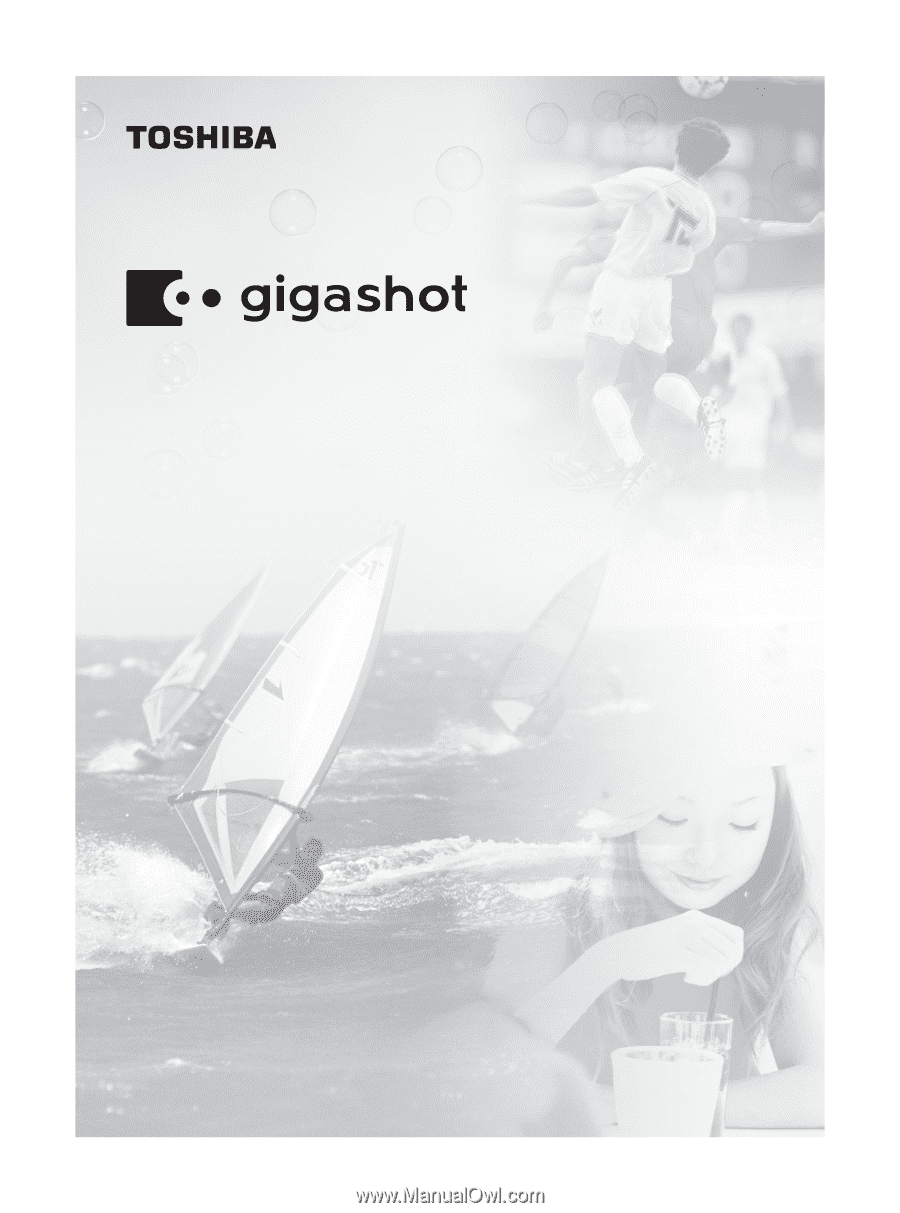
Toshiba HARD DISK CAMERA
Owner’s Manual
GSC-R60/GSC-R30
Please read the owner’s manual before using the
R30/R60 camera.