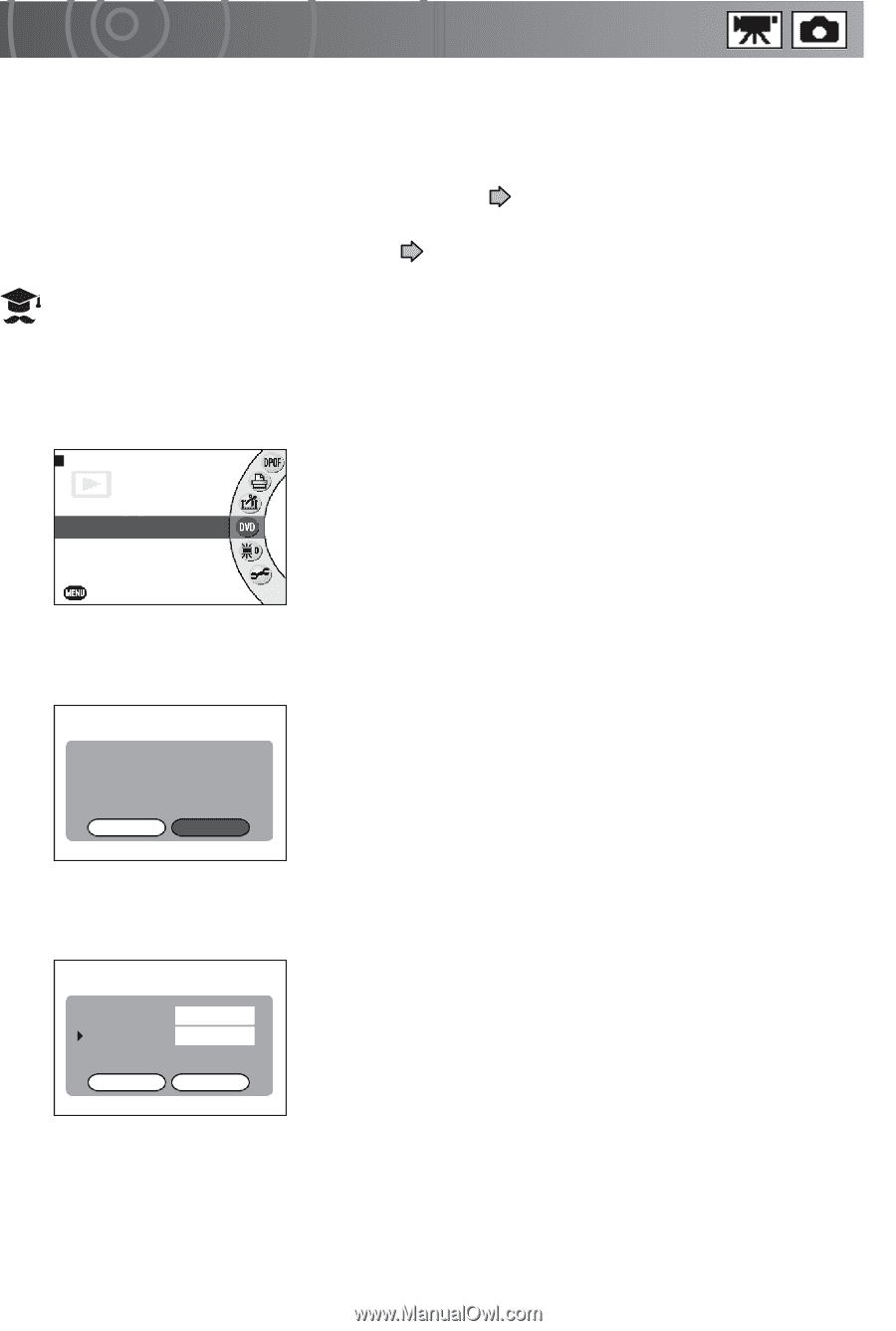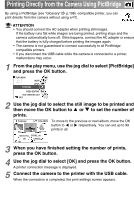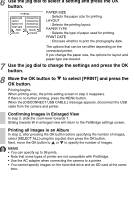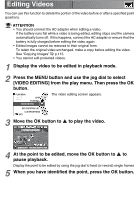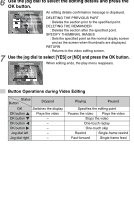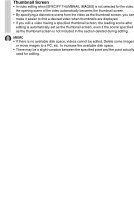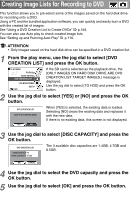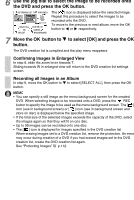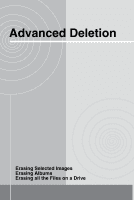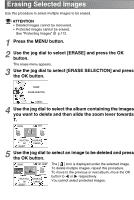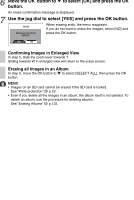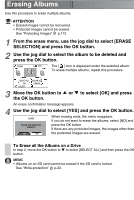Toshiba GSC-R60 Owners Manual - Page 127
Creating Image Lists for Recording to DVD
 |
View all Toshiba GSC-R60 manuals
Add to My Manuals
Save this manual to your list of manuals |
Page 127 highlights
Creating Image Lists for Recording to DVD This function allows you to pre-select some of the images saved on the hard disk drive for recording onto a DVD. Using a PC and the bundled application software, you can quickly and easily burn a DVD with the created list of images. See "Using a DVD Creation List to Create DVDs" p.164. You can also use Auto play to check created image lists. See "Setting up and Running Auto Play" p.110. ATTENTION • Only images saved on the hard disk drive can be specified in a DVD creation list. 1 From the play menu, use the jog dial to select [DVD CREATION LIST] and press the OK button. PLAY MENU PictBridge VIDEO EDITING DVD CREATION LIST LCD BRIGHTNESS SETUP EXIT If the SD card is selected as the playback drive, the [ONLY IMAGES ON HARD DISK DRIVE ARE DVD CREATION LIST TARGET IMAGES.] message is displayed. Use the jog dial to select [TO HDD] and press the OK button. 2 Use the jog dial to select [YES] or [NO] and press the OK button. DVD CREATION LIST LOAD THE EXISTING DATA? When [YES] is selected, the existing data is loaded. Selecting [NO] clears the existing data and replaces it with the new data. If there is no existing data, this screen is not displayed. YES NO 3 Use the jog dial to select [DISC CAPACITY] and press the OK button. DVD CREATION LIST CONNECTION DEVICES PC DISC CAPACITY 4.7GB The 3 available disc capacities are 1.4GB, 4.7GB and 8.5GB. OK CANCEL 4 Use the jog dial to select the DVD capacity and press the OK button. 5 Use the jog dial to select [OK] and press the OK button.