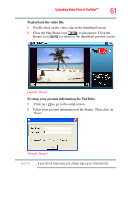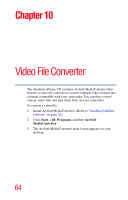Toshiba H30 User Guide - Page 66
converted videos to My Computer\Removable Disk, system of your computer is Windows
 |
View all Toshiba H30 manuals
Add to My Manuals
Save this manual to your list of manuals |
Page 66 highlights
66 Video File Converter 6 The converted files will be renamed "IMAG0001.avi," "IMAG0002.avi," and so on. 7 Rename the converted file to "IMAGXXXX.avi" before transferring the converted file to your camcorder. (XXXX should be a four figures, e.g. 0001 to 9999) (Please note that the converted file names can not be the same as the ones having existed in your camcorder, otherwise the video files in your camcorder may be overwritten.) 8 Connect your camcorder to your computer and copy the converted videos to "My Computer\Removable Disk\ DCIM\100MEDIA" in your camcorder (If your files were stored in an SD™ Card in the camcorder and the operating system of your computer is Windows® XP). 9 After transferring the converted videos to the camcorder, press the Playback button or press ( ) on the LCD touch screen to enjoy your favorite movies. NOTE The path of "My Computer\Removable Disk" will vary depending on operating system.