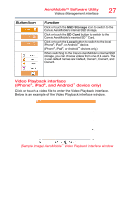Toshiba HDTQ112XCWF1 - Canvio Aero Mobile Canvio Aero Mobile User's Guide - Page 24
Pictures Management interface, Button/Icon, Function
 |
View all Toshiba HDTQ112XCWF1 - Canvio Aero Mobile manuals
Add to My Manuals
Save this manual to your list of manuals |
Page 24 highlights
AeroMobile™ Software Utility Pictures Management interface 23 Button/Icon Function Click or touch the Back up data button to incrementally back up local camera videos and pictures to one of the four user directories: Default, Owner1, Owner2, or Owner3. (iPhone®, iPad®, and Android™ devices only.) Click or touch the Local button to access the local files. (iPhone®, iPad®, and Android™ devices only.) The SD™ Card is available. Internet connection is available. No Internet connection is available. Displays the current battery level of the Canvio AeroMobile™. Click or touch the Settings button to enter the Canvio AeroMobile™ system settings. Pictures Management interface NOTE Before using this feature, content should be transferred to the Canvio AeroMobile™ device via direct connection to your computer, see "DAS mode (Direct-Attached Storage)" on page 13. When you click or touch the Picture button the Pictures Management window appears. Below is an example of the Pictures Management interface window. (Sample Image) AeroMobile™ Pictures Management interface window