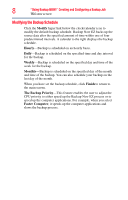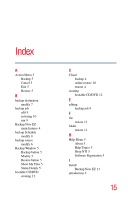Toshiba HDWC120XK3J1 User Guide - Page 11
File and Folder Restore
 |
View all Toshiba HDWC120XK3J1 manuals
Add to My Manuals
Save this manual to your list of manuals |
Page 11 highlights
Running and Managing a Backup Job 11 Restoring a Backup Job File and Folder Restore Restoring in Easy Restore: 1 In the Action menu select Restore, or at the bottom right of the main screen click the Restore ( ) button. 2 Click the File and Folder Restore tab, and then click the Easy button. 3 Select each box to choose the most common data files on your computer. You can select the files from the following to be restored: ❖ Multi-Media-Videos, Music, and Pictures ❖ Microsoft® Office-PowerPoint, Word files, Excel files, Acrobat, (Email: Outlook, Outlook Express, and Windows® Mail) ❖ Browser Favorites-IE Favorites 4 Click the Restore ( ) button. Restoring in Advanced Restore: 1 In the Action menu select Restore, or at the bottom right of the main screen click the Restore ( ) button. 2 Click the File and Folder Restore tab, and then click the Advanced button. 3 Browse through the Explorer view window and choose the data to restore by selecting the box next to the desired files or folders. All checked files and folders are included in the restore. NOTE The folders are listed in the left pane and the files are listed in the right pane. 4 Click the Restore ( ) button.