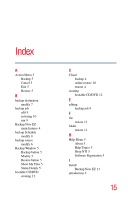Toshiba HDWC120XK3J1 User Guide - Page 14
Uninstalling Backup Now EZ
 |
View all Toshiba HDWC120XK3J1 manuals
Add to My Manuals
Save this manual to your list of manuals |
Page 14 highlights
14 "Emergency Recovery" Installation Installing and Uninstalling Backup Now EZ 8 Backup Now EZ is installed in the target directory. Backup Now EZ program group with the appropriate shortcuts are added to the Start menu. 9 You will be asked to restart your computer. The Setup Complete dialog allows you to reboot now or later. It is recommended to select the Yes, I want to restart my computer Now option and click the Finish button to reboot your computer. NOTE You must have administrator rights to install Backup Now EZ on machines running Windows® 2000/XP/Windows Vista®. Uninstalling Backup Now EZ To uninstall the Backup Now EZ software: 1 Run the Control Panel application from the Start -> Settings menu. 2 Double-click the Add/Remove Programs icon. 3 From the Install/Uninstall Tab, select Backup Now EZ from the list of programs installed on your computer. 4 Click Add/Remove... 5 Click Yes to confirm the removal operation. 6 Click Finish when the uninstall process is complete.