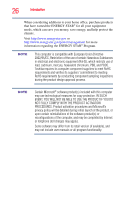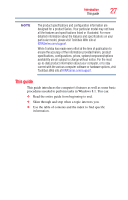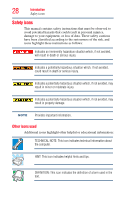Toshiba KIRAbook 13 i5S Touch Windows 8.1 User's Guide for KIRAbook - Page 23
If Something Goes Wrong, Other Toshiba Internet Web sites
 |
View all Toshiba KIRAbook 13 i5S Touch manuals
Add to My Manuals
Save this manual to your list of manuals |
Page 23 highlights
Contents 23 Sleep and Music 103 Function Key 104 PC Health Monitor 105 Recovery Media Creator 106 Service Station 106 TOSHIBA Application Installer 107 Chapter 6: If Something Goes Wrong 108 Problems that are easy to fix 108 Problems when you turn on the computer............109 The Windows® operating system is not working 111 Using Startup options to fix problems 111 Internet problems 113 The Windows® operating system can help you 114 Fixing a problem with Device Manager 114 Checking device properties 115 Power and the batteries 115 Keyboard problems 117 Display problems 117 Disk or storage drive problems 119 Error-checking 119 Sound system problems 120 Printer problems 121 Wireless networking problems 122 Develop good computing habits 123 Data and system configuration backup in the Windows® operating system 124 If you need further assistance 129 Contacting Toshiba 129 Other Toshiba Internet Web sites 129 Toshiba's worldwide offices 130