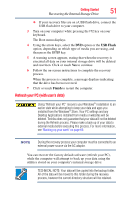Toshiba KIRAbook 13 i5S Touch Windows 8.1 User's Guide for KIRAbook - Page 46
Adding optional external devices, Adding memory, Recovering the Internal Storage Drive
 |
View all Toshiba KIRAbook 13 i5S Touch manuals
Add to My Manuals
Save this manual to your list of manuals |
Page 46 highlights
46 Getting Started Adding optional external devices 4 Highlight Sleep, and then click or touch the Sleep option. Sleep mode saves the current state of the computer to memory so that, when you restart the computer, you can continue working from where you left off. Adding optional external devices NOTE Before adding external devices, Toshiba recommends setting up your software. See "Setting up your software" on page 43. After starting your computer for the first time you may want to: ❖ Connect external devices (see "Connecting an external device" on page 60) ❖ Connect an external monitor (see "Using external display devices" on page 60) Adding memory Your computer comes with enough memory to run most of today's popular applications. Toshiba will not be responsible for any product damage, data loss, service or part replacement made necessary by improper installation of a memory module. Recovering the Internal Storage Drive NOTE To purchase an optional external writable optical disc drive or a USB Flash drive, visit the Toshiba Web site at accessories.toshiba.com. Your computer includes recovery utilities to allow you to recover your internal storage drive if necessary. The following internal storage drive recovery options are available: Recovery option Creating recovery media Description This option allows you to create the recovery media you will use to restore your computer. Restoring from recovery media See "Creating recovery media" on page 48. This option allows you to restore your system from the recovery media you created. See "Restoring from recovery media" on page 50.