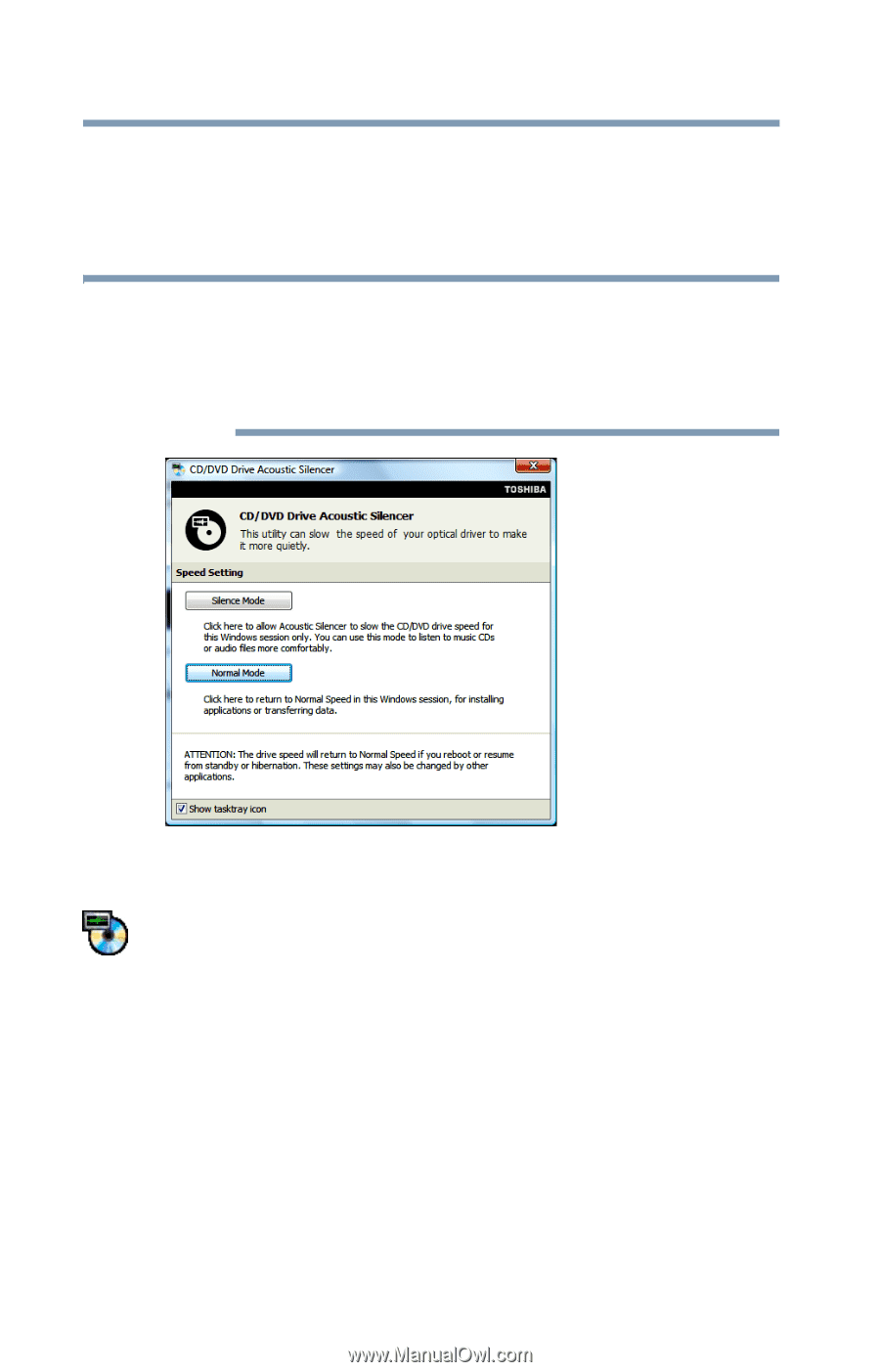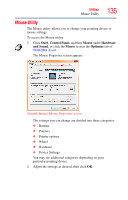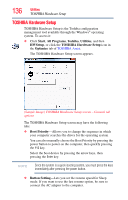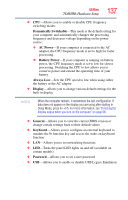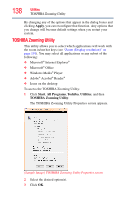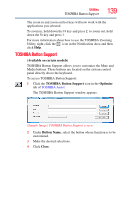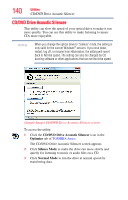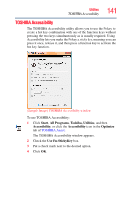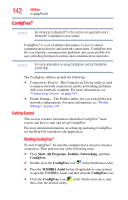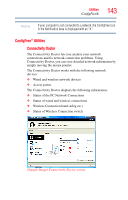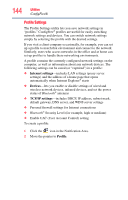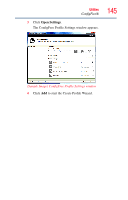Toshiba L355D-S7901 User's Guide for Satellite L350/L355 - Page 140
CD/DVD Drive Acoustic Silencer, Optimize, Silence Mode, Normal Mode
 |
View all Toshiba L355D-S7901 manuals
Add to My Manuals
Save this manual to your list of manuals |
Page 140 highlights
140 Utilities CD/DVD Drive Acoustic Silencer CD/DVD Drive Acoustic Silencer This utility can slow the speed of your optical drive to make it run more quietly. You can use this utility to make listening to music CDs more enjoyable. NOTE When you change the optical drive to "Silence" mode, the setting is only valid for the current Windows® session. If you shut down, restart, log off, or resume from Hibernation, the setting will revert back to Normal speed. The setting can also be changed by CD burning software or other applications that can set the drive speed. (Sample Image) CD/DVD Drive Acoustic Silencer screen To access the utility: 1 Click the CD/DVD Drive Acoustic Silencer icon in the Optimize tab of TOSHIBA Assist. The CD/DVD Drive Acoustic Silencer screen appears. 2 Click Silence Mode to make the drive run more slowly and quietly for listening to music or audio files on a CD. 3 Click Normal Mode to run the drive at normal speed for transferring data.