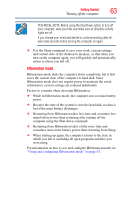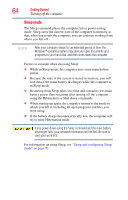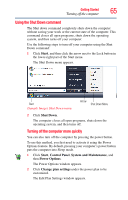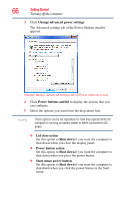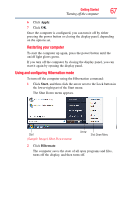Toshiba L355D-S7901 User's Guide for Satellite L350/L355 - Page 68
Configuring Hibernation mode options, Start, Control Panel, System and Maintenance, Power Options
 |
View all Toshiba L355D-S7901 manuals
Add to My Manuals
Save this manual to your list of manuals |
Page 68 highlights
68 Getting Started Turning off the computer Configuring Hibernation mode options You can place the computer into Hibernation mode by either pressing the power button or closing the display panel. You can also specify an amount of time after which the computer automatically goes into Hibernation mode. To use any of these methods, you first need to enable them using the Power Options feature. 1 Click Start, Control Panel, System and Maintenance, and then Power Options. The Power Options window appears. 2 Click Change plan settings under the power plan to be customized. The Edit Plan Settings window appears. 3 Click Change advanced power settings. The Advanced settings tab of the Power Options window appears. (Sample Image) Advanced settings tab of Power Options screen