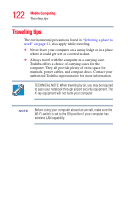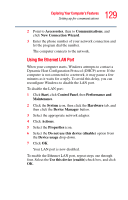Toshiba M45 S169 Toshiba Online User's Guide for Satellite M45-S169x - Page 126
Setting up for communications, Taskbar, System tray
 |
View all Toshiba M45 S169 manuals
Add to My Manuals
Save this manual to your list of manuals |
Page 126 highlights
126 Exploring Your Computer's Features Setting up for communications Taskbar Each time you open a program, a button associated with that program appears on the taskbar. With some programs, a button appears on the taskbar for each document or window you open. You can use these buttons to quickly switch between the programs or windows. To make a program or window the currently active one, click the associated taskbar button. System tray The System tray displays icons of tasks or programs that run continuously in the background. To learn more about each task, position the cursor over the icon for a few moments and a short description of the task appears. Typical tasks in the System tray are Current time, Power usage mode, Mouse properties, and speaker volume. To activate a specific task, double-click the appropriate System tray icon. Setting up for communications To connect to the Internet, use an online service, or communicate across the telephone lines with another computer, you need: ❖ A modem (one comes with your Satellite® M40/M45 computer) ❖ A telephone line ❖ A browser or communications program ❖ An Internet Service Provider (ISP) or online service if you plan to use the Internet