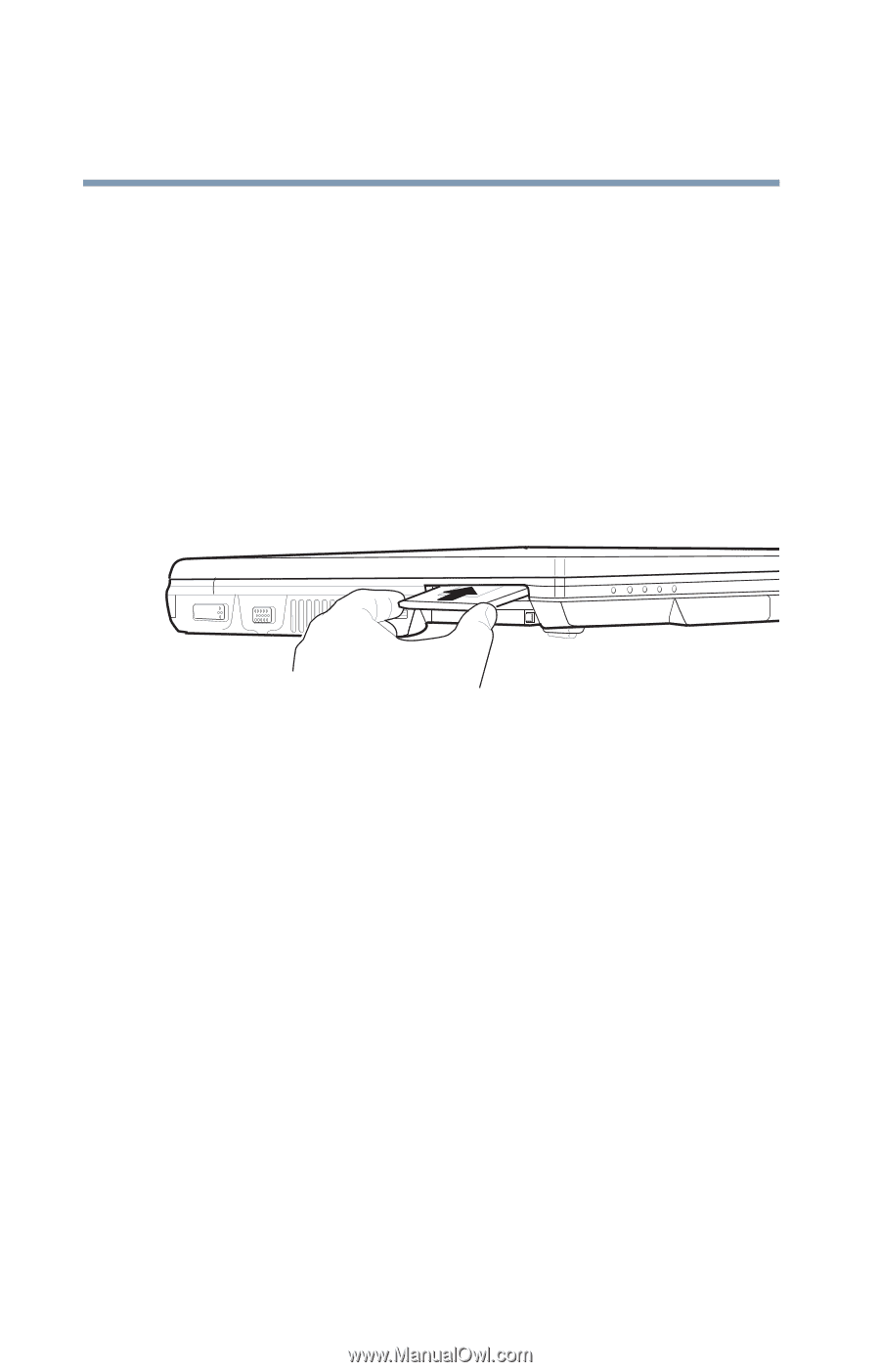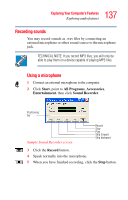Toshiba M45 S169 Toshiba Online User's Guide for Satellite M45-S169x - Page 142
Removing a PCI Express Card, Safely Remove Hardware, Safely Remove, Hardware
 |
View all Toshiba M45 S169 manuals
Add to My Manuals
Save this manual to your list of manuals |
Page 142 highlights
142 Exploring Your Computer's Features Inserting and removing the PCI Express Card To insert a PCI Express Card: 1 Turn off the computer. You may also hot swap a PCI Express Card. Stop the PCI Express Card by clicking the Safely Remove Hardware icon on the System tray. After the PCI Express Card is stopped, it is safe to remove. 2 Locate the PCI Express slot just above the PC Card slot on the left side of the computer. 3 Insert the PCI ExpressCard. Sample inserting a PCI Express Card 4 When the card is almost all the way into the slot, push firmly, but gently, to ensure a firm connection with the computer. Do not force the card into position. Removing a PCI Express Card Stop the PCI Express Card by clicking the Safely Remove Hardware icon on the System tray. After the PCI Express Card is stopped, it is safe to remove. Press the card until it pops out, and then remove it.