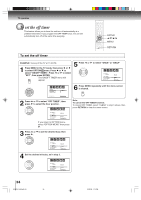Toshiba MD30H82 User Manual - Page 29
Labeling channels/Labeling the video, input sources
 |
View all Toshiba MD30H82 manuals
Add to My Manuals
Save this manual to your list of manuals |
Page 29 highlights
TV operation Labeling channels/Labeling the video input sources Channel labels appear above the channel number display each time you watch the TV, select a channel, or press DISPLAY. You can choose any four characters to identify a channel. The video label feature allows you to label each input source for your TV. 0-9/- CH / ENTER C/D/B/A MENU RETURN Labeling channels 1 Select a channel you want to label. 2 Press MENU in the TV mode, then press or to select OPTION menu. Press or to select "CH LABEL". OPTION ON/OFF TIMER FAVORITE CH CH LABEL VIDEO LABEL :SELECT OFF :ADJUST RETURN:END 3 Press or Press or ENTER. to display the CH LABEL menu. to select "SET", then press CH LABEL :CH 25 SET / CLEAR LABEL OPTION MENU - - - - :SELECT ENTER:SET :ADJUST RETURN:END 5 Repeat step 4 to enter the rest of the characters. Then press ENTER. If you would like a blank space in the label name, you must choose an empty space from the list of characters; otherwise, a dash will appear in that space. 6 Press RETURN to clear the menu screen. 7 Repeat steps 1-6 for other channels. You can assign a label to each channel. To erase channel labels: Follow above steps 1-2, then select "CLEAR" in the step 3. Then press ENTER. Repeat this procedure for all channel labels which you want to erase. Labeling the video input sources 1 Press MENU in the TV mode, then press or to select OPTION menu. Press or to select "VIDEO LABEL" If you return to OPTION menu, select "OPTION MENU" then press . 4 Press or repeatedly until the character you want appears on the screen. Press . CH LABEL :CH 25 SET LABEL OPTION MENU - - - - :SELECT ENTER:SET :ADJUST RETURN:END Note: The character will change as below. Ð + SPACE OPTION ON/OFF TIMER FAVORITE CH CH LABEL VIDEO LABEL :SELECT OFF :ADJUST RETURN:END 2 Press or to display the VIDEO LABEL menu. Press or to select the video source you want to label, then press or to select label name. VIDEO LABEL 1.VIDEO1 2.VIDEO2 3.ColorStream HD 4.HDMI - / VCR / DVD / DTV - S AT / C B L - - OPTION MENU :SELECT ENTER:SET :ADJUST RETURN:END - : Uses the default label name SAT : Satellite box VCR : Video cassette recorder CBL : Cable box DVD : DVD video HD : HDMI device DTV : Digital TV set-top box (only in HDMI) 3 Press RETURN to clear the menu screen. 5V80101A [E]p22-29 29 2/22/06, 1:15 PM 29