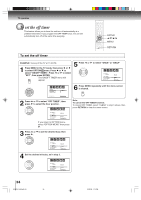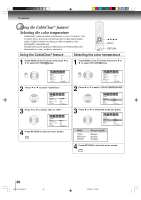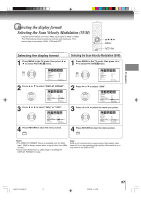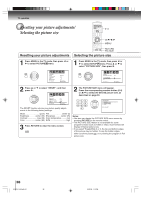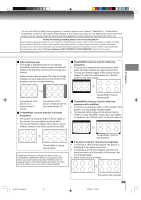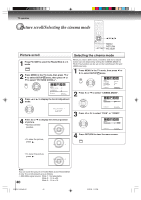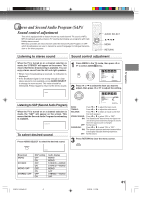Toshiba MD30H82 User Manual - Page 37
Selecting the display format, Selecting the Scan Velocity Modulation SVM
 |
View all Toshiba MD30H82 manuals
Add to My Manuals
Save this manual to your list of manuals |
Page 37 highlights
TV operation Selecting the display format/ Selecting the Scan Velocity Modulation (SVM) Display format feature converts a 480p input signal to 540p or 1080i. The SVM feature enhances picture contrast and sharpness. This feature has three modes: HIGH, LOW and OFF. /// MENU RETURN Selecting the display format 1 Press MENU in the TV mode, then press or to select PICTURE menu. Selecting the Scan Velocity Modulation (SVM) 1 Press MENU in the TV mode, then press or to select PICTURE menu. PICTURE MODE BRIGHTNESS CONTRAST COLOR TINT SHARPNESS :SELECT SPORTS 25 50 25 0 25 :ADJUST RETURN:END 2 Press or to select "DISPLAY FORMAT". PICTURE CableClear COLOR T E M P E R AT U R E D I S P L AY F O R M AT SVM RESET :SELECT OFF COOL 540p / 1080i HIGH :ADJUST RETURN:END 3 Press or to select "540p" or "1080i". PICTURE CableClear COLOR T E M P E R AT U R E D I S P L AY F O R M AT SVM RESET :SELECT OFF COOL 540p / 1080i HIGH :ADJUST RETURN:END 4 Press RETURN to clear the menu screen. PICTURE MODE BRIGHTNESS CONTRAST COLOR TINT SHARPNESS :SELECT SPORTS 25 50 25 0 25 :ADJUST RETURN:END 2 Press or to select "SVM". PICTURE CableClear COLOR T E M P E R AT U R E D I S P L AY F O R M AT SVM RESET :SELECT OFF COOL 1080i HIGH / LOW / OFF :ADJUST RETURN:END 3 Press or to select the mode you prefer. PICTURE CableClear COLOR T E M P E R AT U R E D I S P L AY F O R M AT SVM RESET :SELECT OFF COOL 1080i HIGH / LOW / OFF :ADJUST RETURN:END 4 Press RETURN to clear the menu screen. Notes: • The DISPLAY FORMAT feature is available only for 480p input. 1080i is always output when a signal other than 480p is input. • If you notice flickering in a 480p image, try setting the DISPLAY FORMAT to 540p. Note: SVM is not required when viewing some high-quality video material. If you are watching high-quality video material, you may want to set SVM to OFF. 5V80101A [E]p35-37 37 2/22/06, 1:16 PM 37