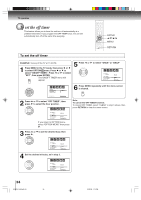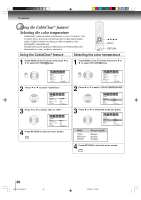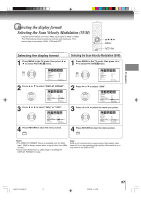Toshiba MD30H82 User Manual - Page 32
Using the front panel lock feature
 |
View all Toshiba MD30H82 manuals
Add to My Manuals
Save this manual to your list of manuals |
Page 32 highlights
TV operation Using the front panel lock feature You can lock the front panel buttons to prevent your settings from being changed accidentally (by children, for example). When the front panel lock is in ON, all control buttons on the unit's front panel (except POWER) do not operate. 0-9 ENTER /// MENU RETURN Using the front panel lock feature 1 Press MENU in the TV mode, then press or to select LOCKS menu. Press or to display the password entering mode. 3 To unlock the front panel: Press and hold the VOLUME button on the front panel for about 10 seconds until the message "FRONT PANEL LOCK:OFF" appears on-screen. LOCKS PA S S WO R D ---- [0-9]:SELECT ENTER:SET CANCEL:CLEAR RETURN:END You also can unlock the front panel using the menus: Select "OFF" in the step 3. 2 Use the Number buttons (0-9) to enter your password, then press ENTER. The LOCKS menu appears. LOCKS PA S S WO R D [0-9]:SELECT ENTER:SET CANCEL:CLEAR RETURN:END 3 Press or to select "FRONT PANEL LOCK" and press or to select "ON". LOCKS F RO N T PA N E L L O C K N E W PA S S WO R D ON/OFF :SELECT :ADJUST RETURN:END If a button on the front panel is pressed, the message "NOT AVAILABLE" appears. 4 Press RETURN to clear the menu screen. 32 5V80101A [E]p30-34 32 2/22/06, 1:15 PM