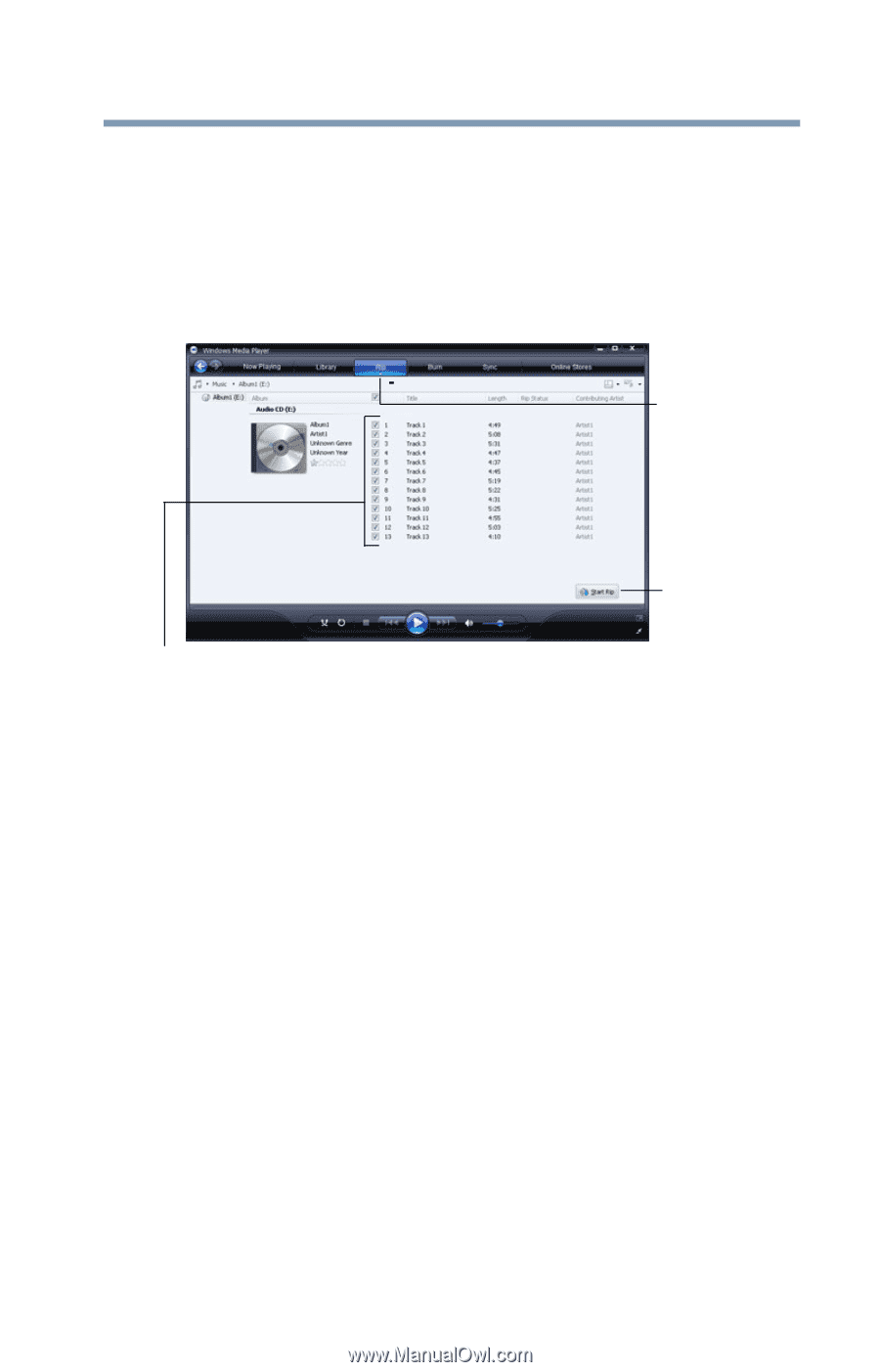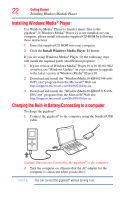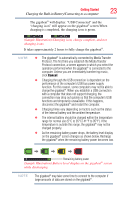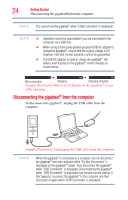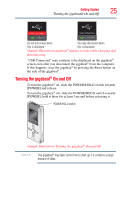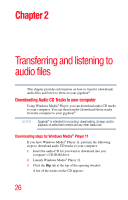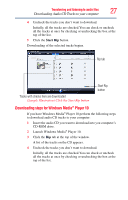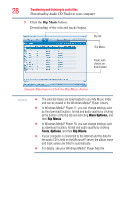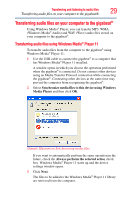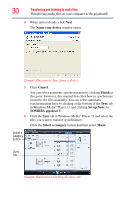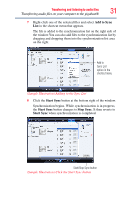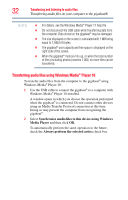Toshiba MES30V User Guide - Page 27
Downloading steps for Windows Media® Player 10, Downloading Audio CD Tracks to your computer
 |
View all Toshiba MES30V manuals
Add to My Manuals
Save this manual to your list of manuals |
Page 27 highlights
Transferring and listening to audio files 27 Downloading Audio CD Tracks to your computer 4 Uncheck the tracks you don't want to download. Initially, all the tracks are checked.You can check or uncheck all the tracks at once by checking or unchecking the box at the top of the list. 5 Click the Start Rip button. Downloading of the selected tracks begins. Rip tab Start Rip button Tracks with checks here are downloaded (Sample Illustration) Click the Start Rip button Downloading steps for Windows Media® Player 10 If you have Windows Media® Player 10 perform the following steps to download audio CD tracks to your computer: 1 Insert the audio CD you want to download into you computer's CD-ROM drive. 2 Launch Windows Media® Player 10. 3 Click the Rip tab at the top of the window. A list of the tracks on the CD appears. 4 Uncheck the tracks you don't want to download. Initially, all the tracks are checked.You can check or uncheck all the tracks at once by checking or unchecking the box at the top of the list.