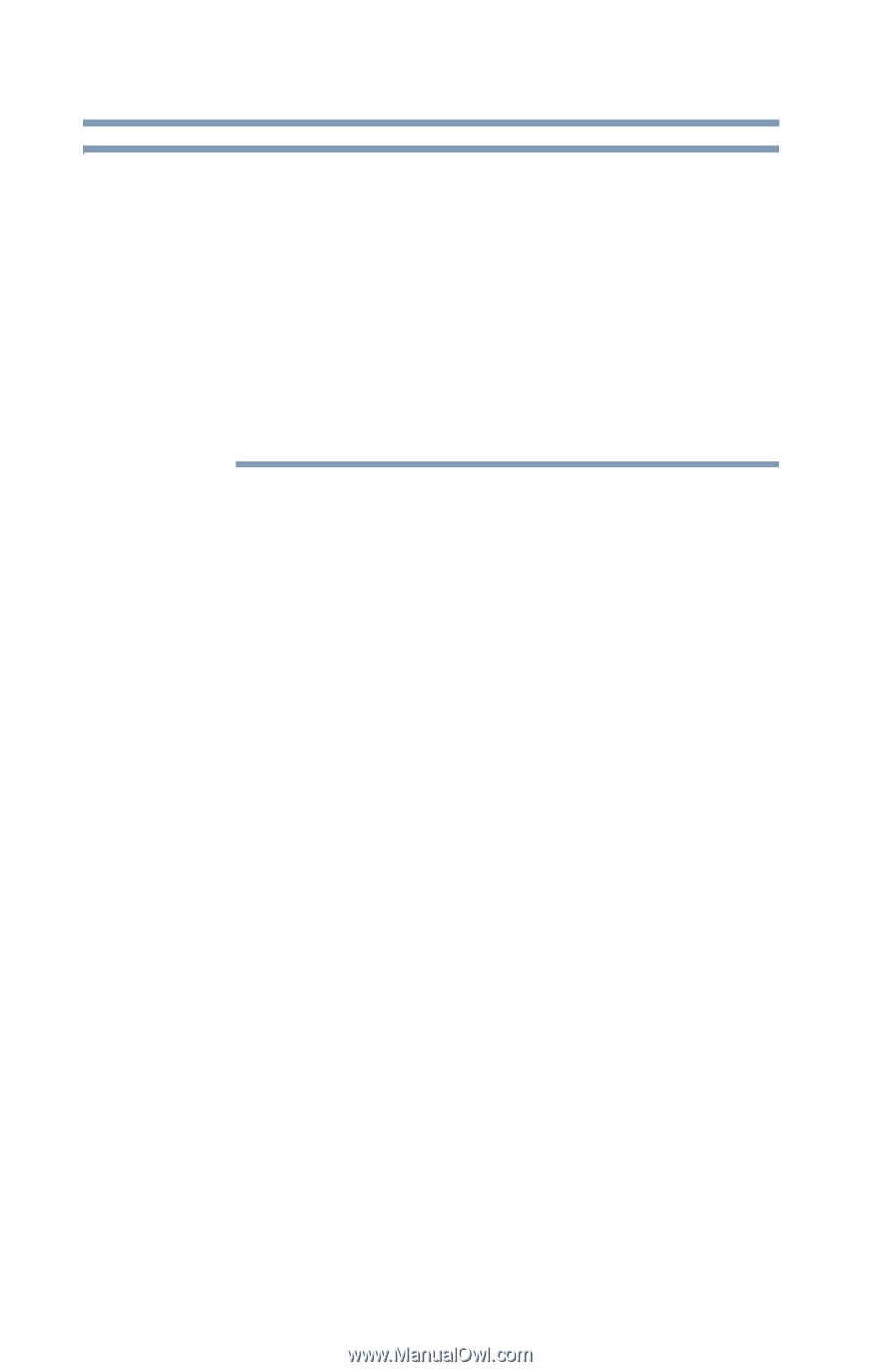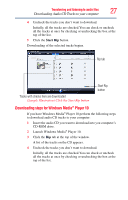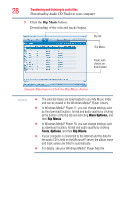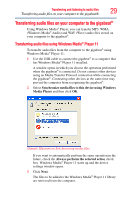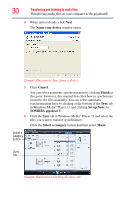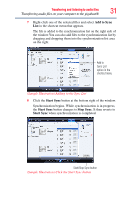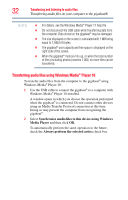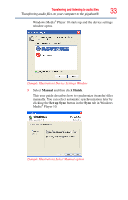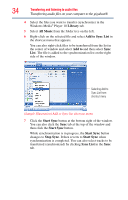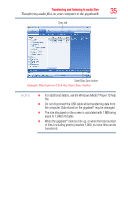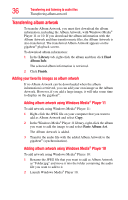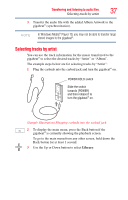Toshiba MES30V User Guide - Page 32
Transferring audio files using Windows Media® Player 10
 |
View all Toshiba MES30V manuals
Add to My Manuals
Save this manual to your list of manuals |
Page 32 highlights
32 Transferring and listening to audio files Transferring audio files on your computer to the gigabeat® NOTE ❖ For details, see the Windows Media® Player 11 help file. ❖ Do not disconnect the USB cable while transferring data from the computer. Data stored on the gigabeat® may be damaged. ❖ The size displayed on the screen is calculated with 1 MB being equal to 1,048,576 bytes. ❖ The gigabeat® user capacity and free space is displayed on the right side of the screen. ❖ When the gigabeat® memory fills up, or when the total number of files (including photos) reaches 1,000, no more files can be transferred. Transferring audio files using Windows Media® Player 10 To transfer audio files from the computer to the gigabeat® using Windows Media® Player 10: 1 Use the USB cable to connect the gigabeat® to a computer with Windows Media® Player 10 installed. A window opens in which you choose the operation performed when the gigabeat® is connected. Do not connect other devices using an Media Transfer Protocol connection at this time. Doing so may prevent the computer from recognizing the gigabeat®. 2 Select Synchronize media files to this device using Windows Media Player and then click OK. To automatically perform the same operation in the future, check the Always perform the selected action check box.