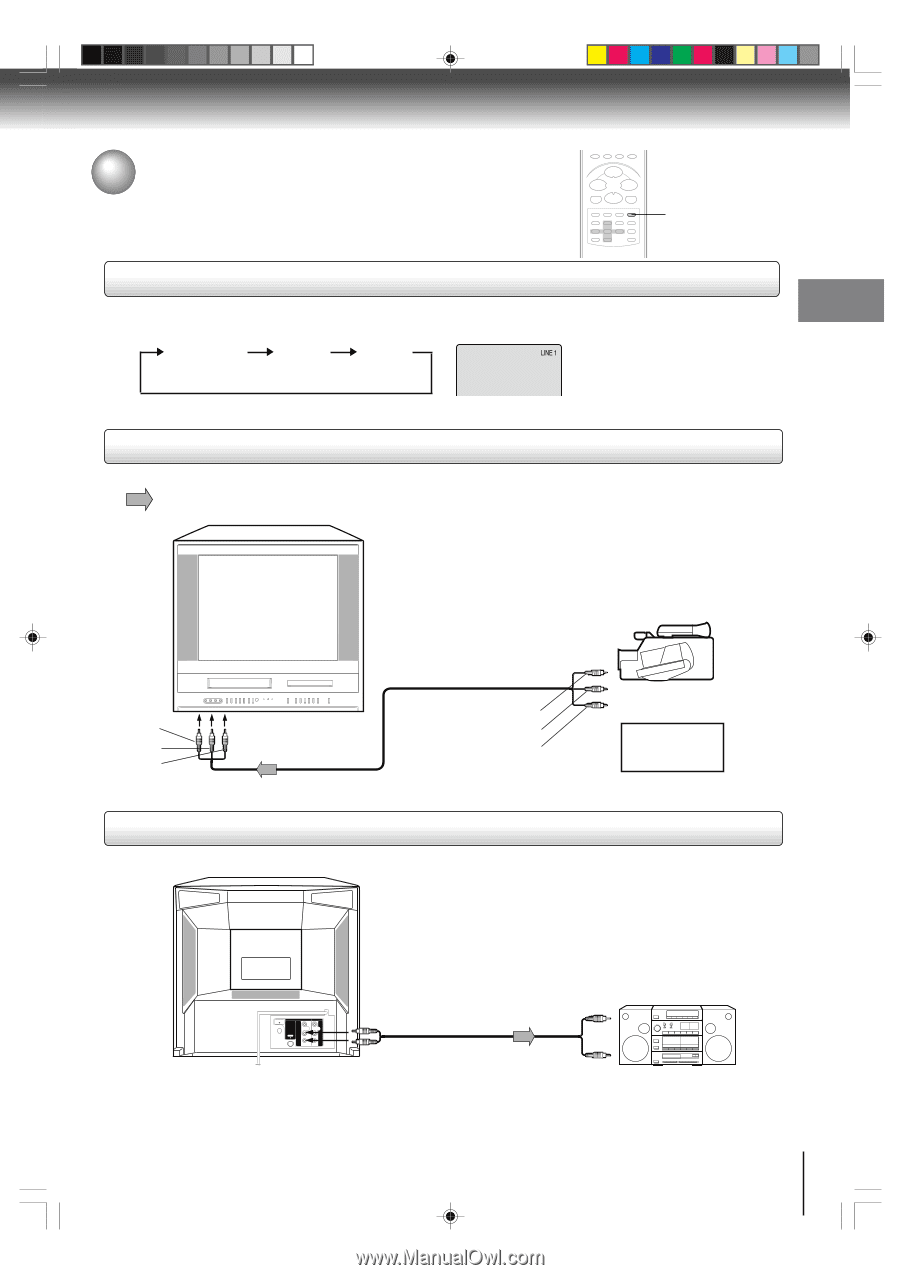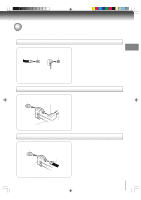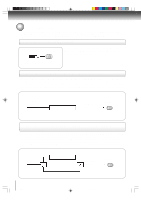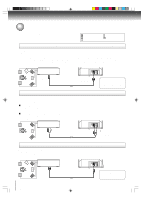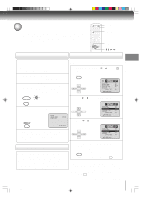Toshiba MW27FP1 Owners Manual - Page 15
Connecting to optional equipment - white lines
 |
View all Toshiba MW27FP1 manuals
Add to My Manuals
Save this manual to your list of manuals |
Page 15 highlights
Connections Connecting to optional equipment Before connecting the unit to other equipment, be sure to turn off the power and unplug all of the equipment from the wall outlet before making any connections. You can enjoy the TV game, camcorder or high quality dynamic sounds of DVD video discs or audio CDs by connecting the unit to optional audio equipment. Using the audio/video inputs Press INPUT SELECT repeatedly to select the desired mode. "LINE1", "LINE2" or TV channel will display on the screen for 4 seconds. TV Channel LINE1 LINE2 LINE 1 (Back) (Front) INPUT SELECT Note: In the DVD mode this key will not operate. Connecting a camcorder or a TV game To playback from the camcorder or playing a TV Game, connect the camcorder to the unit as shown. Signal flow Illustration of MW20FP1 Camcorder (yellow) (white) (red) To AUDIO (L/R)/VIDEO OUT Audio/Video cable (not supplied) To AUDIO (L/R)/VIDEO IN (LINE IN 2) (yellow) (white) (red) OR TV GAME Note: Model MW27FP1 has a door on the front panel. Please open it to access the AUDIO (L/R)/VIDEO IN (LINE IN 2) jacks. Connecting to an audio system Connect the unit to your audio system. 5L00201C [E]p13-17 VHF/UHF OUT PUT VIDEO DIGITAL AUDIO COAXIAL L AUDIO R LINE 1 IN VIDEO L(MONO) AUDIO R To ANALOG AUDIO OUT (white) Audio cable (not supplied) (white) Audio system (red) (red) To audio inputs of the amplifier 15 15 20/4/04, 16:04